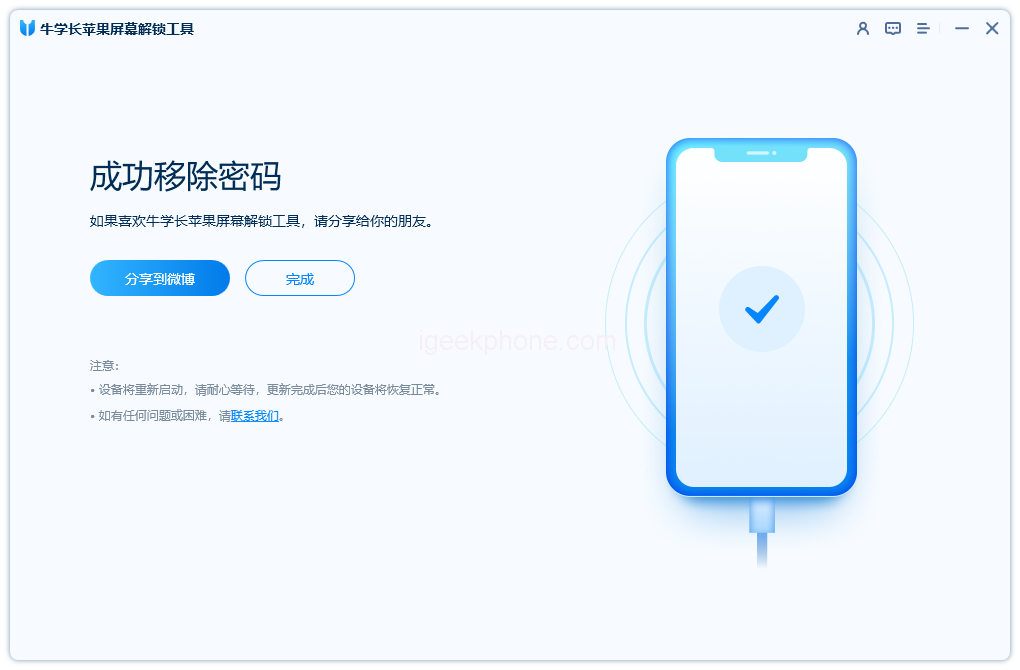What to Do if You Forget Your iPhone Passcode? In today’s article, we’ll explore several methods to unlock your iPhone without needing the Passcode. Whether you’re using the latest iPhone 14 or an older model like iPhone 8, 7, or 6, the techniques below will help you regain access to your device. These methods are also applicable to iPads. Let’s delve into the steps for unlocking any iPhone without the Passcode.
Method 1: Quickest Way to Unlock Any iPhone Without Passcode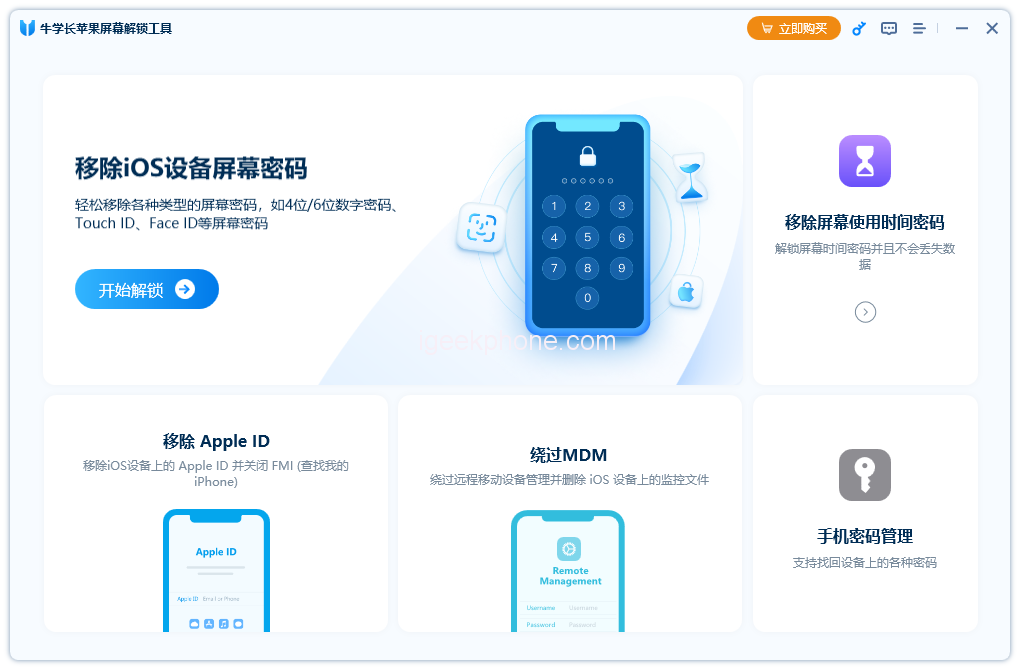
The fastest solution to bypass a forgotten passcode involves using software known as the Niu Xuechang Apple Screen Unlock Tool. This remarkable tool can unlock various iPhone and iPad models without a passcode. It supports old and new iOS devices, eliminating the need for iTunes or iCloud. Using this tool is a breeze—follow these steps:
- Download and install the Niu Xuechang Apple Screen Unlock Tool.
- Launch the program and select “Start” to initiate the unlock process.
- Connect your iPhone to your computer; the software will immediately detect it.
- Download the latest firmware package to your preferred location.
- After the download is complete, click “Start Removal.”
- Wait for the Niu Xuechang Apple Screen Unlock Tool to finish; your iPhone will restart shortly.
Method 2: Unlocking iPhone Without Passcode by Erasing
If you find yourself locked out of your iPhone, erasing it is a viable option. Whether you’re at the lock screen or using Find My iPhone, here’s how you can proceed:
Update your iOS version to 15.2 or above.
After multiple incorrect passcode attempts, your iPhone will show “iPhone Unavailable” and offer the “Erase iPhone” option.
Tap “Erase iPhone” and confirm. You’ll need to enter your Apple ID password to proceed.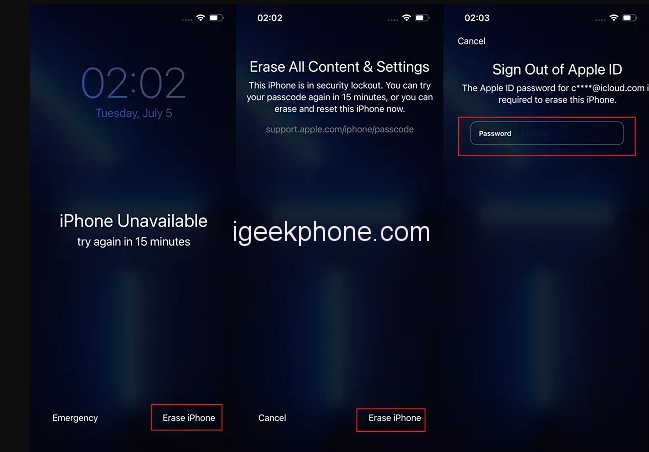
Another way to erase your iPhone is through iCloud Find My iPhone:
- Visit iCloud.com/find on a computer and log in.
- Select your iPhone from the list of devices.
- Choose the “Erase iPhone” option to remove the Passcode.
Method 3: Using iTunes to Unlock iPhone Without Passcode
If your iPhone is locked, you can use iTunes to unlock it and even recover data: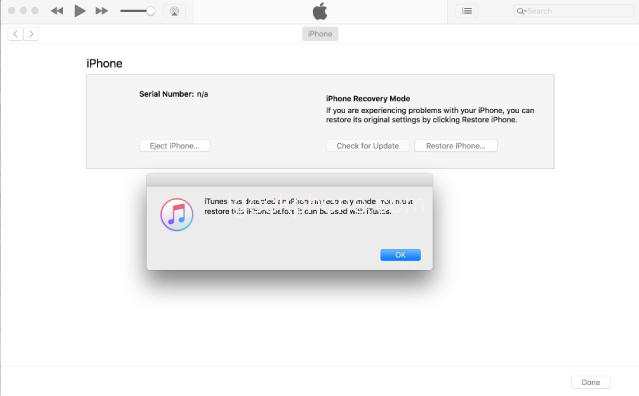
- Connect your iPhone to your computer via a USB cable.
- Open iTunes or Finder; if your device is synced, click “Restore iPhone.”
- If iTunes can’t detect your iPhone, put it in recovery mode to access the “Restore iPhone” option.
- Frequently Asked Questions About Unlocking iPhones
Q1. Why isn’t my iPhone passcode working?
The issue might stem from an incorrect password or an iOS glitch.
Q2. How can I reset a 6-digit iPhone passcode?
If you recall the 6-digit code, navigate to Settings > Face ID & Passcode for easy resetting.
Q3. Is it possible to unlock an iPhone without data loss?
Unlocking without data loss requires knowing the correct Passcode. Other methods entail data wiping, but you can restore from backups.
Q4. What to do if I forget my iPhone passcode?
Try 4uKey, iTunes, or iCloud to regain access to forgotten passcodes.
Now you can put your iPhone and iPad lock worries to rest. The techniques mentioned above, including the efficient Niu Xuechang Apple Screen Unlock Tool, offer reliable solutions. Feel free to share your experience with us as you unlock your device.
Read Also: The 4 Best Smartphones for Under $300: A Buyer’s Guide
Do not forget to follow us on our Facebook group and page to keep you always aware of the latest advances, News, Updates, review, and giveaway on smartphones, tablets, gadgets, and more from the technology world of the future.