Want to back up different files from your Android device to your computer at once, or manage the files with a large screen conveniently? Maybe you admire iOS users because they have iTunes to cope with their device data. But now you can get a more practical tool to make all you what come true. That is Samsung Messages Backup, a manager for Android users.
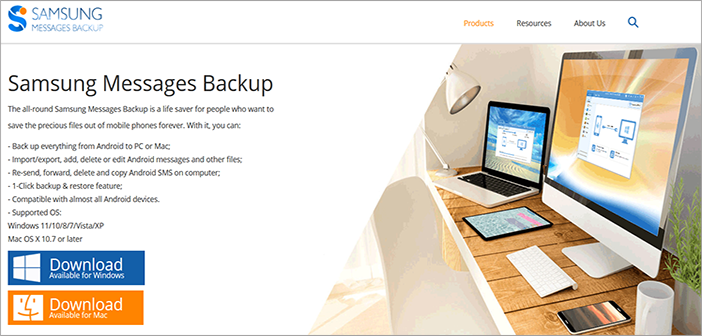
If you wonder what the tool is and all of its details, read this article, which is a full review and tutorial about Samsung Messages Backup. Let’s see how it can transfer and organize Android files.
What Is Samsung Messages Backup?
Samsung Messages Backup is a comprehensive desktop app for transferring and managing Android files. With it, you can move your contacts, photos, text messages, videos, and the like from Android devices to a computer and vice versa. Besides, you can directly remove, edit, and copy your mobile phone data on the computer.
It also has these highlights:
- One-click to back up and restore all the Android data.
- Support call logs, contacts, SMS, music, videos, pictures, apps, and documents.
- Selectively export and import your files on a Windows or Mac computer.
- Directly capture and save your phone screenshots on your computer.
- Edit, add, delete, and groupcontacts effortlessly.
- Help you receive and reply to text messages on your desktop.
- Support group messages to different contacts on the computer.
- Allow you to read and print out your text messages.
- Display your device info on the homepage.
- Wired and wireless connections are available.
- No ad or data leakage in the whole operation.
This software also has great compatibility. It supports various Android OSes, including Android 4.0 and upper. Thus, you can use it for many Android mobile devices, although they are different brands, like Samsung, ZTE, OPPO, OnePlus, Xiaomi, Google, Motorola, Sony, Honor, etc.
How Can You Transfer Files between Android and Computer with Ease?
So, how can it transfer Android files on a computer? There are two ways to connect: USB and Wi-Fi. If you want a more stable transfer process, you can choose the USB connection. But when you want a wireless data transmission, you can connect your phone and computer via the same Wi-Fi network.
Here is how to back up your Android data at once:
Step 1: Install the software on a computer, launch it and choose the Android Assistant tab.
Step 2: Connect your Android phone or tablet to the computer via a data cable, and enable the USB debugging mode.
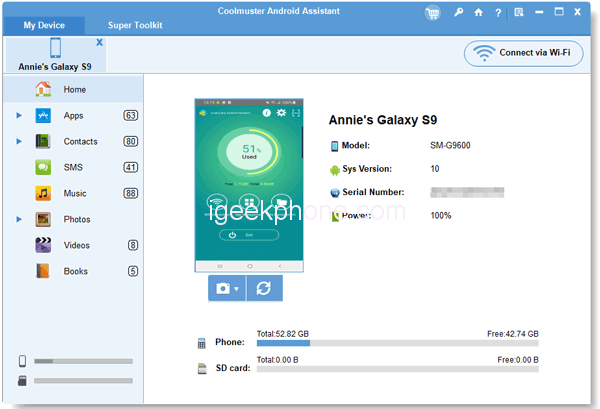
Step 3: Click Super Toolkit > Backup, and select the file types you want. Next, tap Browse to pick a backup location. Finally, hit Back Up to start the procedure.
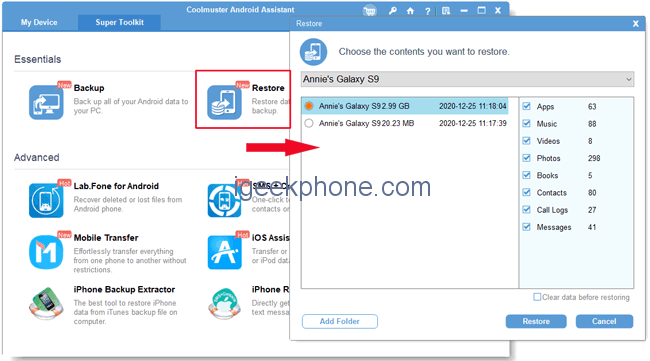
Here is how to restore your backup files to an Android gadget:
Step 1: Open the program, and establish the connection.
Step 2: Go to Super Toolkit and choose the Restore option.
Step 3: Select a backup file and tick the desired file category. Then click the Restore icon at the bottom. The program will put the files onto your mobile device. Furthermore, these files will not replace your current data.
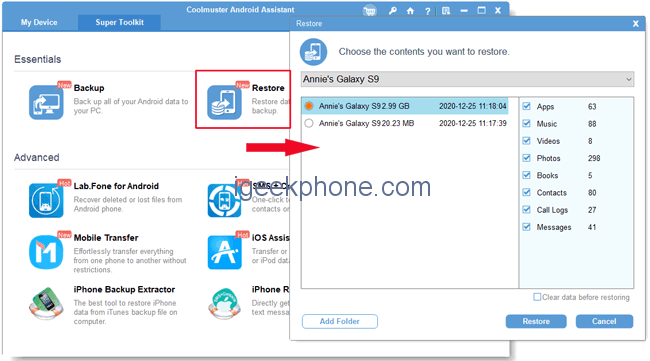
What if you want to transfer your files selectively? That’s easy. Once connected, please choose a category. Then you can browse your files on the interface, and check the data you want to transfer. Next, click Export to copy them to your computer. By the way, you can also tap the Import icon to add files from your computer to your mobile phone.
How Can You Manage Android Files on Your Computer?
Another feature of Samsung Messages Backup is file management. So, how does it work for this? Let’s check it out.
Here is how to manage Android files on a computer:
Step 1: Launch the software on your computer, and connect an Android device via a USB cable.
Step 2: Choose a file type on the left panel, such as Contacts. Then you will see all your contacts on the right side.
Step 3: There is a top menu on the interface, including the New, Delete, Export, Import, and Refresh features. You can use them to manage your files. Plus, you can type keywords in the search blank to locate your target file fast.
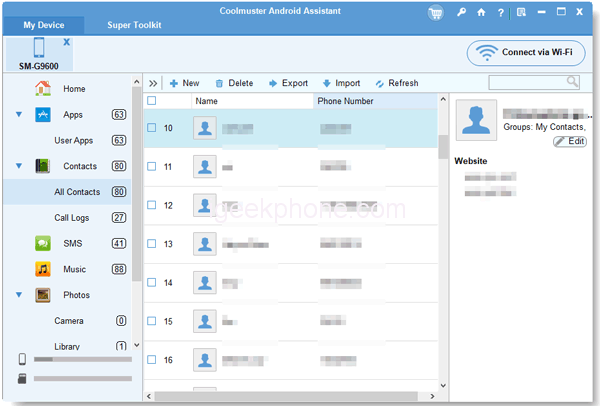
Final Thoughts
It is believed that you have learned about Samsung Messages Backup. It is not only a dependable transfer tool but also a handy manager for Android data. With its strong capability, you can utilize it for most generations of Android devices.
What’s more, it will not damage your file quality during the transfer and management. If you need to regularly back up your data or transfer files frequently, this program will be a suitable option. So, what do you think of this software?









