If you want to move from Redmi to iPhone, there is one dreaded step you must go through, the phone to phone transfer of all your data. We recommend Wondershare MobileTrans, to turn this potentially hectic and slow process of transfer messages from Android to iPhone and other essential data into a breeze.
Part 1: MobileTrans – Phone Transfer: How to Transfer Phone Data from Android to iPhone
Your essential data on the Android device is needed to be transferred, and there are many ways. The process can be complex and slow if you use conventional methods like data cable or “Move to iOS.” Since you are moving to iPhone, you may be unable to move some types of data or apps using conventional methods. So, you need a tool that can move all your essential data and apps to the new iPhone.
MobileTrans – Phone Transfer is the tool you are looking for the phone transfer. It allows you to transfer over 18 types of data and all the apps you want to transfer. Using it, you can transfer iCloud data of your iPhone to any Android device later. To complete the phone data transfer using it, go through the following steps:
Step 1: Start the Phone Transfer
Open the MobileTrans app and select “Phone Transfer.” In this tab, choose the option “Phone to Phone” and connect both old Redmi and new iPhone devices to your computer via USB cables.
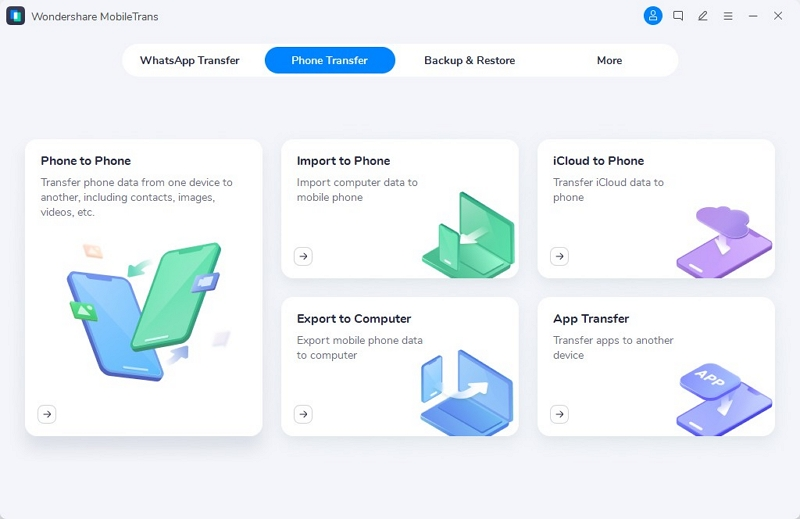
Step 2: Ensure Android and iPhone are Connected to System
With both devices now connected, check if they are correctly positioned at “Source” and “Destination.” If not, tap “Flip” to change their positions. Once confirmed, select the data you want to transfer. If you want to delete the existing data on your iPhone, check the “Clear data before copy” option.
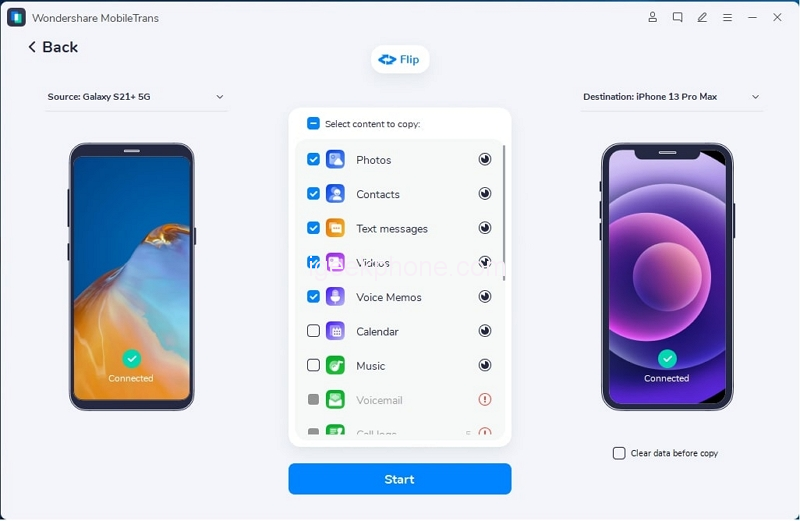
Step 3: Start and Wait for Process Completion
Now you can press “Start” to begin the process. When the transfer is happening, do not move or touch the devices. Once the process is completed, you will receive a notification of its success.
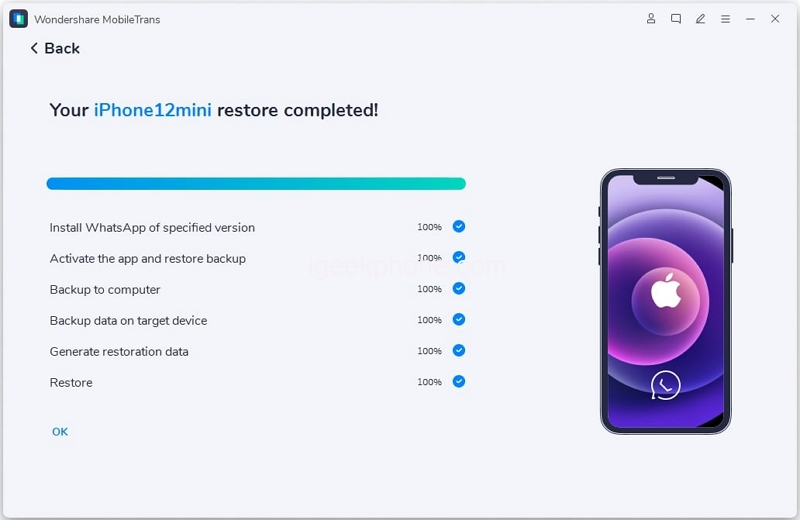
Part 2: MobileTrans – WhatsApp Transfer: WhatsApp Data Transfer from Android to iPhone
Although you have transferred all major types of data, there is one major part left, and that is WhatsApp transfer. Your WhatsApp likely contains some of your most essential data, and so it needs a tool made specifically to move all its data. MobileTrans – WhatsApp Transfer is a tool designed to handle all the issues regarding WhatsApp transfer. No worries if the data is deleted; it can recover data back. This app covers you even if you need to restore Google Drive WhatsApp backup to your iPhone.
If you need to merge newly transferred data with old one; consider it done if you are using MobileTrans – WhatsApp Transfer. You can follow these steps to transfer your WhatsApp data from Android to your iPhone:
Step 1: Open the “WhatsApp Transfer” Tab on MobileTrans App
You need to select the “WhatsApp Transfer” tab after opening the app. Here, choose the “WhatsApp Transfer” option and tap on the “Transfer WhatsApp messages” feature to get started. Connect both of your devices to your computer to establish a connection between them.
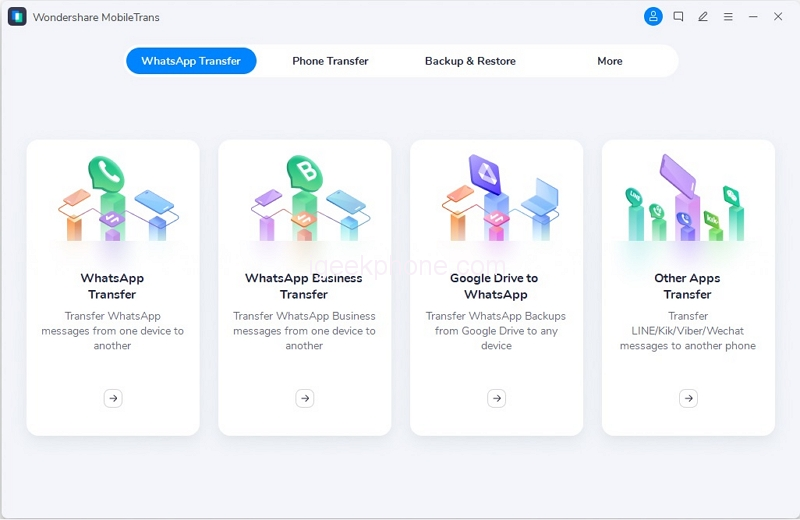
Step 2: Connect Android and iPhone to Your System
After you have connected the Redmi and iPhone to the system, allow the program to load and place these devices in their respective positions. If the placement order being shown is wrong, click “Flip” to correct it. Following this, select the WhatsApp data you want to transfer and hit “Start.”
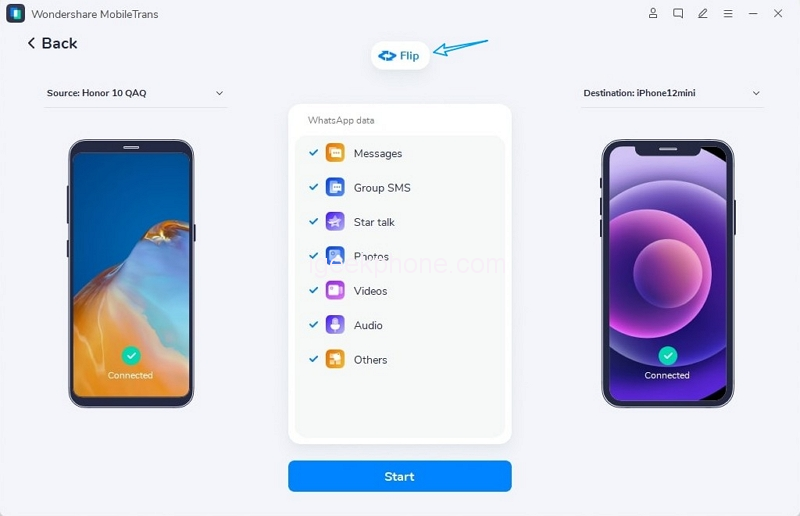
Step 3: Transferring All WhatsApp Data on iPhone
Once you have hit the “Start” button, patiently wait for the process to end. Don’t be in a hurry, and no touching or moving of devices as it can disrupt the transfer. It should take a couple of minutes to complete the WhatsApp transfer from Android to iPhone.
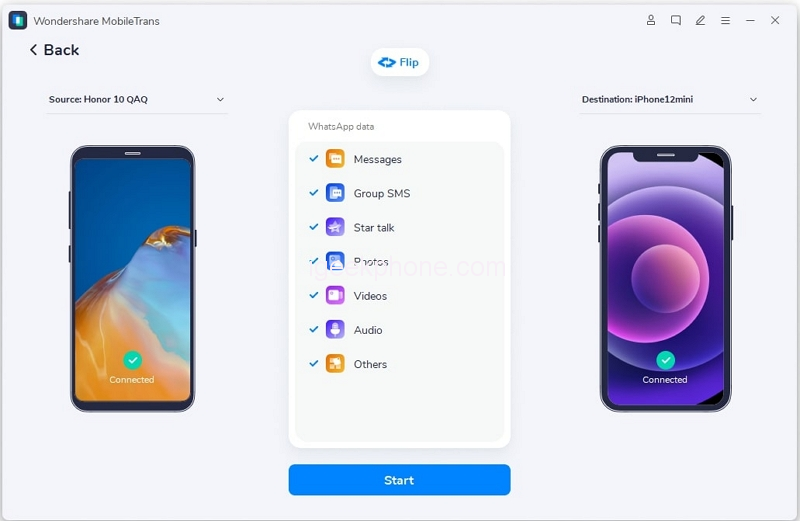
Bonus Tips: Overview of a Mobile App for Transferring Phone and WhatsApp Data
MobileTrans is available not only on your computer but also in the form of Android and iOS apps. If you don’t want to go through the hassle of a computer, you need to install the Android app and the iOS app on iPhone. There is no need for any USB cables or Wi-Fi to complete the process. Install the MobileTrans app on both devices, and you can transfer data between them.
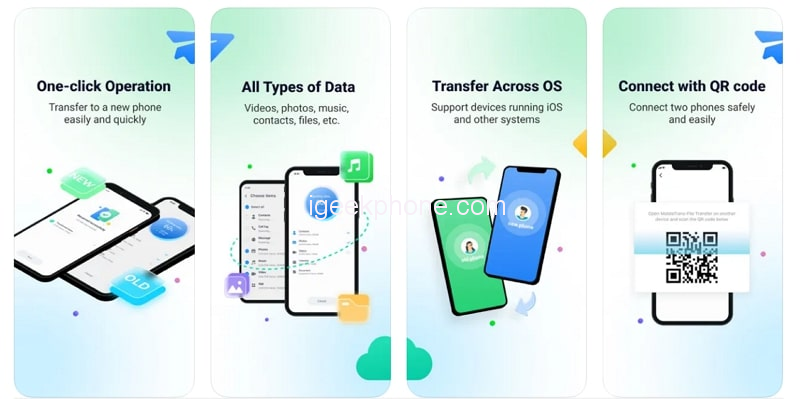
1. Phone Transfer
MobileTrans, the mobile app, allows you to transfer multiple types of data from one device to another. It allows the transferring of messages, photos, videos, audio, documents, and many more types of data. You can also transfer your apps using it, whether on the same platform or across the platform. All you need to do is install the app on both devices, select the data you want to send, pair it up with the new device, and press “Send.”
2. WhatsApp Transfer
The WhatsApp Transfer feature of the MobileTrans mobile app also offers you to transfer all types of WhatsApp data from one device to another. It can transfer all kinds of data, including chats, stickers, emojis, attachments, documents, contacts, locations, etc. What you need to do is pair up both the old Redmi device and the new iPhone using MobileTrans app. Then select the WhatsApp data you want to transfer and hit “Send” to complete the process.
Final Thoughts
While Android phones offer many benefits at very low prices, it cannot be denied that they have some glaring problems regarding security. So, it would be better to move to a secure platform where your data is saved from third parties and is not actively harvested. Wondershare MobileTrans can make the transitioning period between different devices less hectic for you by solving your data transfer problems.









