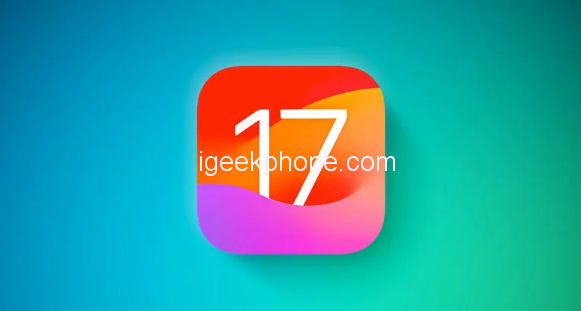Apple has just rolled out the sixth beta update of iOS 17 and iPadOS 17 for developers, bringing a series of improvements and changes to enhance the user experience. This latest update, labeled 21A5312c, arrives a week after the previous release.
Key highlights from iOS 17 and iPadOS 17 Beta 6 include: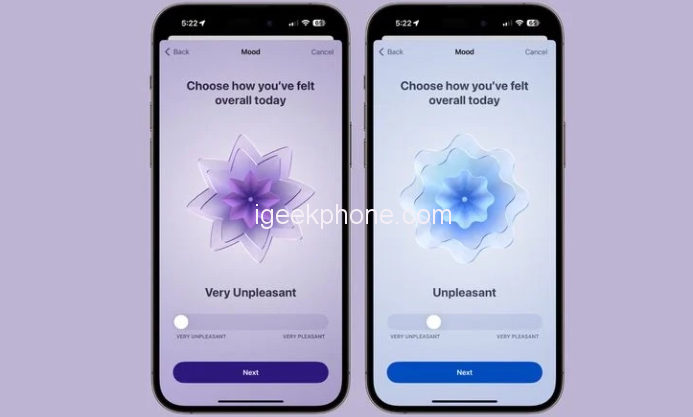
- Messages Enhancement: The Messages app now offers an enhanced experience where you can conveniently access the photo picker by long-pressing the “+” button, eliminating the need to navigate a list of options.
- Phone App Adjustment: In an earlier beta version, Apple relocated the red hang-up button in the Phone app to the bottom right corner, a change that faced resistance from users accustomed to its previous center position. Addressing user feedback, Apple has reverted the hang-up button to its original center placement in this sixth beta.
- Mood Tracking Animation: The Mood Tracking feature sees a refined animation update. The mood icons now exhibit quicker and more dynamic spinning motion, accompanied by an increased number of surrounding rings.
- Photos App Introduction: For first-time users of the Photos app, a new welcoming screen will greet you, introducing the latest features and enhancements.
- Display and Brightness Personalization: Within the Settings app’s Display and Brightness section, the wallpaper icon has been refreshed to match the iPadOS 17 Beta 6 aesthetic.
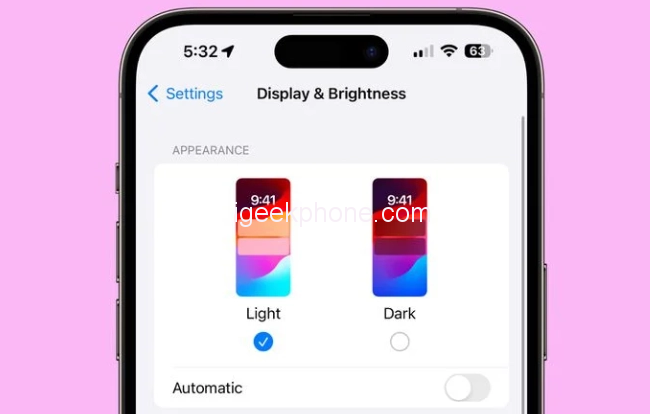
As the official release of iOS 17 draws closer, Apple’s focus has shifted toward crucial optimizations and system enhancements. Despite this, the most recent beta iteration boasts notable alterations that continue to shape the operating system.
Read Also: How to Downgrade Your iPhone to iOS 16 from iOS 17 Beta.
If you’re already using a beta version of iOS 17, updating to Beta 6 is straightforward through the [Software Update] section. However, for those venturing into the iOS 17 experience for the first time, here are a couple of methods to consider:
- Using the “Apple Developer” App:
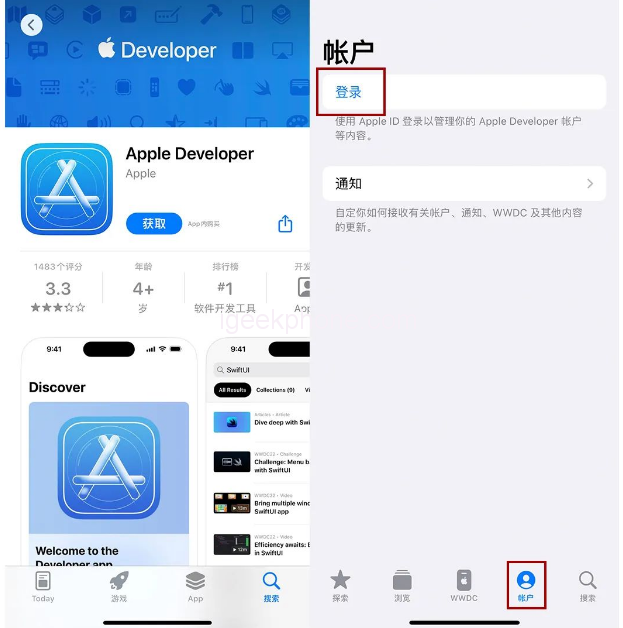
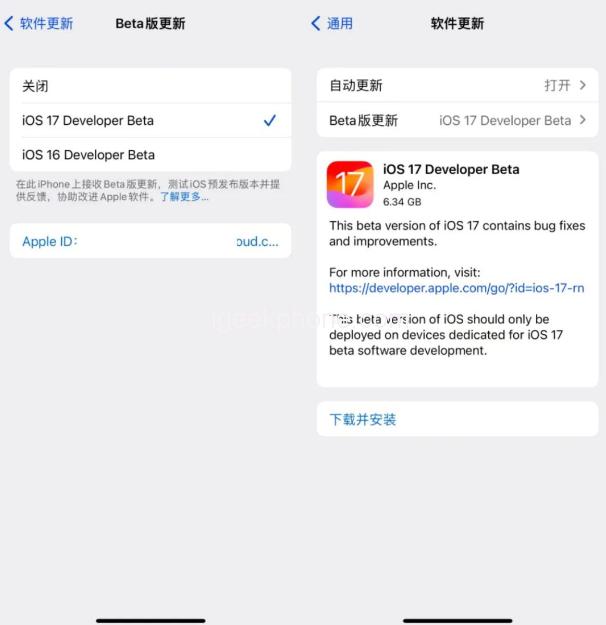
- Begin by locating and downloading the “Apple DevelAccountpp from the AAccounte.
- After launching the app, access your account by tapping [Account] at the app’s bottom section, followed by the [Login] button.
- If prompted, log in with your Apple ID and accept the “Apple Developer Agreement.”
- Once logged in, navigate to “Settings” > “General” > “Software Update” on your device. Look for the “Beta Version Update” option, select “iOS 17 Developer Beta,” and follow the prompts to complete the update. It’s worth noting that if your iPhone runs an older system version, you may need to update to iOS 16.5 beforehand.
- Leveraging iOS Upgrade Tools:
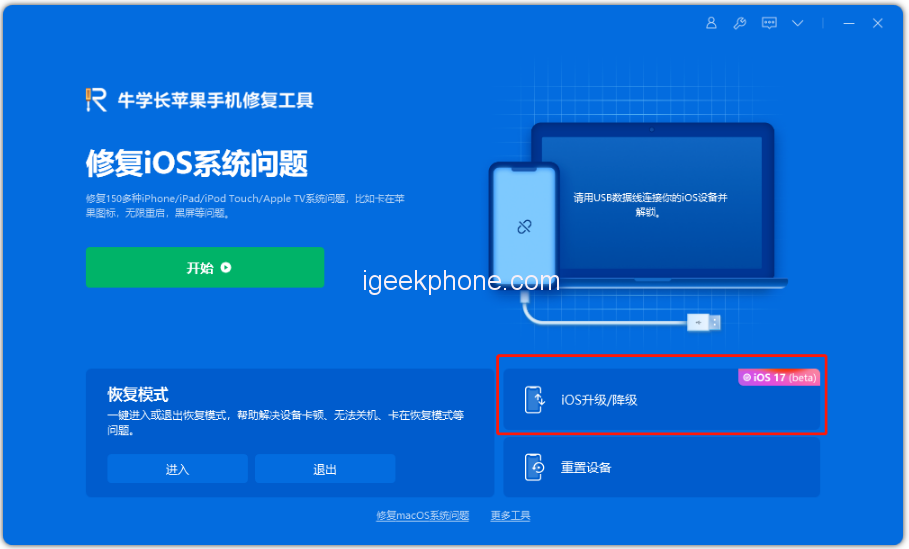

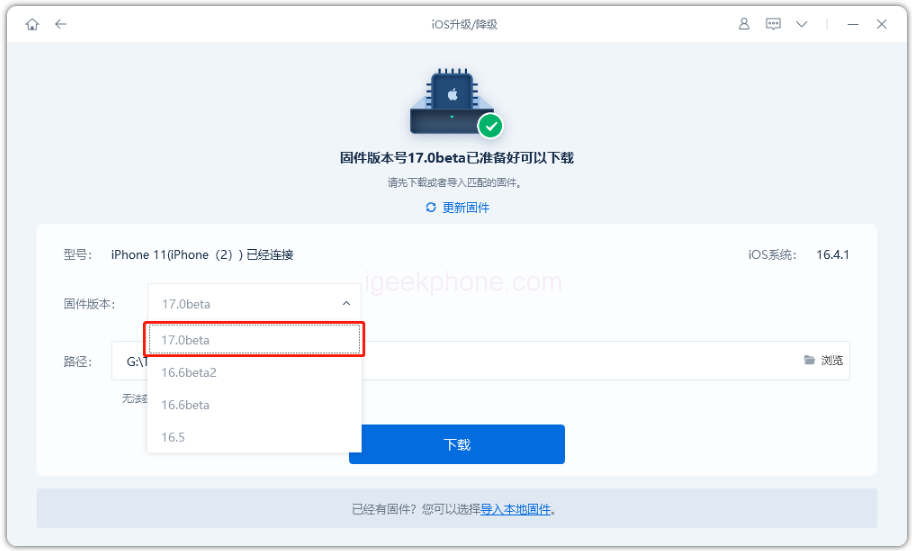
- Utilize the iOS upgrading and upgrading tools, such as Xuechang Niu’s Apple mobile phone repair tool, which now includes an “iOS Upgrade/Downgrade” option.
- Launch the tool and access the “iOS Upgrade/Downgrade” section. Choose the “Upgrade” function.
- Select the iOS 17 Beta system that corresponds to your device from the options provided, and then follow the tool’s prompts to update your system successfully.
Stay tuned for further developments as iOS 17 nears its official release, and explore these methods to make the most of the beta testing experience.