The new iOS 17 system introduced by Apple includes an innovative feature called StandBy, which allows iPhones to enter a lock mode while charging and seamlessly transition to a standby mode when placed horizontally. This functionality transforms the iPhone into a smart display, providing users with convenient access to various information and widgets. This article outlines the steps to activate the StandBy mode and customize its display options.
Activating StandBy Mode and Customizing Display: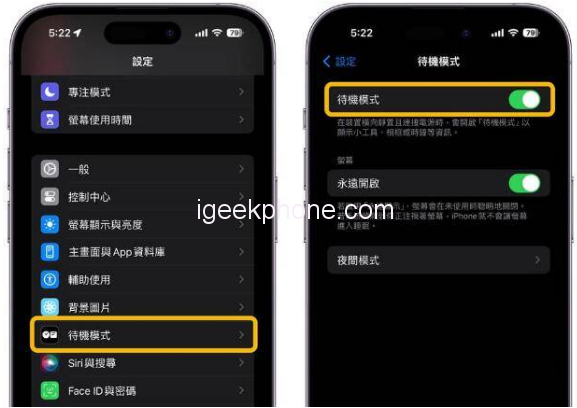
Accessing Settings: To initiate the StandBy mode, begin by tapping the “Settings” icon located on the main screen of your iPhone. Enabling StandBy Mode: Within the Settings menu, locate the “StandBy Mode” option and toggle it on to enable the feature.
StandBy Mode Options:
iOS 17 StandBy mode offers two distinct options for activation:
a) MagSafe Wireless Charger: Place your iPhone horizontally on the MagSafe wireless charger while charging. This action will automatically activate the StandBy mode, transforming your device into a smart display.
b) Wired or Wireless Charging: Connect your iPhone to either a wired or wireless charger and ensure that the device is positioned horizontally. This configuration will prompt the iPhone to enter StandBy mode.
Utilizing StandBy Mode:
Ensure that your iPhone is in standby lock mode (alternatively, press the power button once) to see the “Welcome to StandBy” message on the screen.
Closing the Welcome Window:
Click on the “Welcome to StandBy” message to close the window and proceed to the default iOS 17 StandBy mode. By default, the clock and calendar widgets will be displayed. However, users have the flexibility to customize the widgets and information displayed in the StandBy mode. These customization options include a clock, calendar, weather, home controller, music player devices, photo memories, and large digital alarm clocks, among others.
Conclusion
The inclusion of the StandBy mode in the iOS 17 system enhances the functionality and versatility of iPhones. By effortlessly transitioning from the lock mode to the smart display mode, users can conveniently access various widgets and information while their devices are charging. The ability to customize the StandBy mode further personalizes the user experience, allowing individuals to tailor the displayed information to their preferences. With the iOS 17 StandBy mode, Apple continues to innovate and enhance the capabilities of its flagship smartphone, offering users a seamless and versatile device experience.
Read Also: Apple WWDC is here! There are three big Changes to iOS 17
Do not forget to follow us on our Facebook group and page to keep you always aware of the latest advances, News, Updates, review, and giveaway on smartphones, tablets, gadgets, and more from the technology world of the future.










