Despite the numerous feature updates in iOS 17 beta 2, it is essential to note that it is still a beta version with several accompanying adaptation bugs.
Users considering upgrading to iOS 17 beta two should review the current list of issues before proceeding:
Reduced storage space: Upgrading from beta 1 decreased approximately 3GB, and an additional 2GB decrease occurred after updating to beta 2.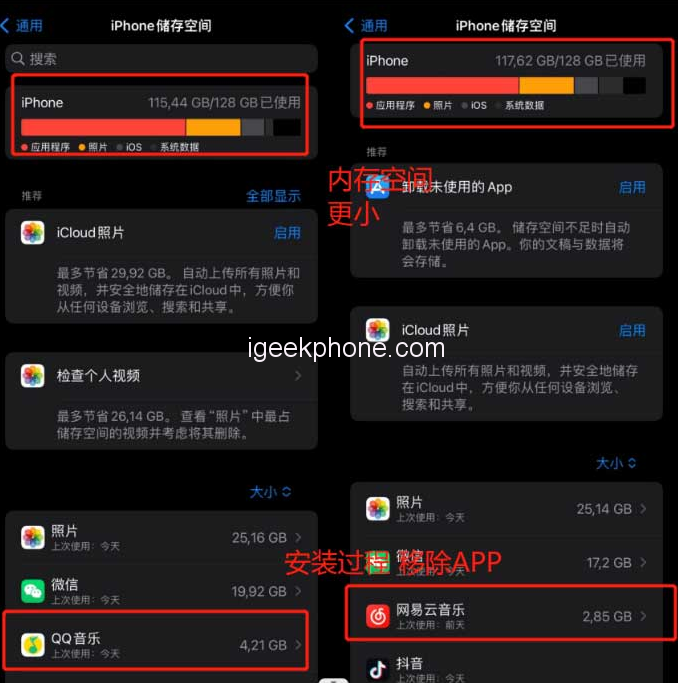
Picture display problem: iOS 17 beta 2 introduces image display issues in Ali systems and most applets. Specifically, a square shadow appears in material images. Developers are not required to fix this bug as it falls under Apple’s responsibility. Users can wait for Apple to address it in future beta updates or consider updating their content in the official version.
It’s important to note that this bug does not affect everyday tasks like energy collection. Also, various application materials may exhibit noticeable color differences, including Apple’s official applications. If you notice incorrect colors on your phone, it is likely not an issue with your eyes.
The color difference bug can be saved and reproduced. (Refer to the image below for an example of chromatic aberration in the system calculator.)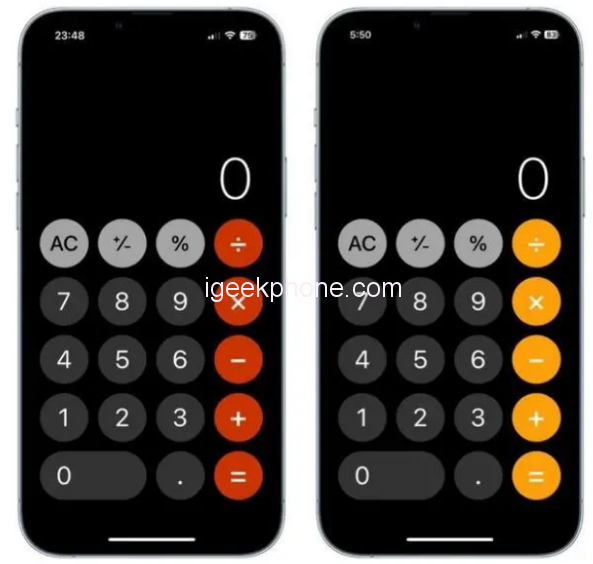
App Store icon loading issue: iOS 17 beta two may cause icons in the App Store to fail to load. This problem occurs randomly and is not universal. It may also be related to the bug above.
Dynamic Earth wallpaper malfunction: iOS 17 beta two can cause issues with the dynamic Earth wallpaper, such as the Earth being displayed above the widget or wandering away altogether. This problem occurs randomly and may affect other planets or the entire solar system.
WeChat payment turned off: iOS 17 beta two might accidentally turn off the WeChat payment function, even on an iPhone 14 Pro device. The system prompts disabling Touch ID and password functions, rendering the payment function unavailable. This problem may also affect Alipay and various applications utilizing facial payment. Restarting the device may solve the issue to some extent. It is hoped that Apple will fix this problem promptly.
Additional bugs:
- Bilibili app crashes
- Some banking apps experience flashbacks or payment failures
- Notability fails to open PDF Random Whiteboard
- All-weather display lock screen time may not appear in bold
- The Pinduoduo watering page fails to display
- In-app applets of major domestic platforms cannot be opened
- iMessage activation fails, or text messages cannot be sent
- Pull-down search may cause the keyboard to disappear or become transparent
- Screenshots may have random rounded or right-angled borders
- Desktop icons randomly display subtitles and cannot be removed
- The bottom menu in WeChat disappears randomly
- Siri may not respond to wake commands
- The share button shortcut text disappears
- The sogou input method cannot use Jiugongge
- Additionally, numerous adaptation bugs can be caused by Apple or applications not being fully adapted to iOS 17.
If you encounter a bug after updating to iOS 17 beta 2, consider the following three solutions:
Restart your iPhone: After successfully upgrading the iPhone system via OTA, it is generally recommended to restart the device to resolve minor bugs such as white screens for small components or memory display errors.
Force restart your iPhone: If it experiences problems like a black screen, white Apple logo, automatic restarts, or crashes, try power restarting it. This method can resolve many common basic faults and address bugs after updating to iOS 17. To force restart a full-screen iPhone, quickly press the volume up and volume down buttons, then press and hold the power button until the Apple logo appears on the black screen. Release all buttons and wait for the device to restart.
Downgrade to the official version: As iOS 17 is still a beta version, many software programs may not be fully adapted, resulting in more bugs. If you find that the new features are not helpful for your daily use or if specific bugs significantly impact your iPhone’s functionality, it is recommended to downgrade to the official version of the system.
To simplify the process, you can use Xuechang Niu’s Apple mobile phone repair tool, which offers easy operation and includes an “iOS upgrade/downgrade” feature to help users quickly return to the official system version. The device also supports fixing 150+ iOS system faults, making it especially useful for novice users.
Here’s a step-by-step guide to downgrading with the tool:
Step 1: Launch the tool and connect your device to the computer using a data cable. Click “iOS upgrade/downgrade” and select the “downgrade” mode.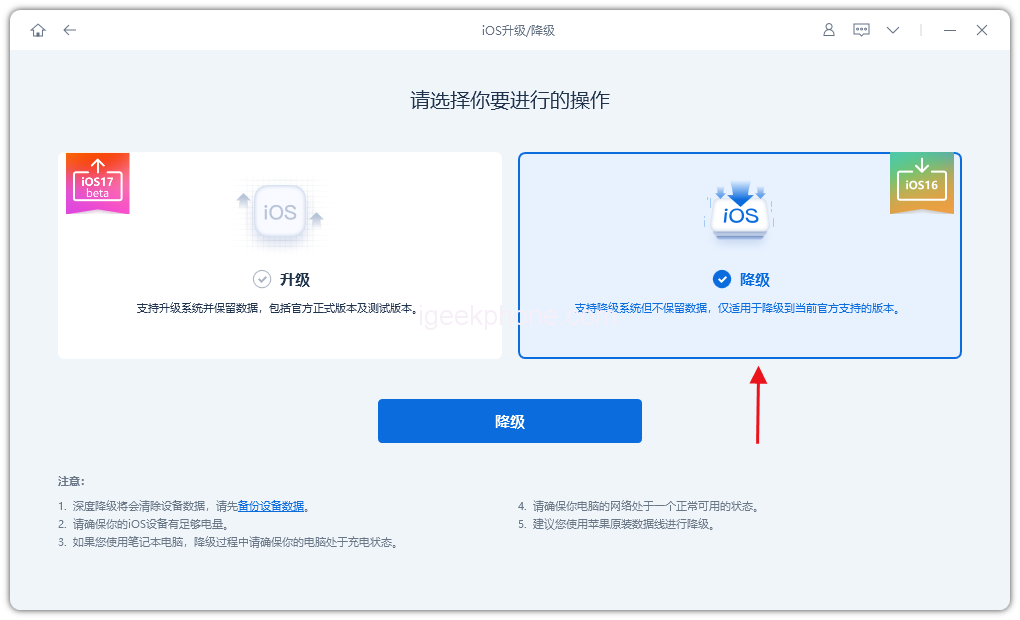
Step 2: On the downgrade interface, the tool will display the official system version your iPhone supports downgrading. Click “Download Firmware” and wait for the firmware to download.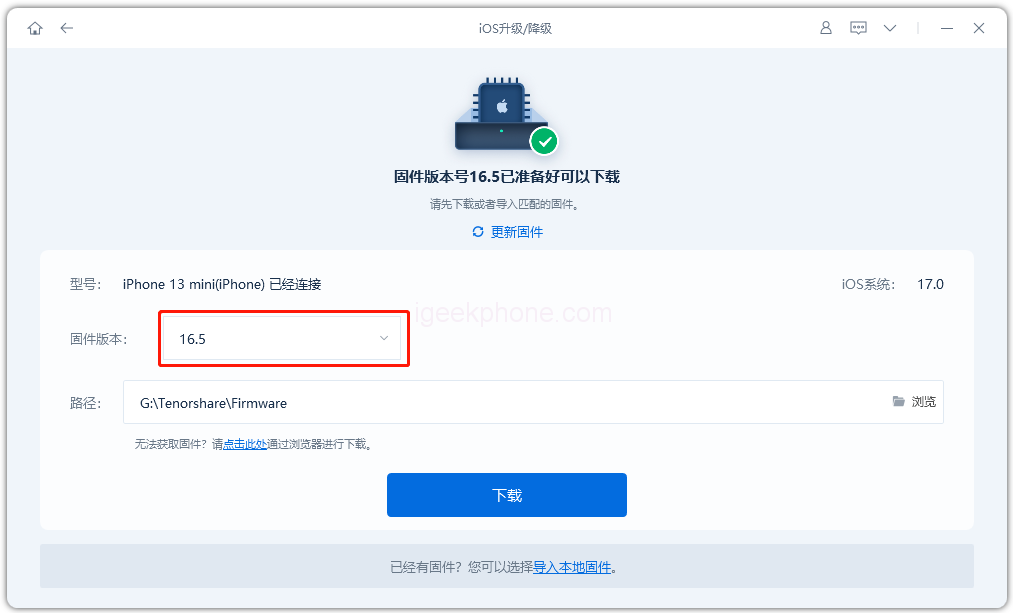
Step 3: Successful downgrade. Once the firmware download is complete, the iOS downgrade process will begin.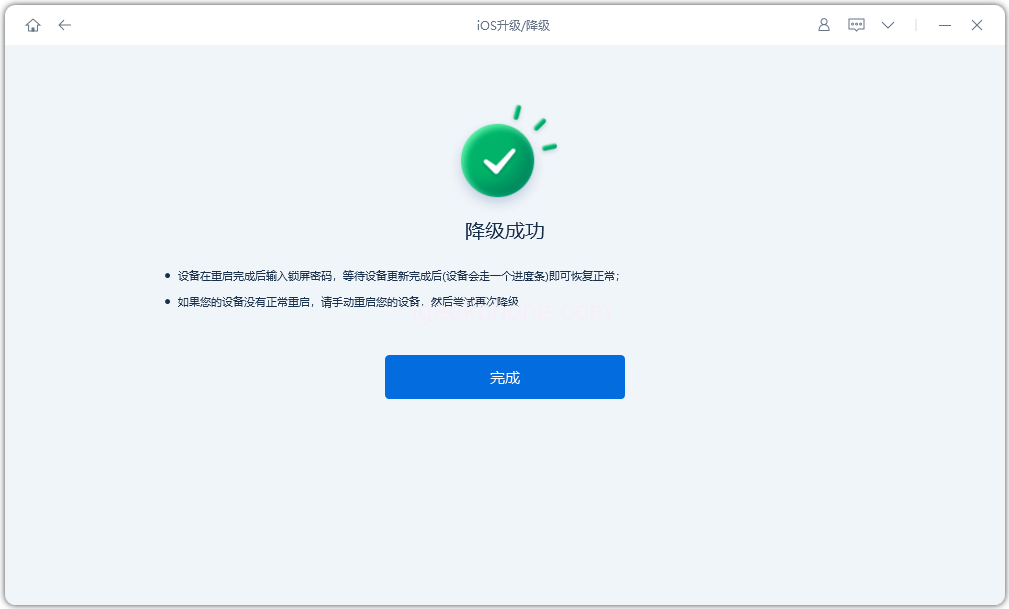
The entire downgrade process takes approximately 10 minutes. Do not disconnect the data cable and wait for the “downgrade successful” message to appear.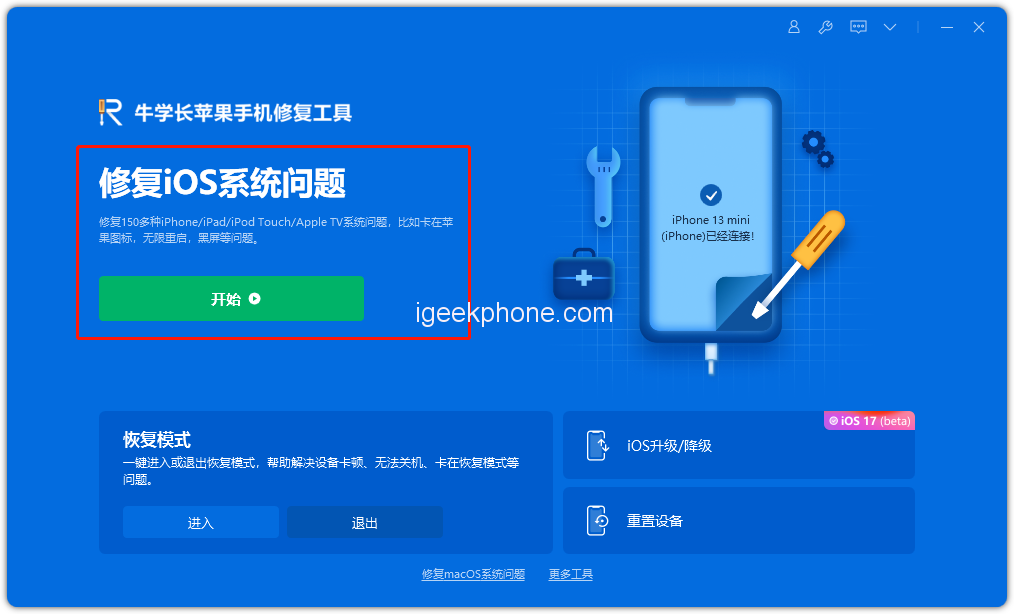
After successfully downgrading to the iOS 16 system, if you encounter issues like white Apple logos or recovery mode, you can use the “iOS System Repair” function provided by the tool to fix them.
Read Also: How to Enable StandBy Mode on iPhone with iOS 17
Do not forget to follow us on our Facebook group and page to keep you always aware of the latest advances, News, Updates, review, and giveaway on smartphones, tablets, gadgets, and more from the technology world of the future.









