The Personal Hotspot feature transforms our iPhone into a Wi-Fi hotspot, enabling it to share its Internet connection with nearby devices. Generally, you can use the personal hotspot when it’s turned on, but some users discover that their iPhone’s personal hotspot disappears after system upgrades or jailbreaking.
If the Personal Hotspot on your iPhone goes missing, consider the following steps to fix the issue: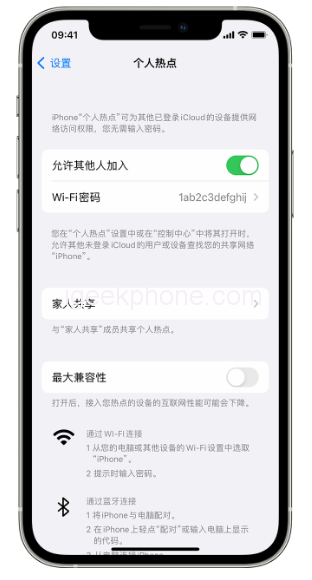
Firstly, attempt to turn cellular data on and off. Resetting the cellular data connection might restore the vanished hotspot.
Next, check the personal hotspot settings. Sometimes, even if the Personal Hotspot isn’t visible in the Settings app, it might be accessible elsewhere. Open Settings, go to Cellular > Personal Hotspot, toggle the switch to On (green), and return to the main settings screen. If you spot Personal Hotspot under Cellular, the problem is resolved.
Restart your iPhone. This basic troubleshooting step may not guarantee a solution, but it’s a straightforward action to take.
Update the operator settings. Occasionally, carriers release updated settings that can lead to the loss of the Personal Hotspot. Consider updating to the latest settings.
Delete the APN certificate. If you have any Access Point Name (APN) certificates installed for specific carriers, removing them might resolve the issue. Head to “Settings” > “General” and delete the configuration file if present.
Try resetting network settings. Loss of Personal Hotspot might stem from incorrect network settings. Navigate to Settings > General > Transfer or Restore iPhone > Restore > Reset Network Settings.
After performing a reset, you may need to re-enter your Wi-Fi password or reconnect your Bluetooth devices.
If the personal hotspot function remains nonfunctional, consider repairing the iOS system. A malfunction might be due to an iOS error. Professional tools like Niu Xuechang Apple mobile phone repair tool can address more than 150 iOS system problems. Follow these steps: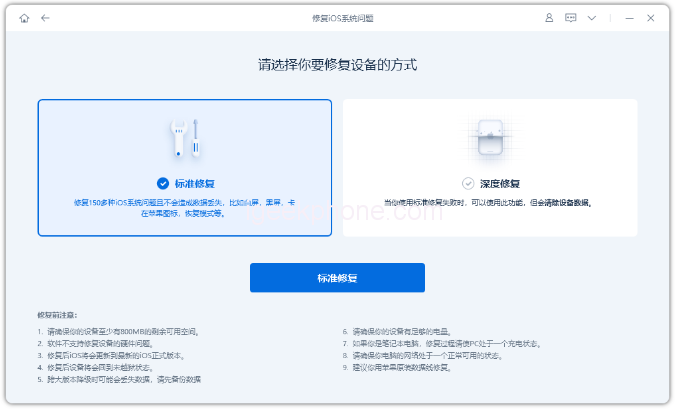
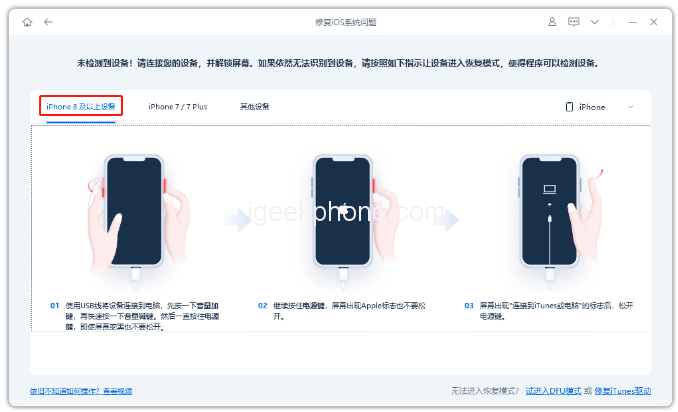
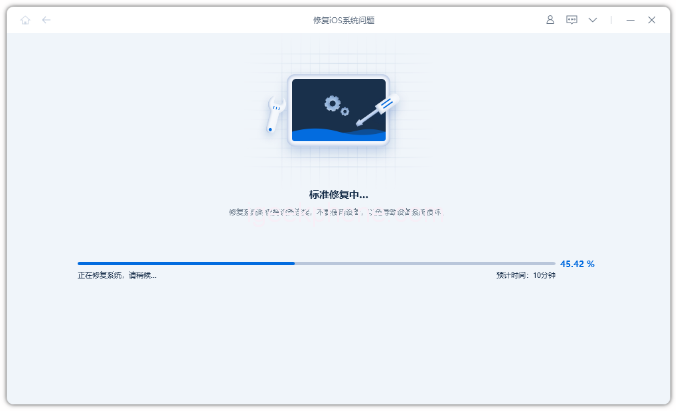
- Launch Niu Xuechang’s tool, connect the iPhone to your computer, and click “Fix iOS System Problems.”
- Opt for “Standard Repair” or “Deep Repair” (data loss) after connecting.
- Follow the prompts to enter recovery or DFU mode, then download and install the firmware.
- The repair process takes around 10 minutes. Wait for the “repair complete” message.
If all else fails, seek assistance from official experts at the nearest Apple Retail Store.
Read Also: Xiaomi 13 Ultra VS Honor Magic5 Pro Quick Comparison Review
Do not forget to follow us on our Facebook group and page to keep you always aware of the latest advances, News, Updates, review, and giveaway on smartphones, tablets, gadgets, and more from the technology world of the future.

.jpg)







