Want a personalized ringtone when you get your iPhone14, iPhone14 Pro, etc.?
But go to [Settings] – [Sound & Feel] – [Ringtone] on the iPhone14 and find all the ringtones that come with Apple, only to find that the ones that come with Apple are too monotonous?
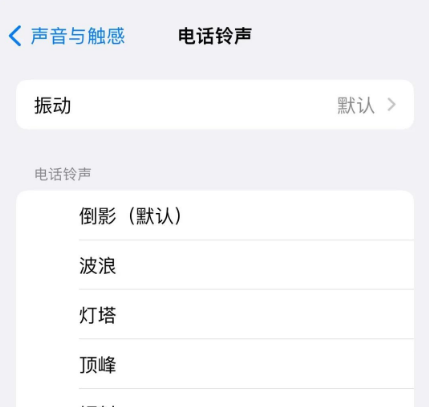
Want a custom ringtone for your iPhone14?
iPhone14 ringtone custom operation tutorial is coming, Apple fans hurry to collect it!
Do not need to use iTunes operation, complete directly on the iPhone14 mobile phone, less than 1 minute, successfully add and change a new ringtone.
Custom ringtone Settings with the help of APP
First of all, need to download and install on iPhone14 “ringtone” class App (such as cool dog ringtone), of course, can also be in accordance with their own needs, choose to download other “ringtone” App. The operation is basically the same.
Second, there’s Apple’s official Library Band App. “Library Band” is Apple’s own APP, and can be searched and installed in the App Store.
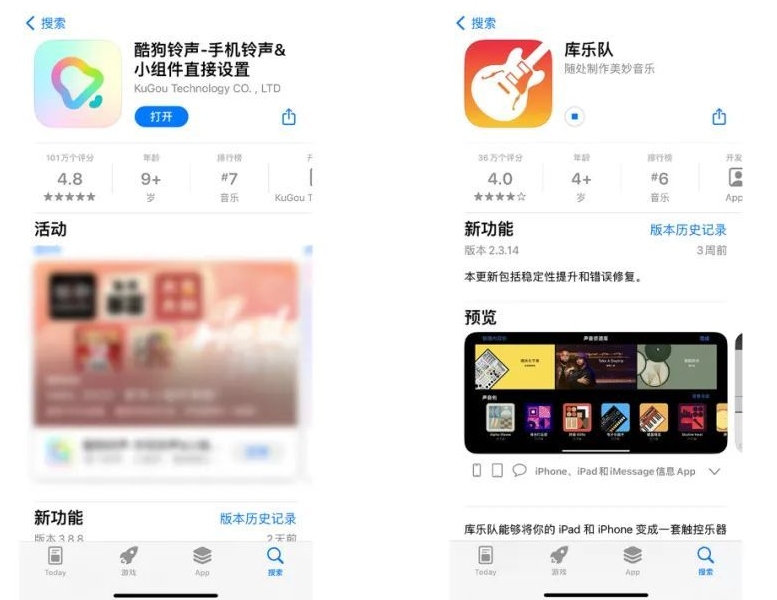
Let’s focus on Apple’s two limitations on custom ringtone Settings:
1. The duration of the customized ringtone cannot exceed 30 seconds, and the ringtone must be in.m4r format.
2. Custom ringtones must be imported into the built-in ringtone library of iPhone before use, that is, the reason to library band APP.
iPhone14 custom ringtone operation details
This article takes “Cool dog ringtone” App as an example, iPhone14 custom ringtone operation is as follows:
Step 1: Open the Kougou ringtone App, select a favorite music ringtone in the APP, click “Set Ringtone”, note that some ringtones may be charged, select some free ringtones.
Click “Set Ringtone” below the ringtone, click “Library Band” in the pop-up option box, and then the ringtone will be turned on in the library band.
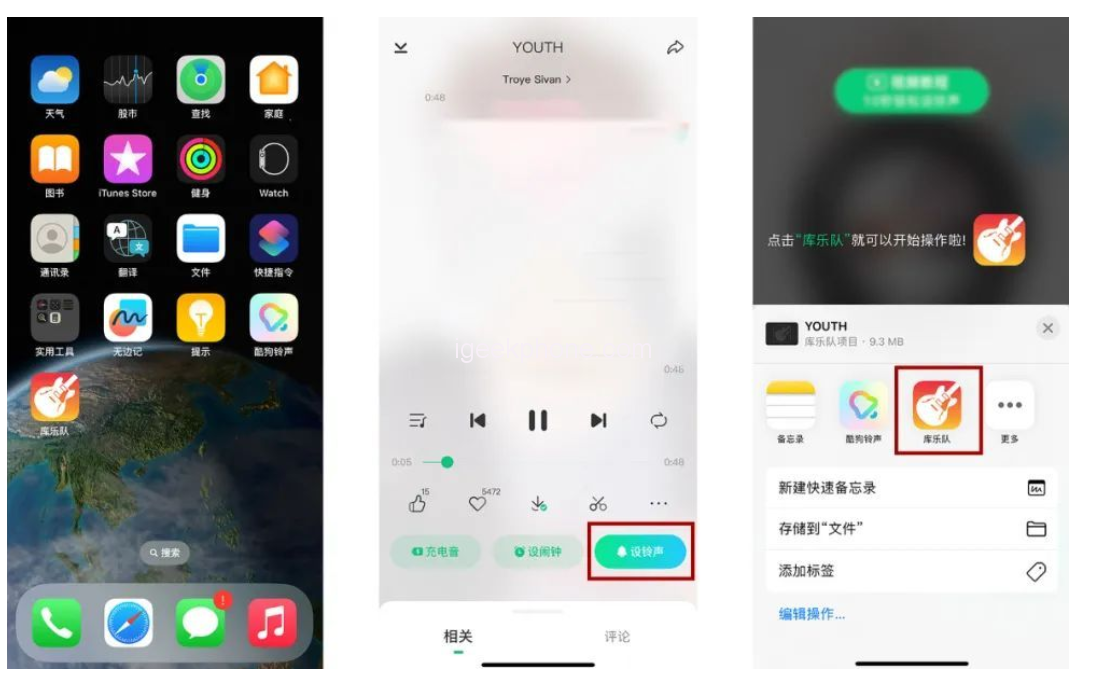
Step 2: When using the library band for the first time, follow the prompts to set up some basic Settings. When the Settings are complete, the function Settings page will be displayed. Then click “Return to My Music” in the top left corner.
Because the iPhone ring tone can only be less than 30 seconds, you can click the ring tone first, and here you can cut the ring tone, choose your favorite clip, and adjust other effects.
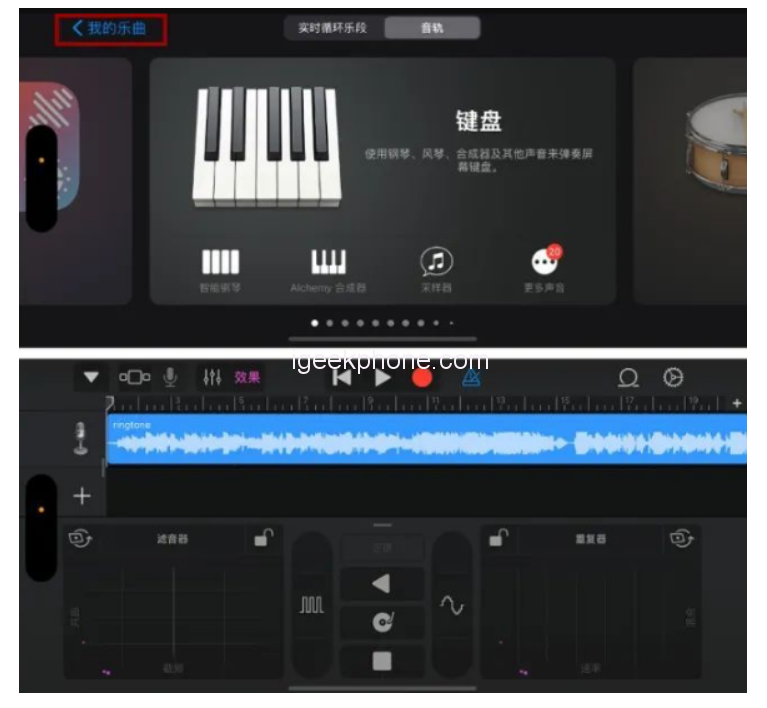
Step 3: After tailoring the ringtone, open the “Browse” page, click the three-point circle in the upper right corner of the page, click “Select”, and select the ringtone to be set.
Then click the share icon and click “Ring tone”. There will be a prompt box indicating that the ring tone can only be set for 30 seconds. Click “Continue”. Then we can name the ringtone.
Step 4: After the name is finished, click Export in the upper right corner to proceed to the next step. In the dialog box indicating that the ringtone is successfully exported, click “Use sound as…”. , you can quickly set the ring tone to Standard, or assign the ring tone to a contact.
The ringtone is now set for the iPhone14.
Now, is the ringtone of the iPhone14 series cool? With such a detailed tutorial on customizing ringtones, you can’t get started!









