We often think of restoring the iPhone to factory Settings when the iPhone is severely out of memory, has too much system memory to clean, flashes back, freezes, etc.
Moreover, the general non-hardware failure problem, most probability can be recovered by restoring factory Settings, but will completely clear the device data.

About the Apple phone iPhone restore factory Settings operation, Niu senior summed up the commonly used 3 methods!
Pay attention! Before restoring an iPhone to factory Settings, prepare an Apple ID account in advance to prevent the Apple ID authentication from being activated.
Method 1: Restore the iPhone to factory Settings
Go to iPhone [Settings] – [General] – [Transfer or Restore iPhone] – [Erase All content and Settings], note that you have selected [Erase all content and Settings], not [Restore].
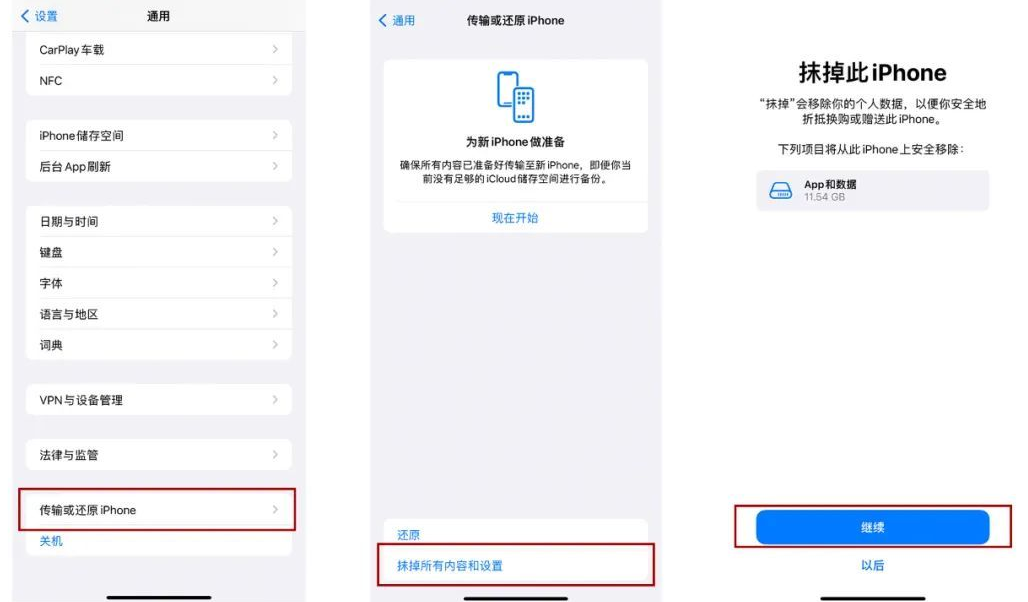
Method 2: Restore iPhone factory Settings forcibly
When the iPhone memory is seriously insufficient, the white Apple cannot be started, or the white screen, black screen, or continuous restart occurs, or you forget the screen lock password or screen time password, what can I do if factory Settings cannot be restored from the iPhone [Settings]?
Windows Download free here
Mac Download free here
You can use third-party professional tools, such as the iPhone Repair tool, to forcibly reset your iPhone.
Operating instructions:
Step 1: Download and install the iPhone repair tool, connect the device to the computer with the data cable, and click “Reset Device”.
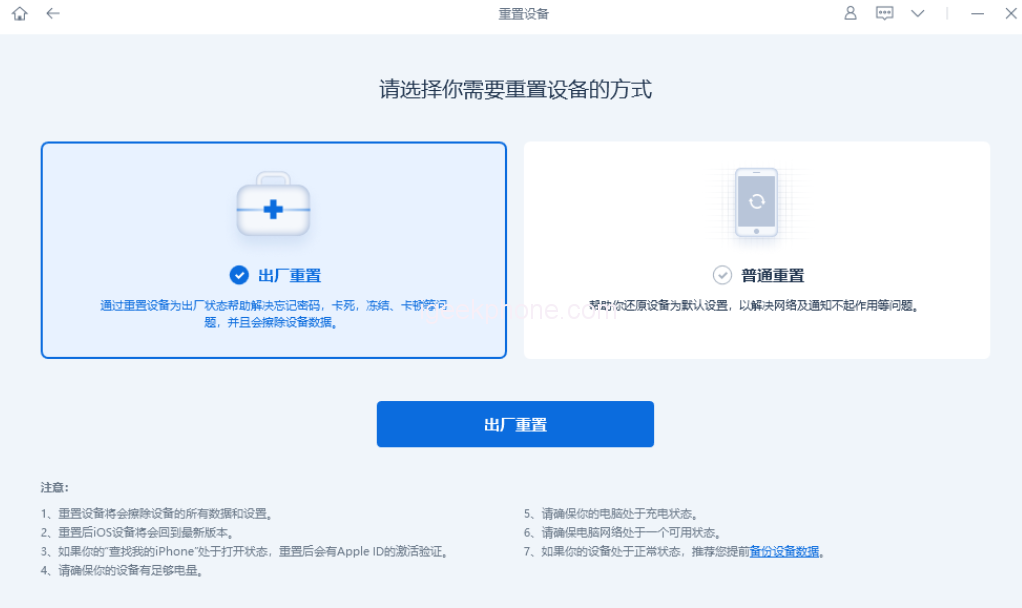
There are two reset modes: factory reset and common reset. Select factory reset for the above equipment.
Step 2: After clicking “Factory reset”, the software may prompt “Connect your device with USB cable”. When the iPhone is in the state of ununlocked, black screen, white apple, etc., the data cable connected to the iPhone cannot be recognized by the software.
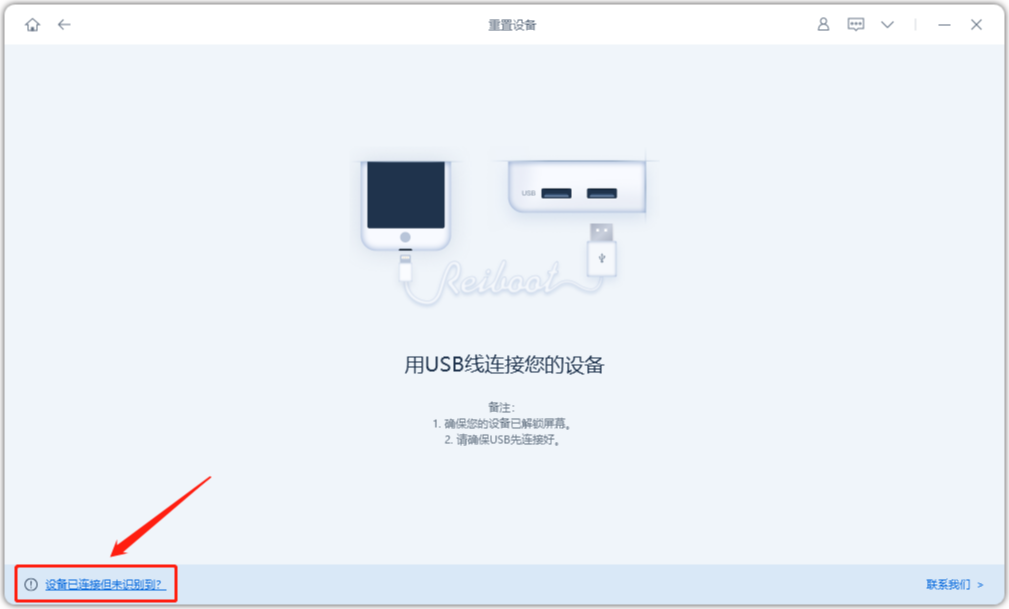
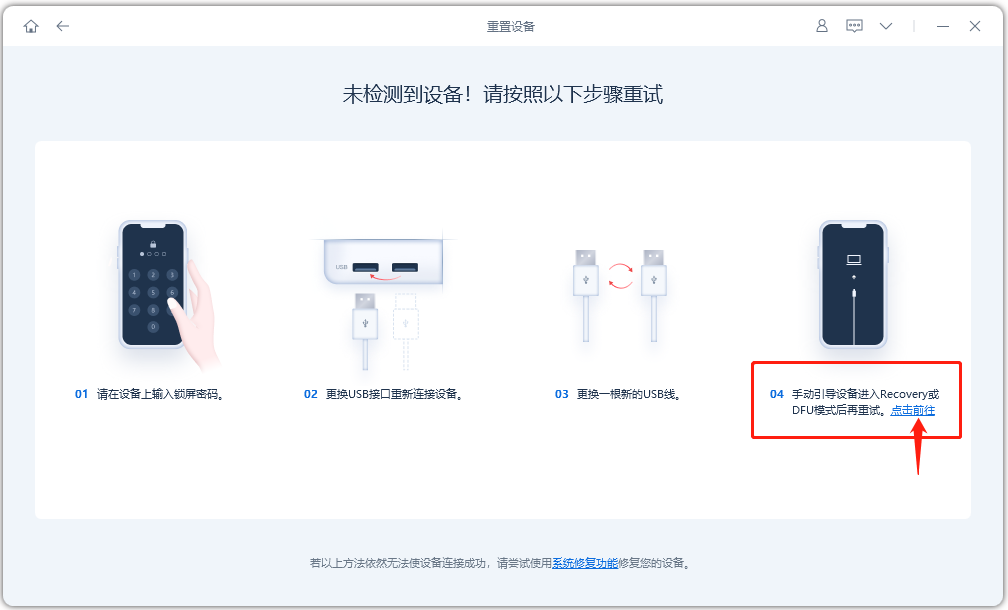
Click “Device connected but not recognized?” in the lower left corner of the software end. Go to the operation screen for putting the iPhone into Recovery mode as prompted, and then place the iPhone into recovery mode.
Step 3: After the software recognizes the iPhone in recovery mode, restart the reset process and the firmware download page is displayed. After the firmware download is complete, you can click to reset the iPhone.
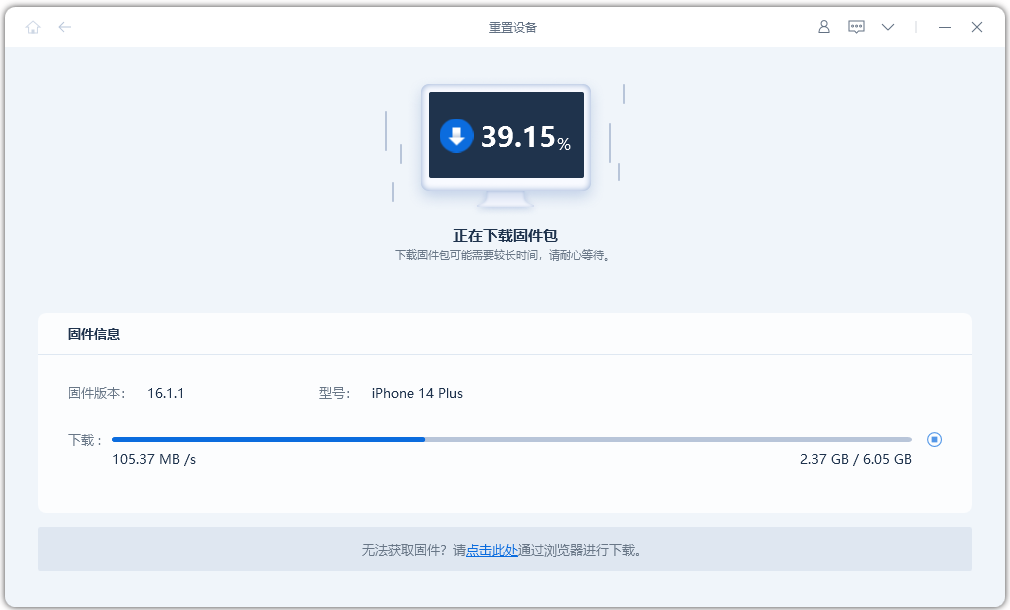
Step 4: Click “Start Reset” and wait for the reset progress bar to complete.
During this process, do not disconnect the device or terminate the reset process. The device will start normally until the reset progress bar is complete.
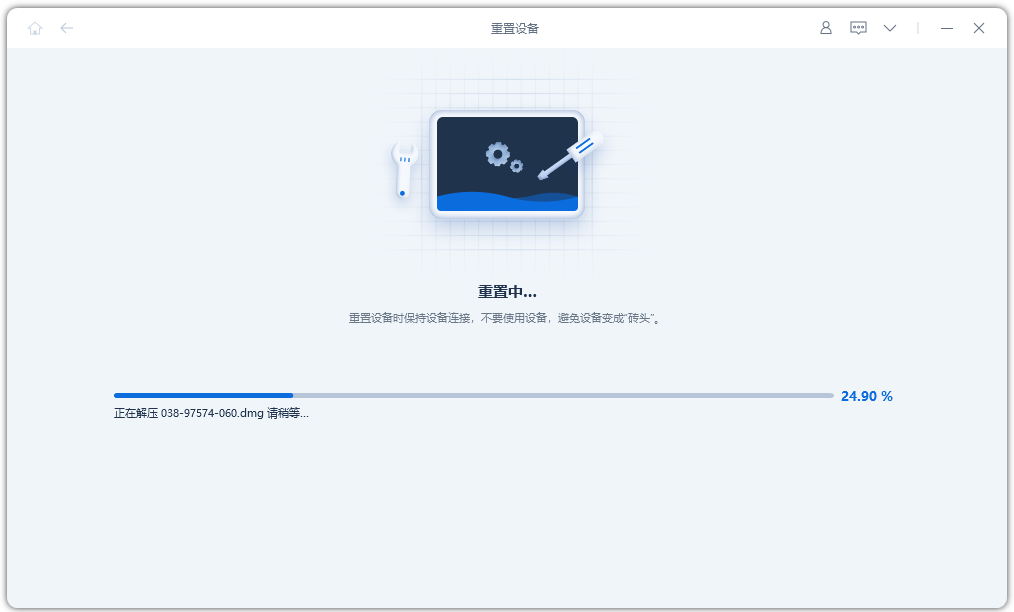
Method 2: Restore iPhone factory Settings forcibly
Using iTunes to “restore” the iPhone can also be used to reset the iPhone.
Start the latest version of iTunes, use the data cable to connect the iPhone to the computer, manually put the iPhone into recovery mode, will pop up the “Update” or “recovery” option box, click “recovery”, follow the prompts to operate in turn.
Above, about the iPhone 3 common restore factory Settings operations, have you learned?









