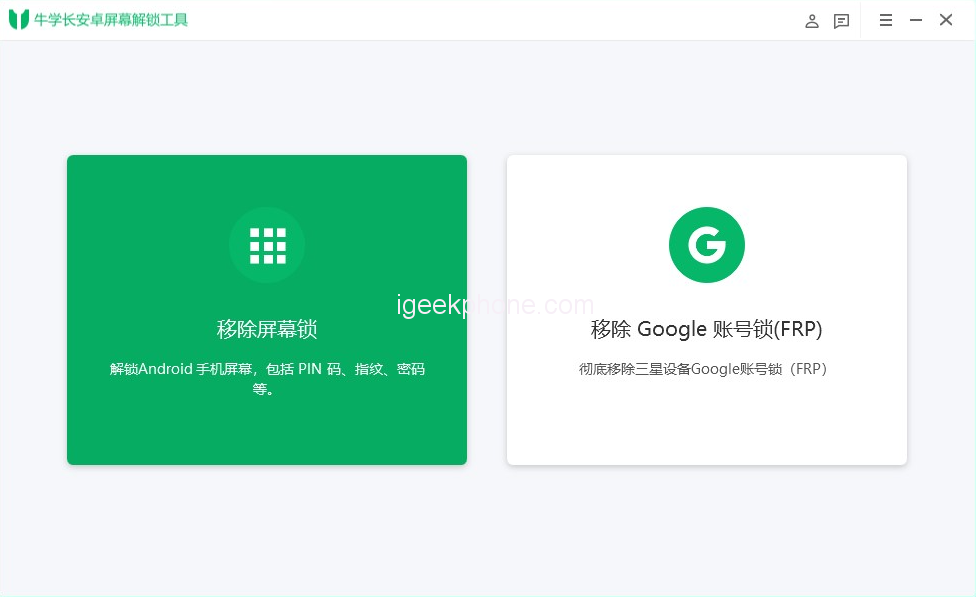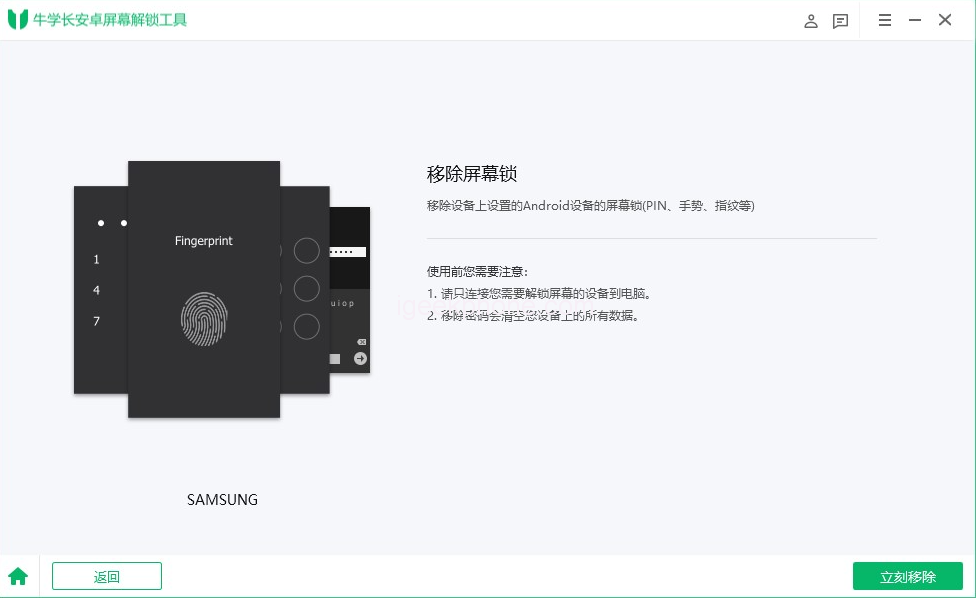We’ve all encountered situations where we can’t remember t device, account, or password, making it challenging to log back in. In such cases, the “Forgot your password?” option comes to the rescue. However, if you find yourself locked out of your Samsung smartphone or tablet, there’s no direct option on the lock screen to reset the passcode. The only solution is to perform a factory reset on your Samsung to remove the passcode. Nevertheless, since accessing the How to Reset a Samsung Phone option in Settings is impossible, you might wonder, “How can I reset my Samsung phone without a passcode?” Don’t worry; this article provides comprehensive guidance on four effective methods to factory reset your Samsung without a passcode.
Essential Points to Consider Before Resetting Your Samsung Device Without a Password
Before proceeding with a password-less Samsung factory reset, keep the following points in mind:
Data Loss: Performing a factory reset will erase all data on your phone or tablet unless it is backed up or stored on another device, like a computer. IYoucan restore your data after the factory reset. If you have automatic backup enabled
Google Account Password: Ensure you remember your device’s Google Account password. Factory Reset Protection (FRP) might lock the device, and unlocking the Samsung FRP lock can be a separate challenge.
Irreversible Action: A factory reset is irreversible, so think carefully before proceeding. If you’re sure about resetting your Samsung device, follow the four methods below.
Method 1: Samsung One-Key Factory Reset Without Password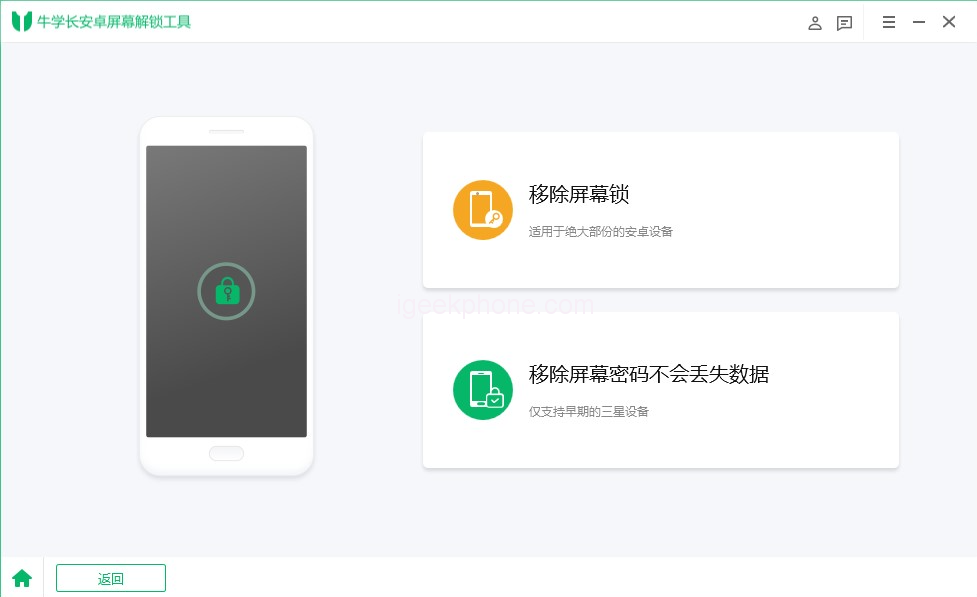
To reset your Samsung phone/tablet without a password in the easiest way, Niu Xuechang Android Screen Unlock Tool is the ideal solution. It allows you to reset your device to factory settings within minutes, even if you have limited experience in such tasks. With this tool, you can remove any screen lock from your Samsung device and regain access. If you encounter Google verification after the reset, this tool can also help you bypass Samsung FRP in just a few clicks.
The steps to reset Samsung to factory settings using Niu Xuechang Android Screen Unlock Tool are as follows:
- Download and install Niu Xuechang Android Screen Unlock Tool on your computer. Launch the app and select the “Remove Screen Lock” option.
- Connect your phone or tablet to your computer via a data cable. The software will automatically detect your device and install the necessary drivers.
- Once your device is recognized, choose the “Remove Screen Lock” option and click “Remove Now.”
- Confirm the action by clicking “Yes” when prompted about data loss. Niu Xuechang Android Screen Unlock Tool will initiate the passcode removal process.
- After the removal, the system will ask you to enter Recovery mode. Follow the on-screen instructions to proceed.
- Finally, Niu Xuechang Android Unlock Tool will successfully remove the screen lock.
Method 2: Use Buttons to Factory Reset your Samsung Phone/Tablet Without a Passcode
If you don’t have access to a computer and want to reset your Samsung device without a password, you can utilize the device’s recovery mode, which includes the option to reset the device. Follow these steps for Samsung S21/Samsung Galaxy Tab S8:
- Press and hold the power band volume up buttons simultaneously until the device vibrates and the Samsung Galaxy logo appears.
- Note: If your Samsung tablet has a home button, press the home button, volume up button, and power button together until the Samsung logo appears, then release.
- Once your Samsung device enters recovery mode, use the volume keys to navigate the menu and the power button to select “wipe data/factory reset.”
- Select “Factory reset” and confirm the action using the power button.
- After completion, choose “Reboot system now” and wait for the reset to finish.
- Upon restart, your device will be restored to factory defaults, and you can proceed with the initial setup, including Google account login if required.
Method 3: Reset Samsung Phone/Tablet Remotely Without Password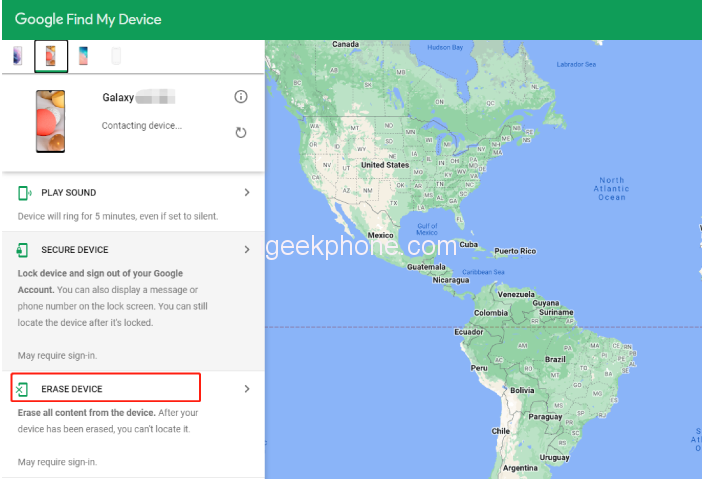
A third method involves using Google’s Find My Device service to wipe and reset your Samsung device without a password remotely. This method requires your Google account credentials and an internet connection on your phone.
Here’s how to factory reset a Samsung phone/tablet without a passcode via remote wipe:
- Open Google Find My Device on your computer and sign in to the Google account associated with the locked device.
- Select “Locked Devices” from the left sidebar menu.
- Choose “Wipe Device” from the available options.
- Confirm the action by tapping the green “Wipe Device” button. You may need to verify your Google Account.
- Once the data wiping process is complete, your phone will be successfully reset.
Method 4: Reset Samsung Factory Settings Without Password via Samsung Find My Phone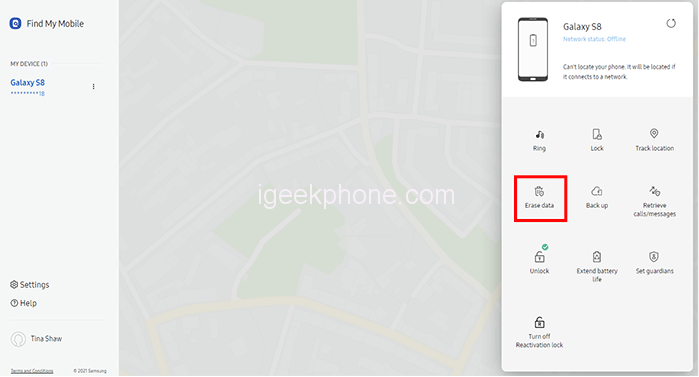
Like Google, Samsung also offers a Find My Phone service to remotely reset your device without a passcode. However, you will need your Samsung account credentials for this method.
Here’s how to perform a Samsung phone/tablet factory reset without a password using Samsung Find My Phone: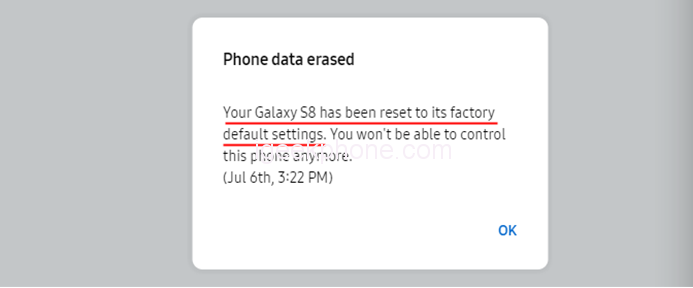
- Open Samsung Find My Phone on your computer or another available device.
- Sign in to your Samsung account and locate the device you want to reset. Click on the “Wipe Data” option in the right pane.
- In the “Wipe Phone Data” window, click the “Wipe” button to start the reset process without a passcode.
- Wait for the reset, and your Samsung device will be restored to factory defaults.
- Allow a few minutes for your Samsung device to power on.
By following these methods, you can restore the factory settings of your Samsung device without the need for a passcode in case you forget the lock screen password.
Read Also: How to Fix iOS System Failure: A Step-by-Step Guide
Do not forget to follow us on our Facebook group and page to keep you always aware of the latest advances, News, Updates, review, and giveaway on smartphones, tablets, gadgets, and more from the technology world of the future.