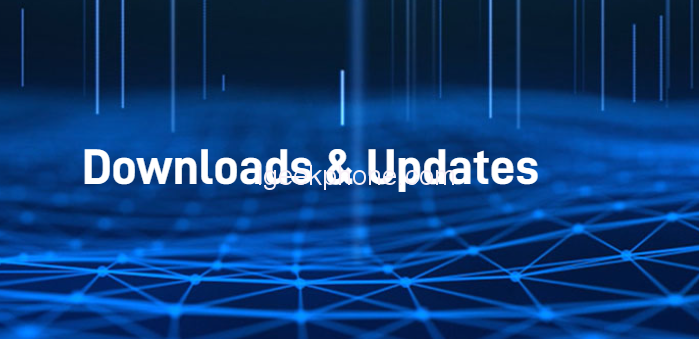If you have a dualboot tablet and do not use Android and want to use Windows in all available space, you can remove Android and install Windows 10 in all available storage space as follows:
- Download a pendrive with Windows 10 Home multilanguage (64 Bits), with the media management tool (not ISO) from the official Microsoft site. (You can find it easily by typing “get Windows 10” in the search engine.
- Download the drivers of your device model from this official forum, checking that they correspond to the serial number of your device (you must always choose the previous version in case it does not match exactly with your serial number)
- Remove the dual menu: To remove the dual boot option when turning on the tablet
-You run the SwitchNOW application from the shortcut on the Windows desktop.
-You click No when you skip the question Are you sure you switch to Android?
-You select to disable.
-Reboot and check that the dual start menu no longer appears. - Turn off the tablet and turn on with the Windows 10 flash drive obtained in point 1, pressing F7 intermittently until the Boot selection menu appears.
- In it choose the pendrive and in the menu of the Windows installation program, select to install Windows -> custom installation.
- In the window that asks “where do you want to install Windows” you must delete (selecting one by one and clicking on the X to delete) all existing partitions (will be 15) and once deleted an unallocated space of almost the capacity of the eMMC. (64GB) You must select that unallocated space as the installation destination, without formatting anything or creating partitions since the Windows installation program will take care of everything.
- When you ask for the Windows key number, click on “I don’t have a password” since Windows will be activated automatically with the first internet connection.
- When the installation is finished, it is time to install the drivers. It is logical that, after a clean installation of Windows, the system does not recognize the drivers of non-Intel devices. This happens on any device of any brand.We must then install the drivers that Windows has not been able to install.To do this, after downloading the drivers of our tablet or laptop model and unzipping them into a device storage folder, disable Windows protection for the installation of unsigned drivers.To deactivate this protection, press start, restart with the shitf key pressed, and restart now. When you restart, an advanced reset screen will open in which you must press 7 or F7 to deactivate the protection and it will restart normally.
It is time to go to the device manager, by clicking on the start button with the right mouse button and in the menu choose device manager, and see in the device tree the drivers that are not correctly installed. (they have a yellow triangle).You have to click on each of them with the right button, driver properties, update driver. On the next screen, choose the option below “search for driver software on the computer”. On the next screen “choose from a list of available drivers on the computer” and on the next one you must click on the use disk button; The browser will open and select the folder where you have unzipped the downloaded drivers, checking the option to search in subfolders.The system will install the device driver. You have to repeat this process with each of the devices with a yellow triangle. Keep in mind that if you restart, the protection will be activated again, so you must activate it again when you have to install a driver.
I hope it helps you. If in doubt, ask and you will be answered