Due to insufficient memory on the iPhone and a lack of timely cleanup, software crashes can occur when attempting to open applications. In such instances, individuals often restart their phones to resolve the crashing issue. However, this can lead to a common problem, the “white apple” dilemma, preventing regular phone system access and hindering operations.
iPhones displaying a white apple due to memory shortage are prevalent, ranking among the most frequent malfunctions observed with Apple devices.
The term “white apple” denotes a situation where an iOS device experiences software and hardware failures, causing it to become stuck on a startup screen resembling the Apple logo. Depending on the iPhone’s color, the net can feature either a black apple against a white background or a white apple against a black background. This impairs the device’s ability to enter the mobile phone system and perform any functions.
What steps should be taken when an iPhone fails to start due to insufficient memory? How can the white apple problem be resolved? To address this unique situation, consider the following two methods: the second method boasts a higher repair success rate.
Method 1: Perform a Forced Restart
When an iPhone experiences issues like a black screen, white apple, automatic restart, or crashes, attempting a forced restart is usually the initial step. An alternative approach can be adopted if routine booting procedures fail to rectify the problem.
Distinct iPhone models necessitate different methods of performing a forced restart:
Full-screen models (iPhone 8 and later): Swiftly press the volume up and volume down buttons and continue pressing the power button until the Apple logo emerges on the black iPhone screen. Then, release the buttons.
iPhone 7, iPhone 7 Plus, and similar models: Simultaneously hold down the top (or side) button and the volume down button until the Apple logo appears on the black iPhone screen. Afterward, release the button.
Models featuring a Home button (predating iPhone 7): Simultaneously press and hold the Home and Power buttons until the Apple logo materializes on the black iPhone screen. Subsequently, release both buttons.
Method 2: Employ Specialized Repair Tools
Utilizing specialized tools designed for repairing white apple issues can be highly effective. For instance, Niu Xuechang iPhone Repair Tool facilitates the resolution of black or white Apple problems and addresses over 150 other iOS system-related glitches. These include challenges like black screens, spinning black screens, recovery mode difficulties, and device loops of infinite restarts.
Operating Instructions:
Step 1: Launch Niu Xuechang’s Apple mobile phone repair tool and establish a connection between the device and the computer via a data cable. Click on “Fix iOS System Problems” directly.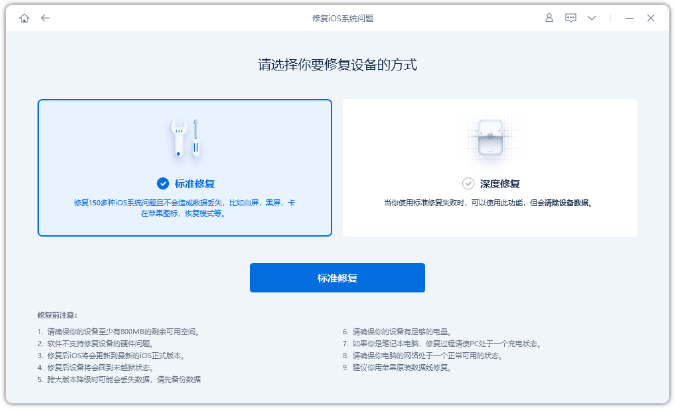
Opt for the “Standard Repair” option initially, which preserves device data, while the “Deep Repair” alternative boasts a heightened success rate in repairs but necessitates data clearance.
Step 2: When selecting “Standard Repair,” follow the software interface’s prompts to place the iPhone into recovery or DFU mode.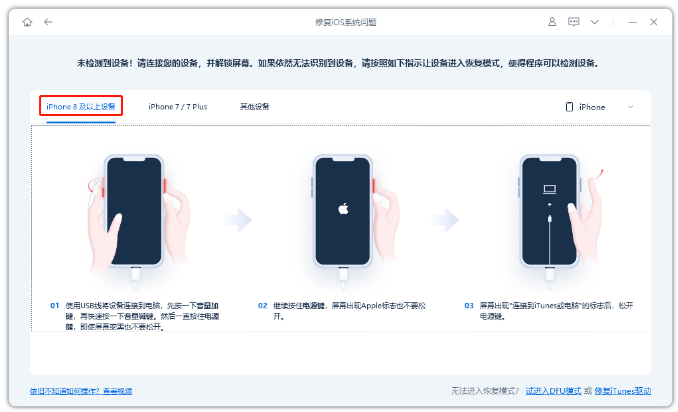
In iPhone white Apple issues caused by memory inadequacies, DFU mode is recommended for a superior data recovery success rate.
Step 3: After the software recognizes the device, click “Download Firmware,” then commence repairs once the firmware download concludes. The entire repair process typically takes around 10 minutes. It’s crucial not to disconnect the data cable during this period; wait for the “repair complete” notification.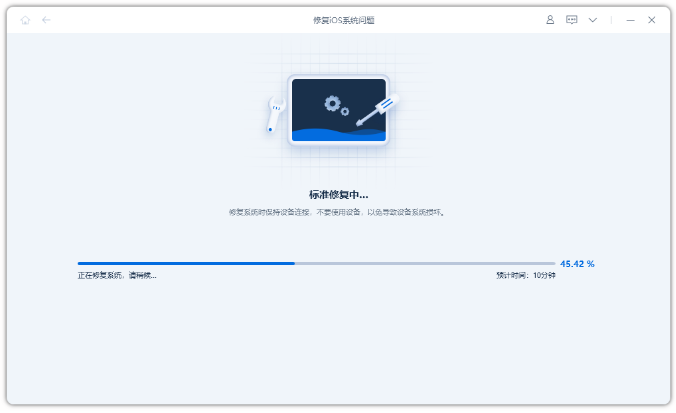
Step 4: With the iOS system successfully repaired, if the device remains stuck on the white Apple screen and cannot initiate typically, consider performing standard repairs after entering DFU mode several times.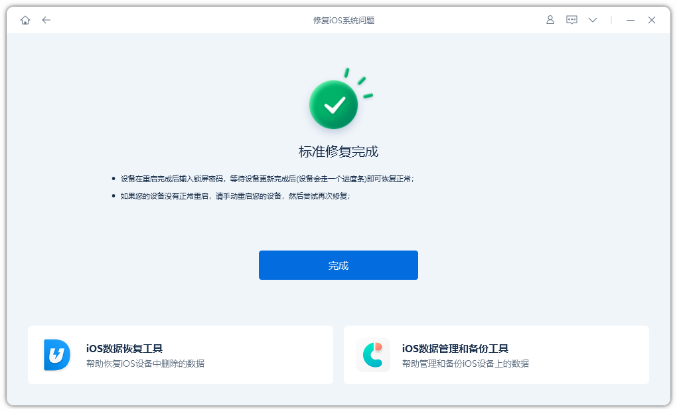
Alternatively, you can directly proceed with a “deep repair,” which resolves the white apple issue by completely erasing the device’s data.
Whether you own an iPhone or an iPad, encountering memory insufficiency necessitates prompt cleanup to avoid triggering inadequate memory and subsequent white Apple failures.
Read Also: Wondering how to Unlink Your iPhone from your Apple ID
Do not forget to follow us on our Facebook group and page to keep you always aware of the latest advances, News, Updates, review, and giveaway on smartphones, tablets, gadgets, and more from the technology world of the future.









