Has your iPhone ever frozen and won’t turn on while charging? There are many reasons why iPhone freezes. The following editor will share a simple repair tutorial about the iPhone 14/13/12/11/XR/X/8 running out of power and unable to turn on when charging.
Part 1: Why does my iPhone die while charging and won’t turn on
So, there are many reasons why iPhone freezes while capturing and won’t turn on. Check out the most common reasons listed below:
- 1. Drained battery: If your iPhone’s battery is completely drained, it may take some time to build up enough power to turn on.
- 2. Hardware issues: There may be a problem with the charging port, battery, or other hardware components preventing the iPhone from turning on.
- 3. Software issues: Software glitches or crashes can sometimes cause an iPhone to become unresponsive and won’t turn on.
Part 2: How to Fix iPhone Freezes While Charging and Won’t Turn On
In this section, we will guide you on how to fix iPhone freezes that won’t turn on while charging.
Let’s deeply dive into the reasons and issues for fixing iPhone 12/11/XR/X/8 freezes while charging and won’t turn on.
Fix 1: Force restart of iPhone.
One of the most straightforward solutions is to force restart your iPhone if it freezes while charging and won’t turn on. Also, most software issues can be resolved by continuing your iPhone device.
When your iPhone 12/11/XR/X/8 is out of battery and won’t turn on while charging:
- Press and hold the volume up button, then quickly release it.
- Next, press the volume down button and lift your finger.
- Press and hold the side button until the Apple logo appears on the iPhone screen.
- Press the side button again and keep repeating until the Apple logo appears.
What to do if your iPhone 6 dies while charging and won’t turn on:
Press and hold the Power and Home buttons until the Apple logo appears on the iPhone 6 screen.
Congratulations! After the process is complete, your iPhone will turn on.
What to do if your iPhone 7 dies while charging and won’t turn on:
Press and hold the volume and side buttons until the Apple logo appears.
Fix 2: Check your Lightning cable and charger
You should remember three key things when checking out your Lightning cables and chargers.
Follow along with this simple guide on how to fix your Lightning cable and charger, so read on. You’ll need to test this process in several steps to ensure it works accurately. Also, let’s start our process!
- First, double-check the USB from one end to the other to ensure it is not damaged. However, buy a new cable if you find it damaged or broken.
- Now, it’s time to test your charging head. So please connect your iPhone to other devices. You can use various alternatives: your computer USB port, car charging plug, wall adapter, or any other media.
- If it works with any suitable medium, then the problem is not your cable
- Also, it is directly recommended that you connect your iPhone directly to the USB port. It is more reliable than a USB hub.
- Finally, the last step is to use your sibling’s or friend’s Lightning charging cable or buy a new one. If your iPhone charges with another Lightning cable, replace the charger.
- However, you may use a local charger if your Lightning cable still isn’t working. Therefore, be sure to use genuine chargers.
Fix 3: Check the charging port
Sometimes your charging port gets damaged, which can cause your iPhone to freeze and not turn on while charging. So what do you need to do? Check the charging cable from one end to the other to make sure the charging cable is not damaged.
So if you find the charging port damaged, you need to replace it with a new one. I hope this solution works well to check your iPhone charging dock.
Fix 4: Extend iPhone Charging Time
Sometimes your charging port gets damaged, which can cause your iPhone to freeze and not turn on while charging. So what do you need to do? Check the charging cable from one end to the other to make sure the charging cable is not damaged.
Also, if this method doesn’t work well, you should look for other ways.
Fix 5: Put iPhone into Recovery Mode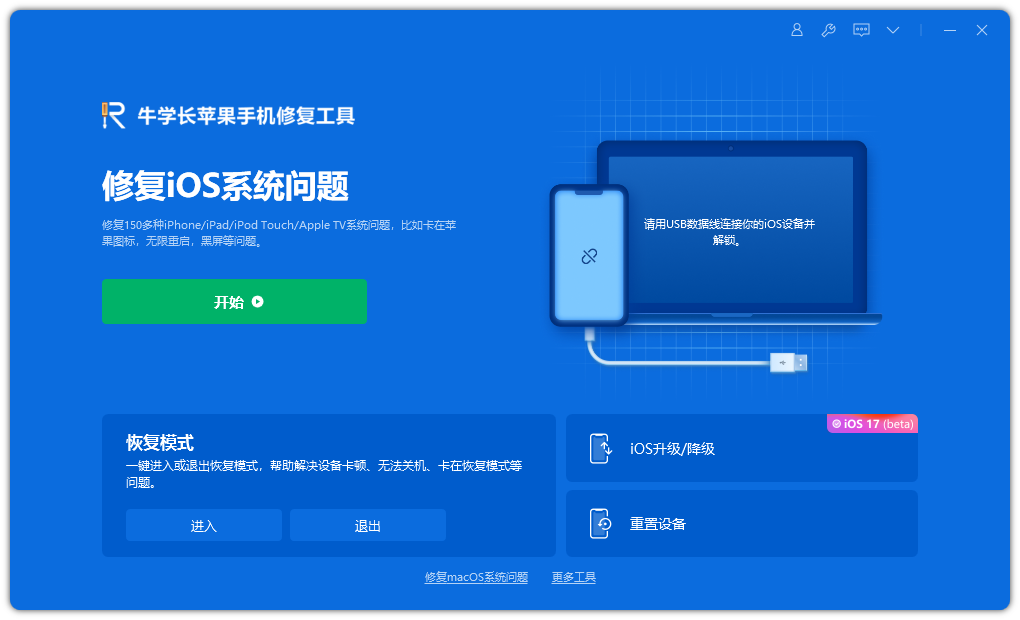
It is difficult for users to manually put iPhones into recovery mode, especially when the home button is malfunctioning. So Niu Xuechang iPhone Repair Tool can help you put your iPhone into recovery mode with just one click.
See our comprehensive guide for the step-by-step process of fixing iPhone freezes while charging and won’t turn on.
If you want to recover your iPhone, download and install ReiBoot on your PC. Run it and connect your iPhone device to your Computer.
After ReiBoot detects your device, press the “Enter” key to put your iPhone into recovery mode.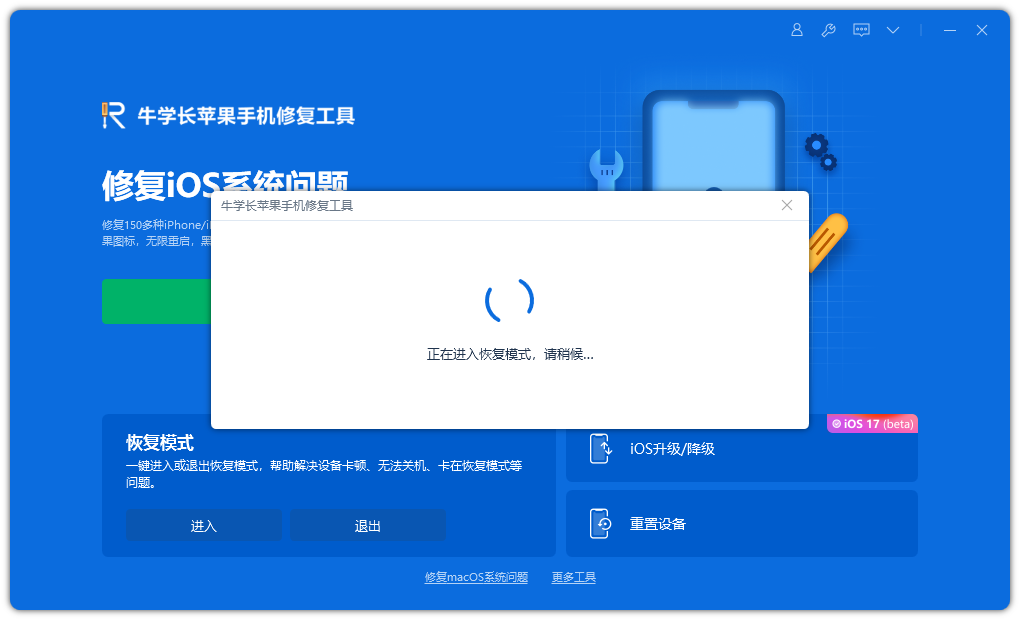
However, in less than 1 minute, your iPhone device will enter recovery mode. The Connect to iTunes or Computer logo is on your iPhone screen.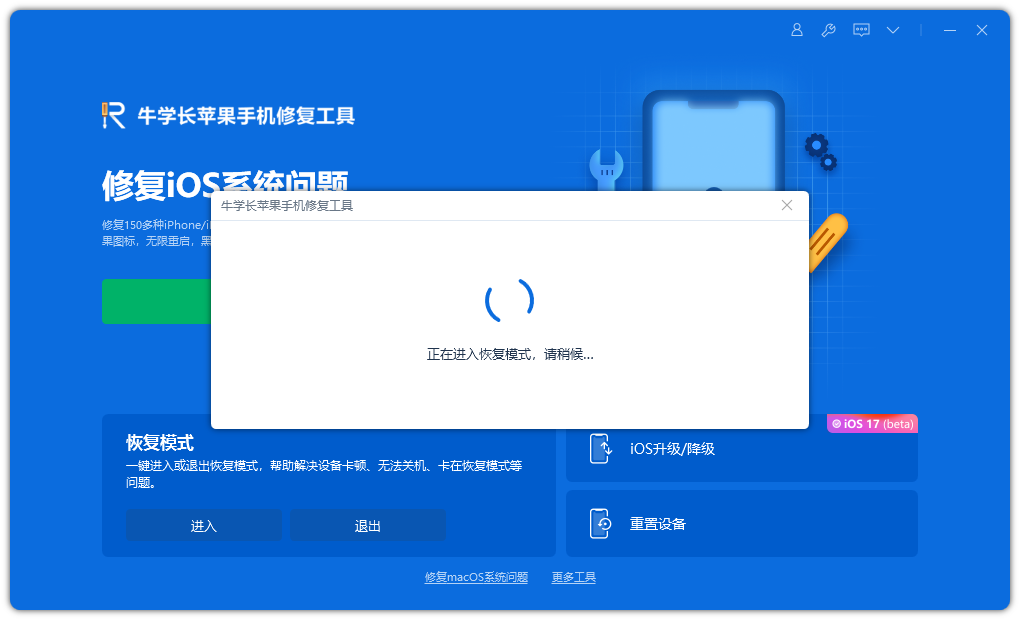
Your iPhone has successfully entered recovery mode.
Fix 6: Contact Apple Support
If you’re unlucky, none of these methods will work for you. Also, you may experience hardware issues such as insufficient power to the buttons, lousy display, and water or heat damage. So please get in touch with Apple Support, and they will help you online or offline. What do you need to do? Explain the problem to them, and they will help you with your problem.
Read Also: Wondering how to Unlink Your iPhone from your Apple ID
Note: One-click fix iPhone freezes and won’t turn on while charging
Here’s an extra tip, use the best tool – Niu Xuechang iPhone Repair Tool to fix your iPhone with just one click quickly. Niu Xuechang Tool can not only enter or exit recovery mode freely, but its powerful standard repair mode can repair more than 150 iOS/iPadOS/tvOS/macOS system problems without data loss, including “iPhone freezes and won’t turn on while charging” issue. It is compatible with all iOS versions and devices, making it the most reliable option for iOS system repair.
In this article, I share a step-by-step guide on how to fix iPhone freezes while charging and won’t turn on, and I also explain the main reasons behind the iPhone freezes issue or error.
Check for errors and resolve them with our solution guide. Also, in our directory, you will find Niu Xuechang iPhone Repair Tool, a free recovery mode tool best suited for restoring iPhone devices.
Do not forget to follow us on our Facebook group and page to keep you always aware of the latest advances, News, Updates, review, and giveaway on smartphones, tablets, gadgets, and more from the technology world of the future.









