Changing a D partition to a C partition on a hard disk usually involves operating system installation and partition table adjustment, which is a relatively complex and risky operation. Before performing any partitioning operations, it is highly recommended that you back up all important data to prevent data loss. The following are detailed step-by-step instructions, but please note that these steps may vary depending on your specific operating system and hardware configuration.
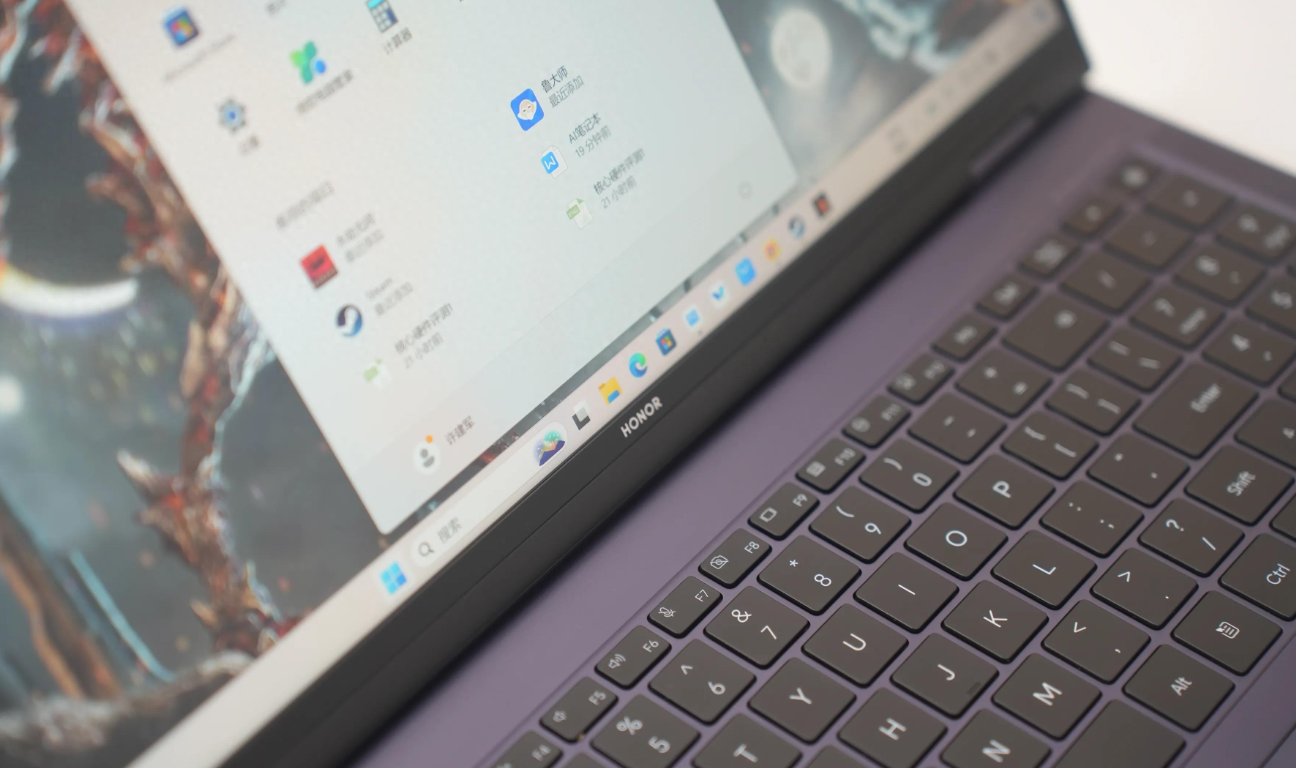
First, you need to get a boot disk, such as a Windows installation USB stick or a Linux boot USB. Make sure the boot disk matches the version of the operating system you want to install.
1. Insert the boot disk and restart the computer. During boot, press the appropriate key (usually F2, F10, Delete, or Esc) to enter the BIOS setup.
2. In the BIOS Settings, find the boot option and set the boot sequence to boot from your boot disk first.
3. Save the BIOS Settings and exit. The computer will restart and boot from the boot disk.
4. Once on the Boot disk screen, select “Repair Computer” or a similar option, which will launch the repair environment of the Windows Installer.
5. In the repair environment, select Command Prompt or Command Prompt in Advanced Options.
6. On the command prompt, use a disk management tool, such as diskpart, to view and modify partitions. Be careful to make sure you know the purpose of each partition.
7. Run the diskpart command to delete partition D (Ensure that all data on the partition is backed up).
8. Next, create a new partition and mark it as active (this will make it the new C partition).
9. If you are using the Windows operating system, you may need to use the bcdedit command to repair the boot configuration data (BCD) to ensure that the system boots correctly to the new C partition.
10. Finally, exit the command prompt and restart your computer. During the restart process, the system should be able to recognize the new C partition and boot normally.
Please note that these steps are for informational purposes only and may not apply in all cases. Before making partition changes, it is highly recommended that you consult the relevant documentation or seek professional help to ensure that the operation is correct and safe. In addition, due to the risky nature of partitioning operations, it is highly recommended to back up important data before performing any changes.











