Replacing a new mobile phone is a very happy thing, but because the old mobile phone has been used for a long time, many important data are stored in the old mobile phone, such as contacts, photos, text messages and so on. How does this data get imported into a new phone? Photos are relatively simple, backed up directly to the cloud. So, how do I import the contacts of my iPhone (ios 13.5) into my new phone? We will introduce you to the following methods.
How do I import my phone contacts to a new phone
Scenario 1: The iPhone address book is imported into a new iPhone
Step 1: On an old iPhone, go to [Settings] and click [Account and Password].
Step 2: Click on iCloud
Step 3: Enable the data synchronization option
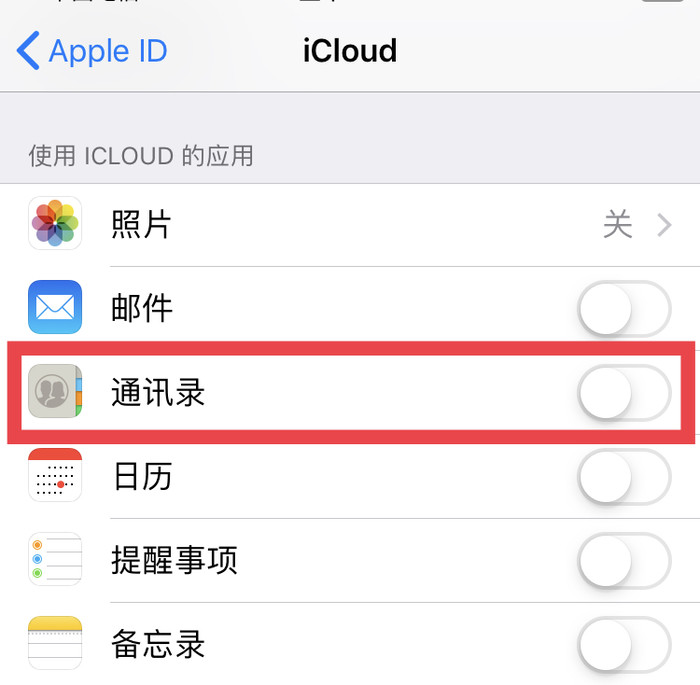
Step 4: Log in to the same Apple ID in the new iPhone
Step 5: On a new iPhone, go to [Settings] and click [Account and Password].
Step 6: Click [iCloud] to turn on the sync option. This syncs the data from the old phone to the new one.
Scenario 2: iPhone contacts are imported into a new Android phone.
Step 1: First go to the desktop of your iphone, find [Settings], and tap to enter.
Step 2: In the Settings drop-down menu find [icloud]option, enter.
Step 3: Turn on the Contacts switch in icloud. This step is used to synchronize contacts to icloud.
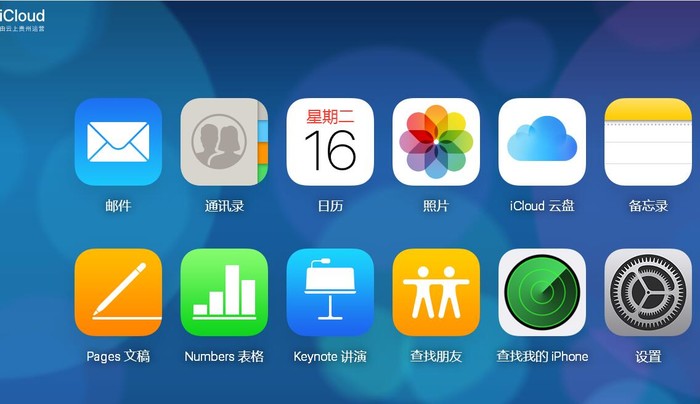
Step 4: Open a browser on your computer and type in the icloud URL, as shown in the picture. Enter your apple account and password on the login screen.
Step 5: After successful login, you will see the “Address book” option, click to enter.
Step 6: Find the setting button in the lower left corner of the address book interface. After clicking the button, the operation menu will pop up. Select [Export Vcard], as shown in the picture, and save it to the desktop.

Step 7: Transfer the files to the root directory of the android phone through the data cable, and then open the phone’s address book and click Import.
The above is about how to import the address book of the Apple phone into the new phone in the relevant steps, I hope to help you.









