Although the Frozen iPhone 14 during everyday use, it is essential to note that it is still a miniature computer and can experience crashes similar to traditional computers.
Some users have reported encountering a situation where a pop-up prompt box suddenly appears on their iPhone 14, preventing them from canceling it, and the lock screen does not resolve the crashing issue. The unresponsive screen makes it impossible to turn off the device directly. In such cases, here are some suggested methods to address the problem:
Method 1: Allow the iPhone 14 to run out of power and shut down
One possible solution is to wait for the iPhone 14’s battery to drain completely. Once it powers off, you can turn it back on, which may resolve the issue. However, this method may not be ideal if your phone still has a significant amount of battery remaining.
Method 2: Force restart of the iPhone 14
- Locate the volume button on the left side of the device and press the volume up button once, then release it.
- Quickly press the volume down button and release it.
- Press and hold the power button on the opposite side.
- Wait until the Apple icon appears, then release the power button. This completes the force restart process.
Method 3: Utilize a Repair Tool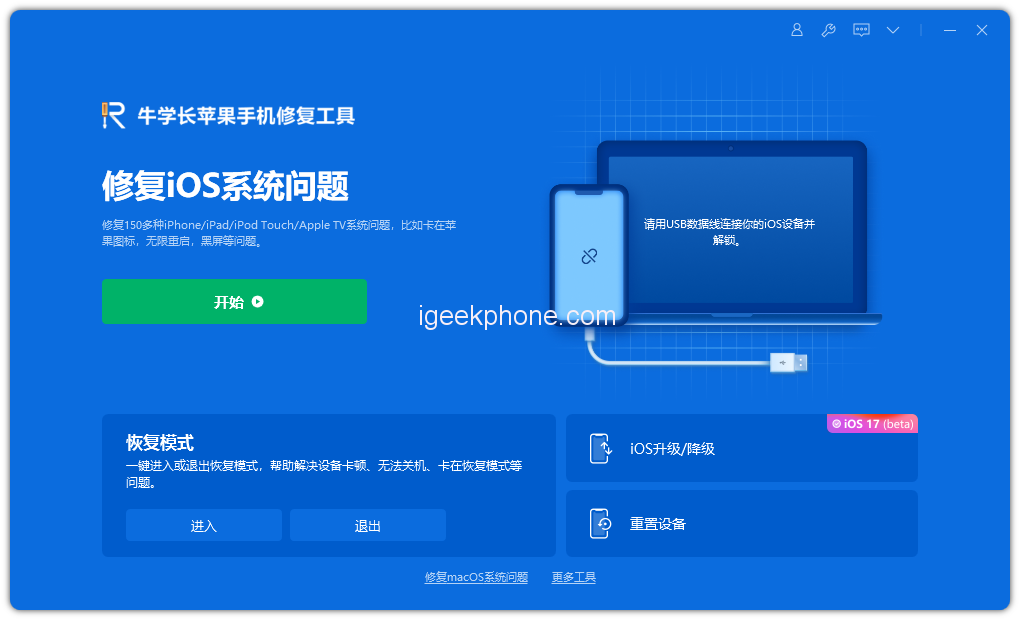
If the above methods do not work, consider using a reputable repair tool like Niu Xuechang’s Apple mobile phone repair tool to address system-related issues. Niu Xuechang’s agency specializes in repairing common iOS system failures caused by upgrades, such as issues with the system, white or black screens, being stuck in recovery mode, endless device loops, boot failures, and update complications.
Here are the steps to follow when using the repair tool:
Step 1: Download and install the Technoshare Recovery tool. Connect your iPhone 14 to the computer using a data cable. Once the connection is established successfully, the software will automatically detect the device. Click on “Fix iOS System Issues.”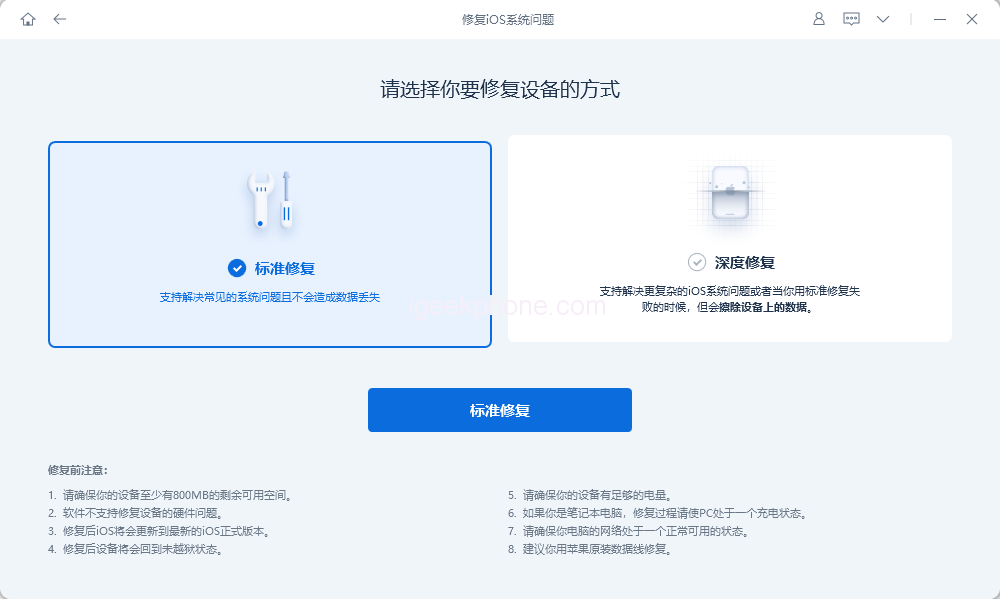
Next, select “Standard Repair” and click “Download Firmware.” The software will provide the latest version of the iOS system firmware by default.
Step 2: After the firmware download, click “Start Repair” to initiate the automatic repair process.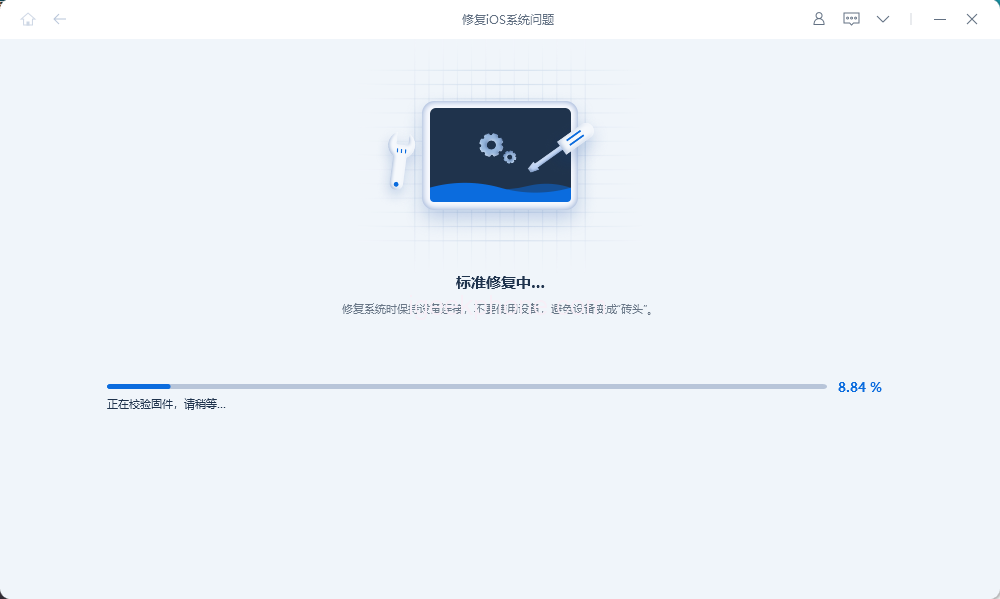
Step 3: Wait for the repair to finish. The entire repair process typically takes around 10 minutes. Ensure that you do not disconnect the data cable during this operation. The system repair is complete once the “Repair Complete” message is displayed.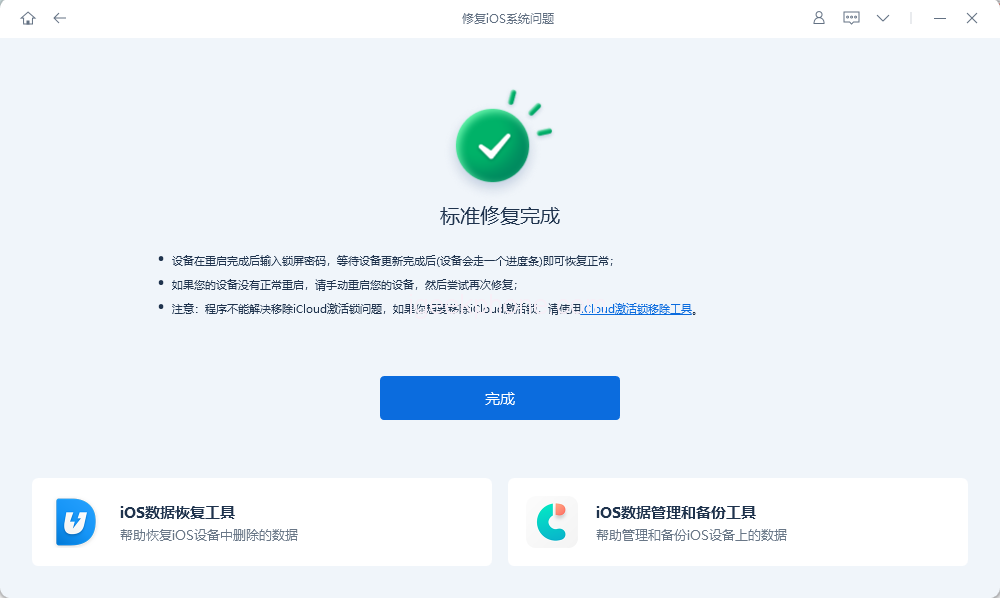
Read Also: Details of the iPhone 15 come to light: Apple is going to kill the mute button after 16 years
Do not forget to follow us on our Facebook group and page to keep you always aware of the latest advances, News, Updates, review, and giveaway on smartphones, tablets, gadgets, and more from the technology world of the future.

.jpg)







