How Do I Backup My Entire Computer?
You must have a question, how can you backup your entire computer? To ensure a comprehensive and efficient backup of your entire computer, I highly recommend using specialized backup software. Here’s why:
- Complete System Protection: some backup software allows you to create a full system image, capturing your operating system, applications, and all data, ensuring nothing is left behind.
- Incremental and Differential Backups: With pro software, you can perform incremental or differential backups, saving time and storage space by only capturing changes made since the last backup.
- Scheduled and Automatic Backups: Set up scheduled backups to run automatically, providing a hands-free approach to regular data protection.
- Flexible Restoration Options: In case of a system failure, some backup software offers flexible restoration options, enabling you to recover your entire system or specific files effortlessly.
- User-Friendly Interface: The intuitive interface makes the backup process straightforward, even for users with limited technical expertise.
By incorporating effective backup software into your backup strategy, you ensure a reliable and streamlined approach to safeguarding your entire computer.
So is there a software that fulfills all the above functions and backs up your computer data perfectly? The answer is yes. Next I will recommend you one of the best free backup software in 2024. Let’s take a look.
What Is The Best Backup Tool?
Allow me to introduce a versatile backup solution that caters to diverse needs – AOMEI Backupper Standard, a free Windows backup software empowering you to back up files, systems, disks, and partitions with seamless restoration capabilities. What sets it apart?
♨ Multiple Backup Destinations: Support for various destinations, including internal/external drives, cloud storage, network locations, and NAS devices. Options like auto backup to USB drives or PC backup to the cloud enhance flexibility.
♨ Automatic Backup: AOMEI Backupper ensures continuous data backup, providing options for daily, weekly, or monthly frequencies. Never miss any changes with this automated feature.
♨ Three Backup Methods: Choose from Incremental, Differential, and Full Backup methods. Optimize disk space by selecting incremental or differential backups, maintaining an up-to-date backup without unnecessary time or space consumption.
♨ Create Bootable Media: In case of computer startup issues, create bootable media in advance to facilitate system booting when needed.
Compatible with Windows PC operating systems (Windows 11/10/8.1/8/7/Vista/XP), AOMEI Backupper guarantees reliable backups.
Hence, concerns over system crashes or hardware failures dissipate with AOMEI Backupper backups. Beyond system backup, it facilitates disk, file, partition, email backups, and more. Additionally, the Universal Restore feature ensures seamless restoration to a different computer with dissimilar hardware.
How to Secure Your Data via Best Backup Software
Now, let’s delve into the process of backing up a hard drive using AOMEI Backupper, focusing on Disk Backup as an example.
Step 1. Download, install, and launch AOMEI Backupper to embark on a seamless backup journey.
Navigate to the left panel, click on Backup, and subsequently choose the Disk Backup option.
Tips:
- File Backup: Swiftly store files in diverse locations without occupying excessive disk space.
- System Backup: Encompasses all system, boot, and program files.
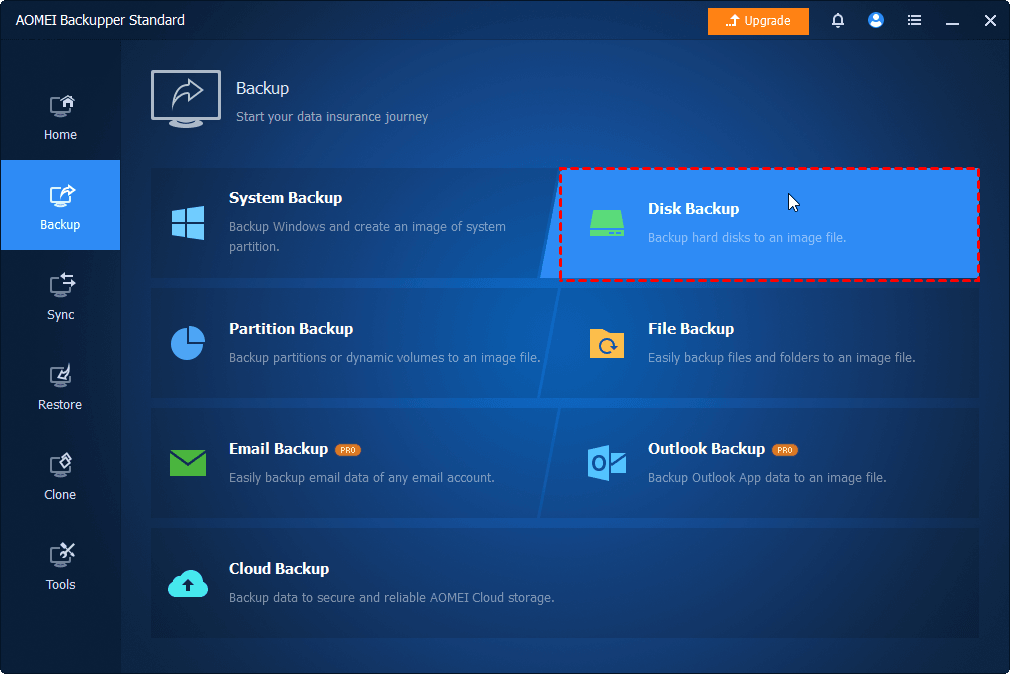
Step 3. Select + Add Disk to designate the source disk housing the Windows OS.
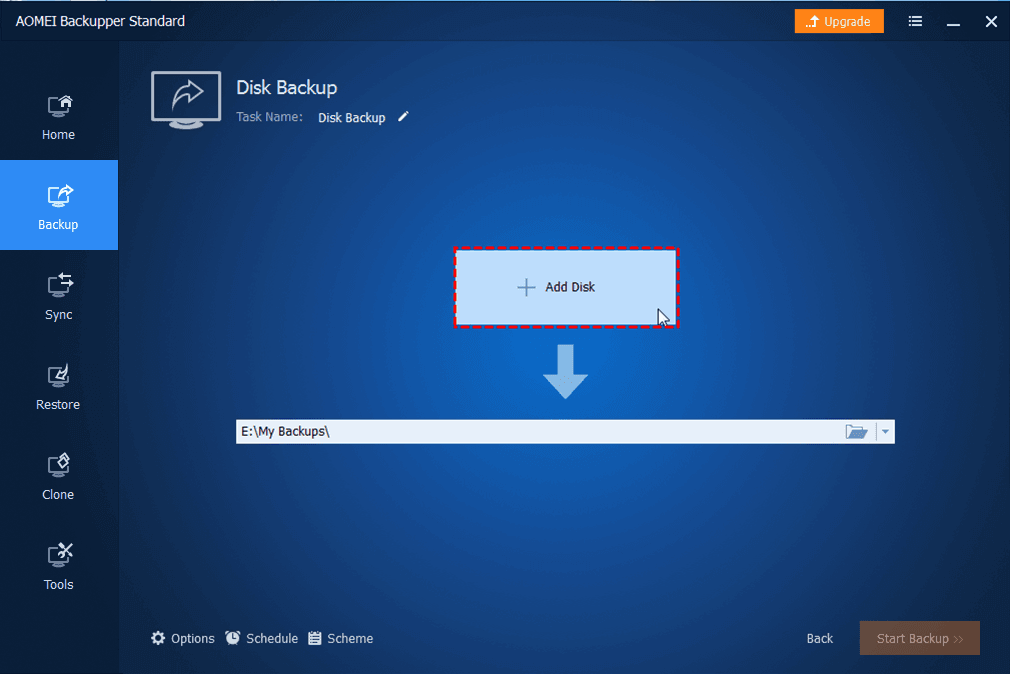
Step 4. Opt for the desired location to store the backup image. (Optional) Explore the Options, Schedule, and Scheme choices in the left corner.
Tips:
- ☪ Options: Customize comments and adjust the backup compression level here. For encryption, consider upgrading to AOMEI Backupper Professional Edition.
- ☪ Scheme: Activate this feature to automatically remove old backup images, ensuring sufficient space for new backups (available in the advanced version).
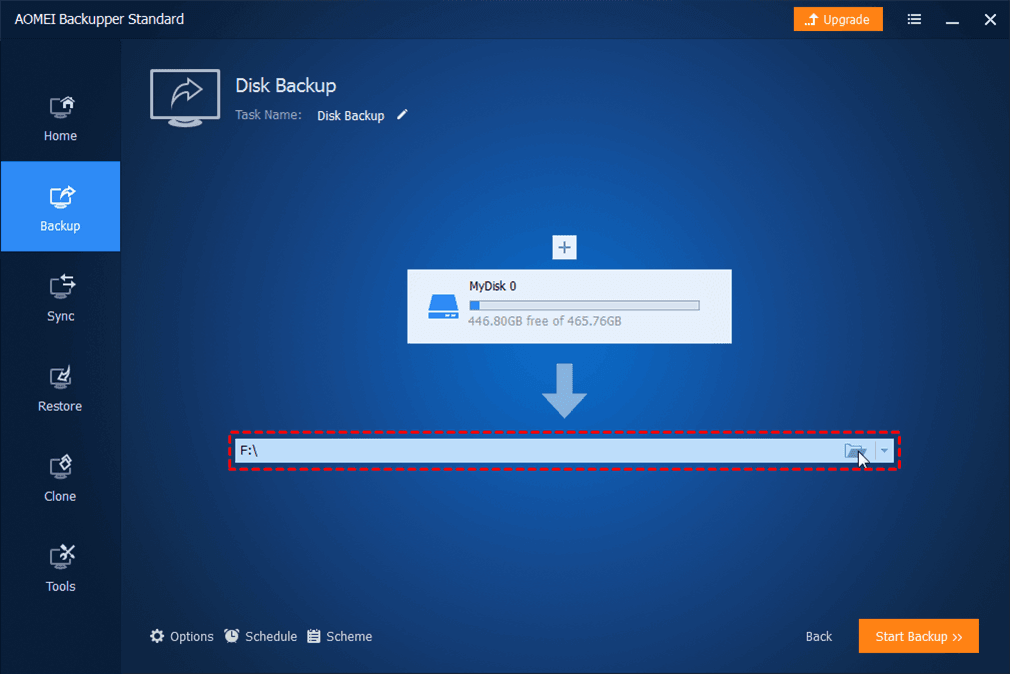
Step 5. Once you’ve verified your configurations, hit the Start Backup button.
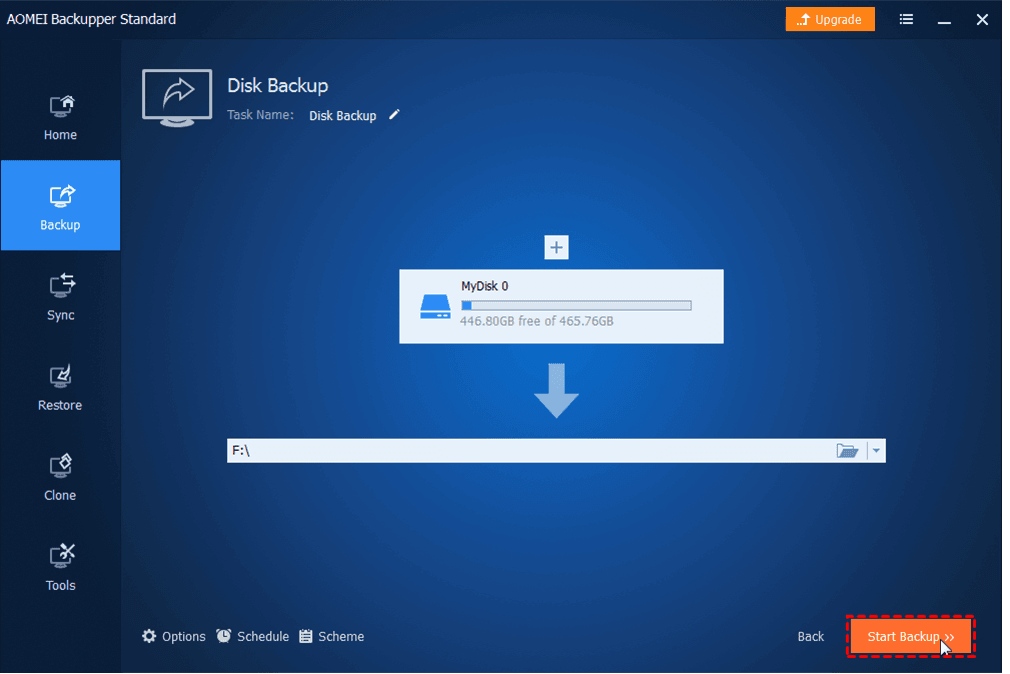
FAQs about Backup Software: You May Want to Know
- Q1: How much storage space do I need for backups?
A1: The required storage space depends on the amount of data you want to back up. Backup software often provides estimates, and you should choose a storage solution that accommodates your data growth over time.
- Q2: Can I access my backups from multiple devices?
A2: If you use a cloud-based backup solution, you can often access your backups from multiple devices. Ensure that the backup software supports cross-device access and that you can securely authenticate each device.
- Q3: What happens if my computer is infected with malware or ransomware?
A3: Some backup software solutions offer features like versioning, which allows you to restore to a point in time before the malware infection. Additionally, secure backup locations, such as offline or cloud storage with version history, can help protect against ransomware attacks.
- Q4: Is there a difference between consumer and enterprise backup solutions?
A4: Yes, while consumer-grade backup solutions are often simpler and cater to individual or small business needs, enterprise solutions are designed for larger-scale operations. Enterprise solutions may include advanced features, scalability, and centralized management capabilities.
- Q5: Is it necessary to schedule regular backups?
A5: Yes, scheduling regular backups is crucial to ensure that your data is consistently protected. Automated schedules help prevent human error and ensure that backups are up to date.
Winds Up
When it comes to the most anticipated backup software of 2024, then this one has to be on the list! AOMEI Backupper serves as a comprehensive backup software, preventing potential issues. It offers additional robust features like Restore, Clone, and Sync.
These functionalities aid in tasks like OS migration, hard drive upgrades, and more. Moreover, it provides handy utilities such as Explore Image for mounting images as virtual drives and AOMEI PXE Boot tool for network-loaded micro-systems. Download the software to uncover an array of features!











