If you’ve encountered a situation where the photos on your Deleted Photos Recovery on Xiaomi may have been unintentionally deleted. However, don’t worry; there’s a chance to recover these photos. You can swiftly restore these photos to your album by locating the Xiaomi photo recycle bin. Just follow these steps on your Xiaomi mobile phone: Navigate to “Album” > “Settings” > “Recycle Bin.” This sequence will allow you to restore photos deleted within the last 30 days instantly. To restore specific photos, perform a long press on the desired images.
What should you do if the deleted photos weren’t backed into the cloud? How can you go about retrieving deleted images in such cases? Well, you can use data recovery software to recover these lost photos.
For instance, consider using the Niu Xuechang Android data recovery tool, which offers support for recovering data from over 6000 Android phones and tablets, including brands like Samsung, Huawei, Xiaomi, OPPO, HTC, Sony, LG, Motorola, ZTE, and Google.
With a remarkable 90% success rate in data recovery, this tool can retrieve data lost due to various situations, including accidental file deletion, update failures, virus attacks, and more.
Here’s a simple guide to performing Deleted Photos Recovery on Xiaomi using the Niu Xuechang Android Data Recovery Tool: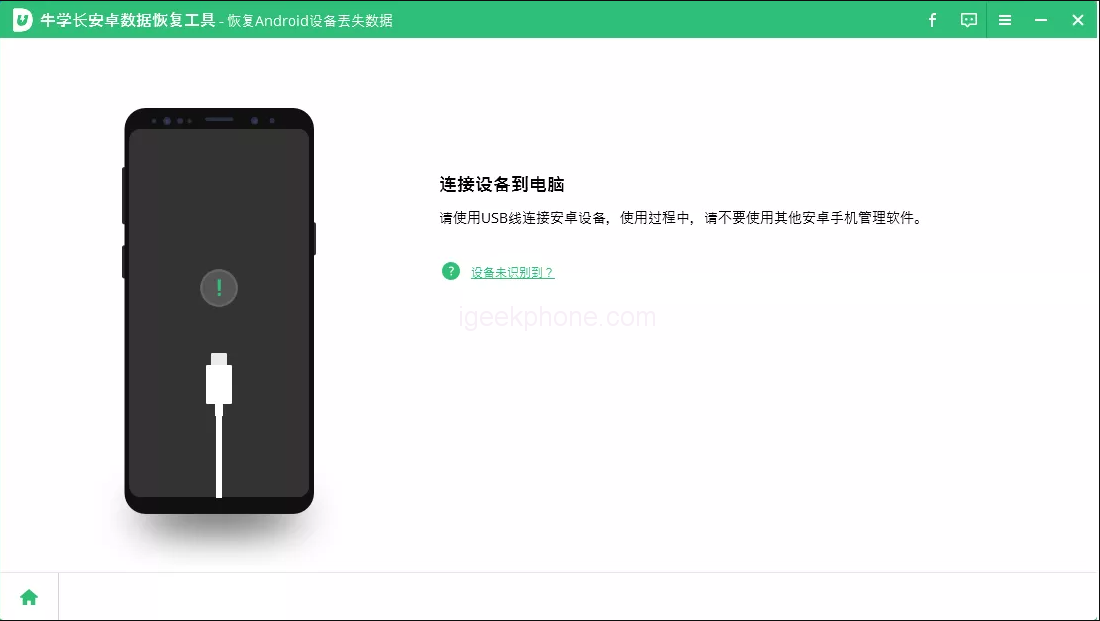
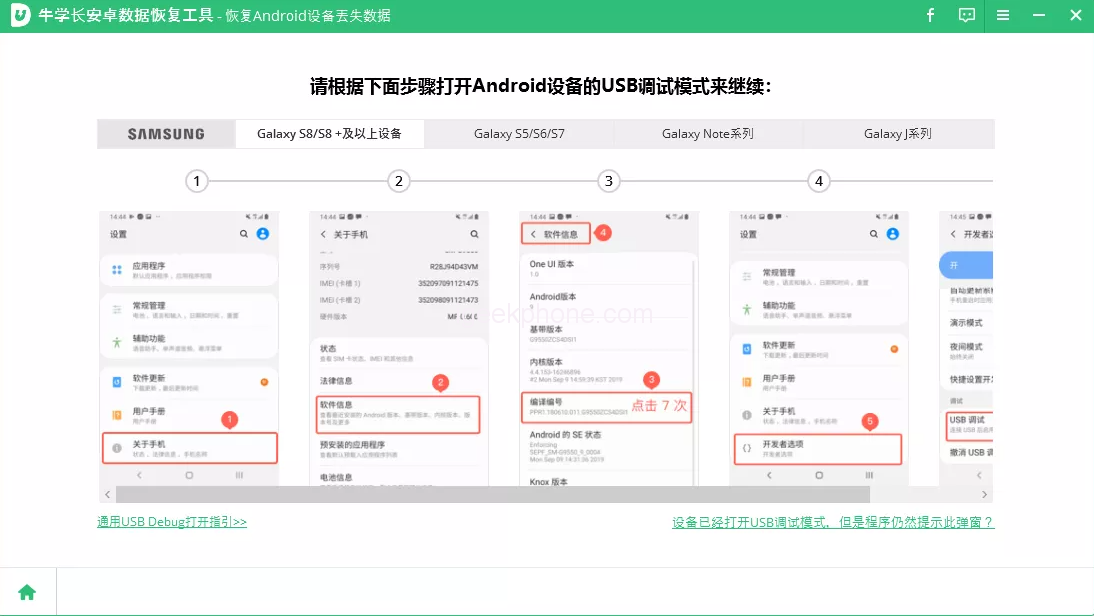
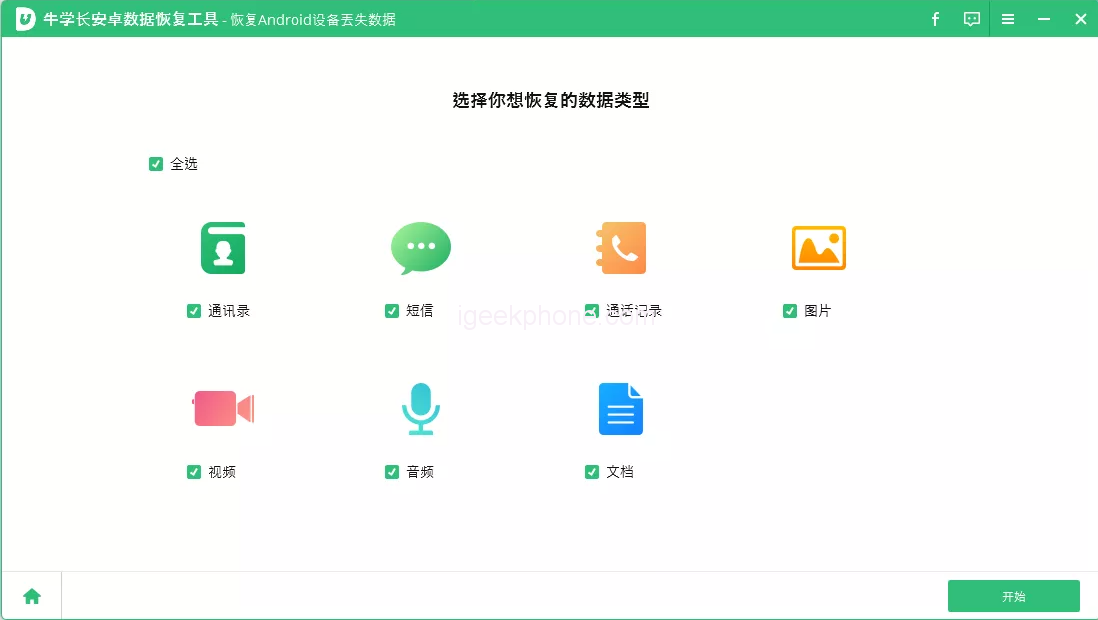

- Launch the Niu Xuechang Android Data Recovery Tool and choose “Recover Android Device Data” from the menu. Then, connect your Android device using a data cable.
- Ensure that USB debugging is enabled on your Android phone. To help with USB debugging, go to Settings > USB setting > Change to “File Transfer” > Return to Settings > Search for “Version” > Tap “Version Number” seven times.
- If you encounter issues with enabling USB debugging or device connection, the buttons at the bottom can help. Follow the prompts provided.
- Once USB debugging is enabled, authenticate your device. When the authentication window appears on your device, click OK. If the window doesn’t appear, use the “Show Again” button within the program.
- Once your device is connected, the screen will display as shown below. Before clicking “Start” to initiate device scanning, select the types of files you wish to recover.
- After scanning, please review the list of files and preview any of them that interest you. This step allows you to choose the files you want to recover.
- Select the files you wish to recover, then click the “Recover” button to save the lost data to your computer. While contacts, text messages, and call logs will be saved as TXT, XML, and XLS files, photos, videos, and documents will retain their original formats.
It’s incredibly straightforward to restore data on your Android phone. Suppose you’re facing data loss issues like accidentally deleted photos or missing WeChat data. In that case, the Niu Xuechang Android Data Recovery Tool can help you retrieve them with just a single click!
Read Also: Huawei Watch GT 4 smartwatch is Bluetooth certified and preinstalled with HarmonyOS 4 system
Do not forget to follow us on our Facebook group and page to keep you always aware of the latest advances, News, Updates, review, and giveaway on smartphones, tablets, gadgets, and more from the technology world of the future.









