As Apple users know, every Apple device has its own serial number.
The serial number is a unique ID and can be used to query basic device information, such as the production date, manufacturer, color, memory size, and version.
It can also be used to check the activation date, the remaining warranty period, and whether the Find function is turned on.
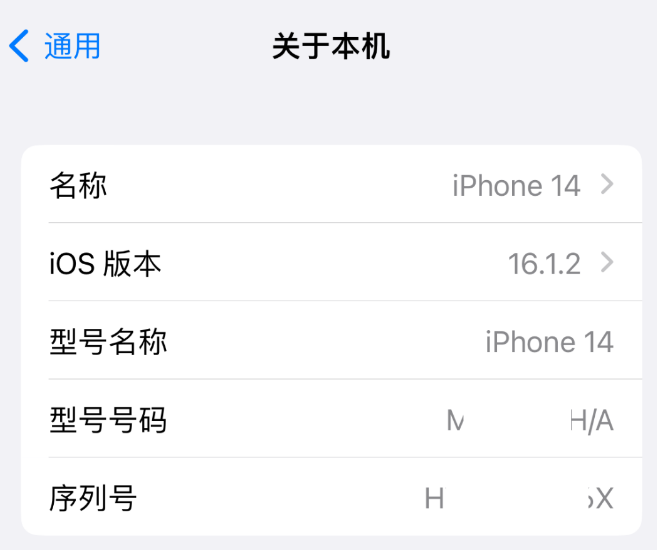
In particular, the serial number of the iPhone purchased through unofficial channels can be used to verify the authenticity of the iOS device. Check the serial numbers of multiple methods one by one. If the serial numbers are inconsistent, it is a faulty machine.
About the Apple phone serial number query 7 methods, cattle elder has finished, the fans remember to collect!
Method 1: View in [Settings]
On your iPhone, go to Settings – General and then About This device to view basic information, including the phone’s serial number.
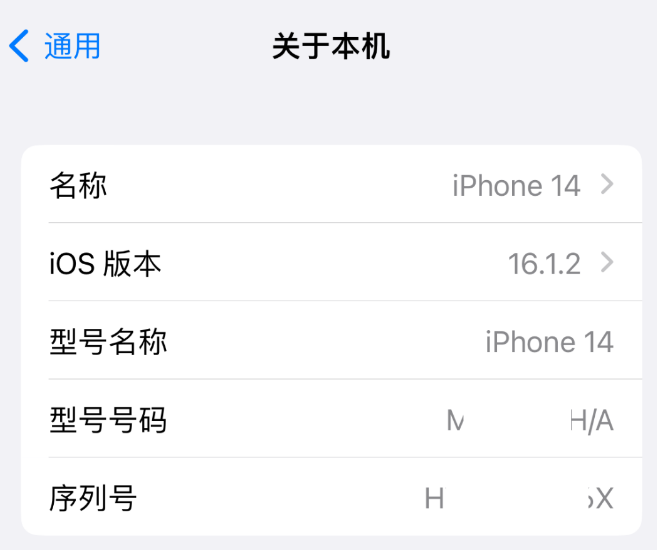
Method 2: View on the original box
When it comes to checking the serial number, it’s also the easiest and quickest way to do it on the iPhone’s original box.
The back of the box of the iPhone also contains information about the iPhone. The Serial number is labeled as Serial No. The number encoding.
Method 3: View with Apple Tools
You can also use some professional, free Apple data management tools, to view the iPhone serial number, such as Apple data management tool, using the data cable to connect iPhone and computer.
Windows free download here
Mac free download here
If you click “Warranty period,” you will be automatically redirected to Apple’s official website and enter the serial number of the connected device.
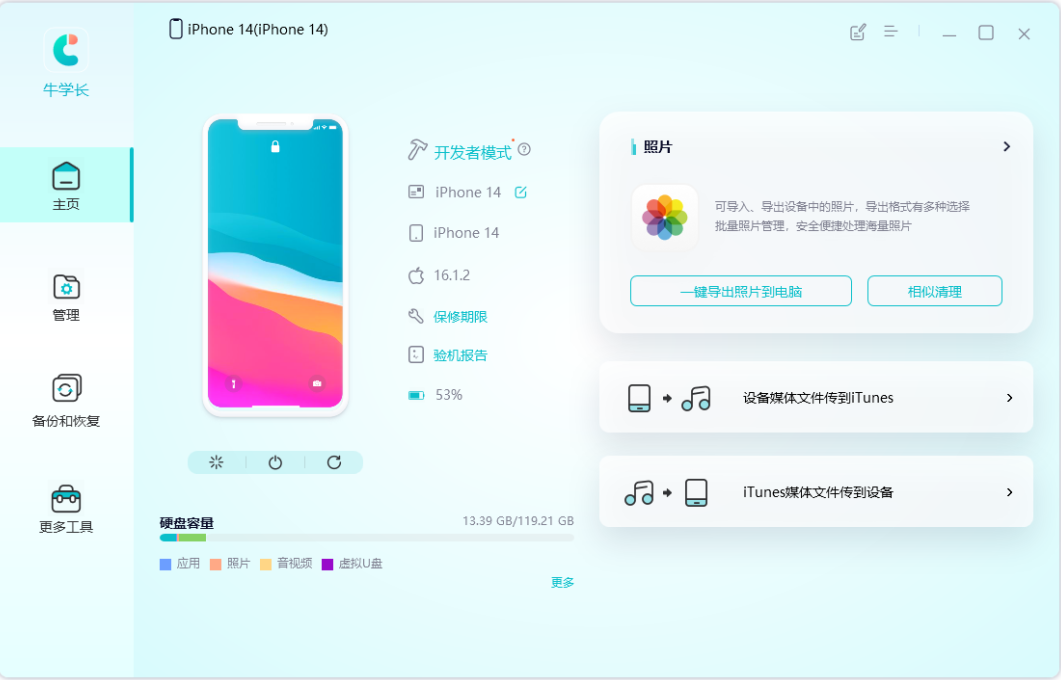
You can also click on the “machine inspection report”, in the machine inspection report page, you can also view the “machine sequence code”, that is, the serial number of the iPhone.
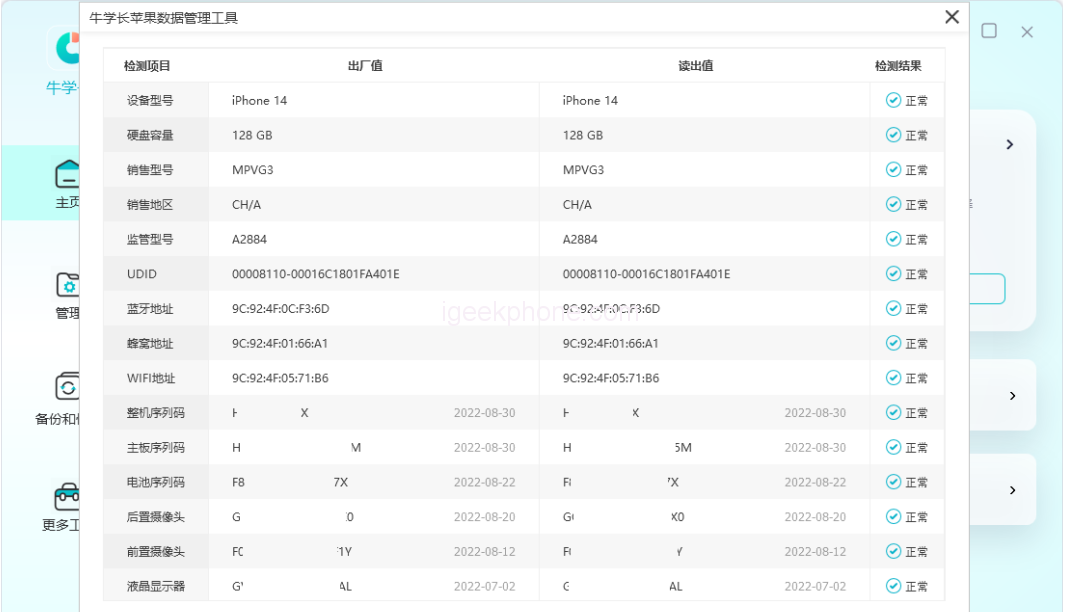
Method 4 of 4: View it in iTunes
After downloading and installing the latest version of iTunes, connect the device to the computer with a data cable. After the software recognizes the device normally, click the icon of the iPhone in the upper left corner of the iTunes interface to view the serial number of the iOS device and other device related information.
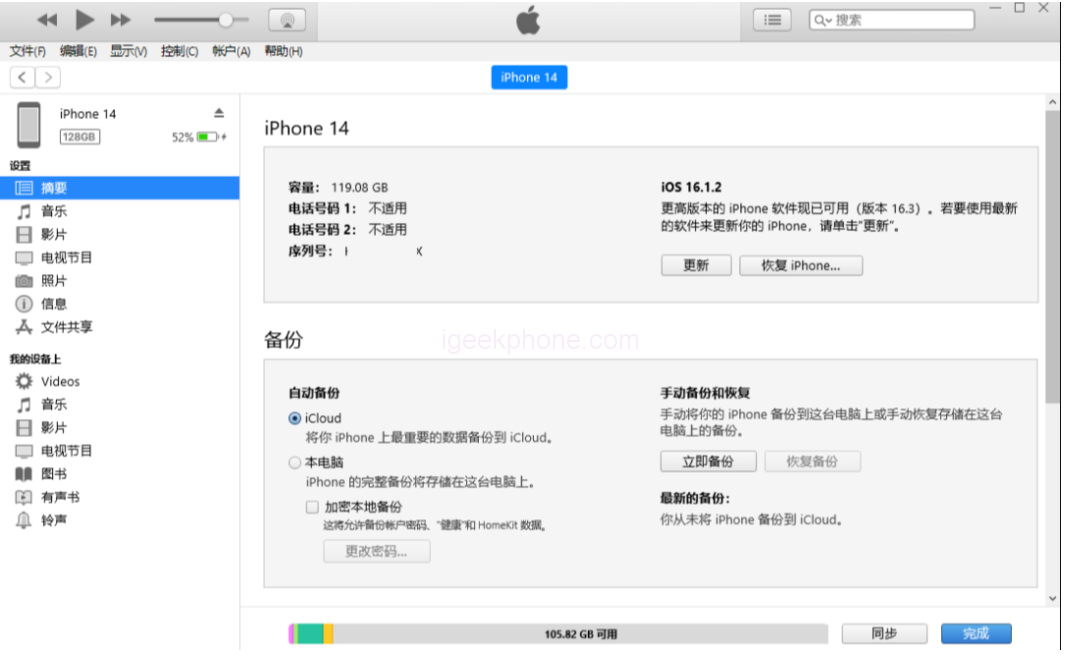
Method 5: Check the Apple ID website
Search for “Apple ID” in any browser and log in your Apple ID account on this webpage. After completing the two-factor authentication, you can reach the ID account interface
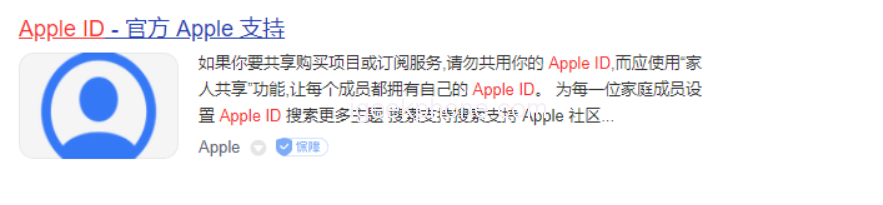
Then click the Device option to see which iOS devices have logged in with that Apple ID. Find your iPhone model and click on it to see the device’s serial number.
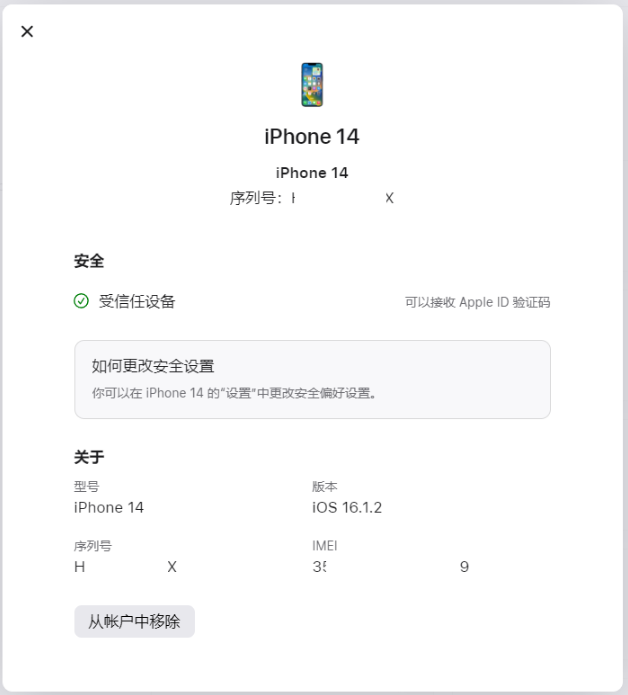
Method 6: Replace the serial number with the IMEI/MEID code
The serial number is the number corresponding to the IMEI for Apple to identify its own devices. It can be regarded as the unique identification of devices within Apple.
The IMEI or MEID code can also be used to check the production date, manufacturer, version, activation date, warranty period, etc.
You can view the IMEI or MEID in the same way as the serial number. You can also enter *#06# on the phone dialing screen, and the IMEI or MEID information about the local device will be displayed.
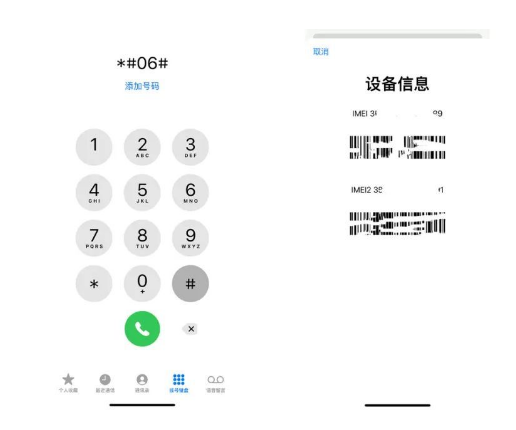
Method 7: View in the original invoice
Generally, Apple products purchased through the official website or official authorized channels can be found on the original receipt or invoice, the relevant serial number of the iPhone, which is also an important proof of late warranty.
Especially when buying a used iPhone, the serial number really matters. The serial number on the box may not be real, or may not be consistent with other ways of viewing it.
It is recommended to use multiple methods to verify the serial number of the purchased iPhone, which is one of the important methods to verify the authenticity of the purchased device.









