After the release of iOS 18 Beta, many iPhone users are upgrading to this latest operating system to benefit from its advanced features. As this OS is still in the Beta testing phase, many users are complaining about bugs associated with it. Most users have complained about performance issues and app crashing problems until now.
Users who regret updating to the latest iOS version can take help from this article. Here, we will introduce you to the best iOS system repair tool, Wondershare Dr.Fone, to help you get rid of all the bugs caused by this latest iOS 18.
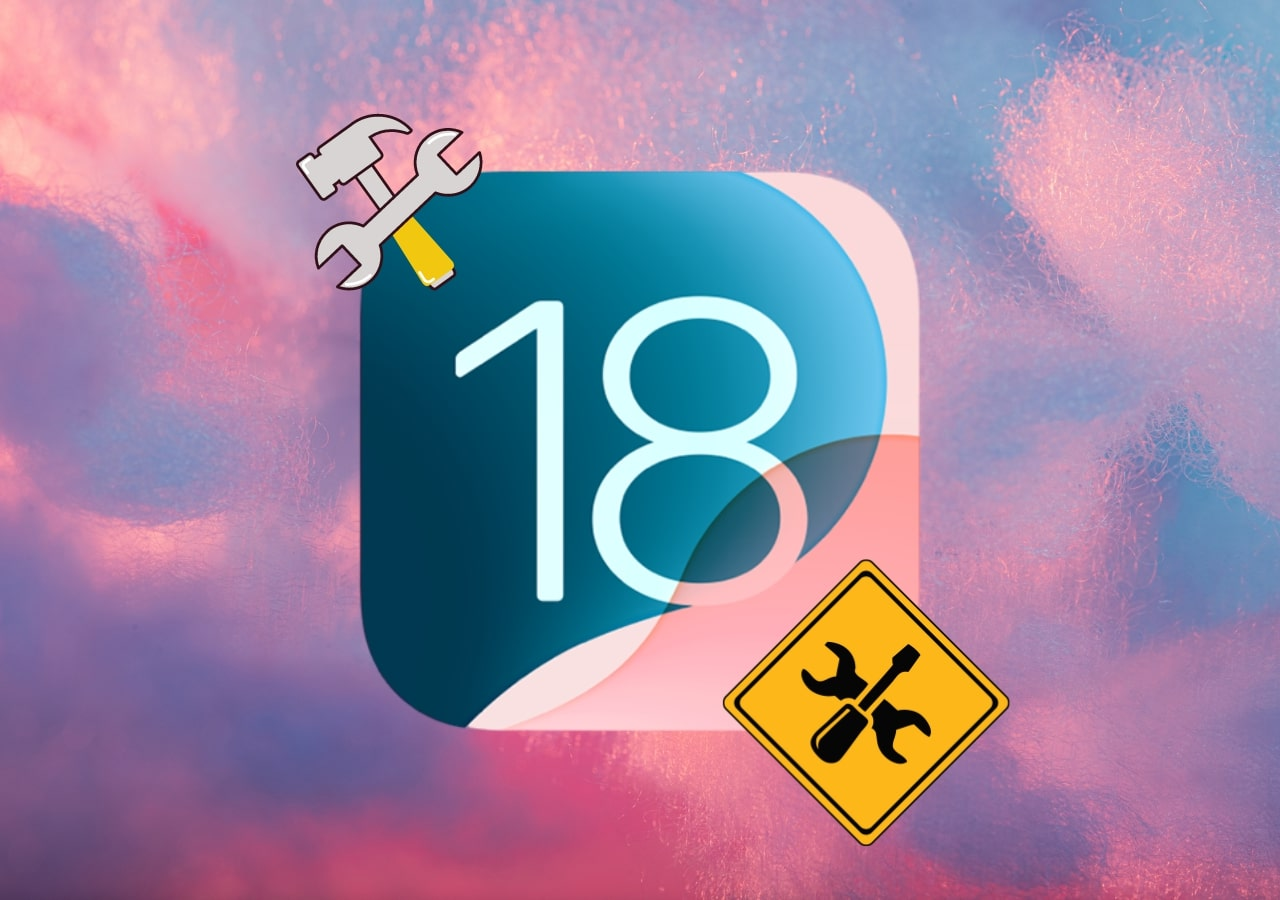
Part 1. Bugs Associated with the iOS 18 Beta Version
As we have discussed, many users face problems after upgrading to the latest version of iOS. Apple is trying to test the functionality and usability of the latest features, so they are still not fully optimized for better performance. After updating your iPhone to the latest operating system, let’s analyze all the problems you may face.
- Overheating:Many users experienced overheating upon installing this beta version. You may also experience this problem due to the advanced features running in the background.
- Wi-Fi Not Working: Another frustrating iOS 18 bug is the inability to connect to the internet. Some annoying glitches cause this problem after the system update, ruining the user experience.
- Laggy Performance:Users who try out different features and applications on this latest OS can experience lag in the iPhone’s operation. Due to this problem, many users hesitate to upgrade to the latest operating system.
- Battery Drain: After updating their iOS version, many users experience battery timing issues. As the features in iOS 18 have been updated, they are consuming more battery than normal.
- Notification Not Showing: You may also be unable to see notifications on the lock screen after updating to the latest iOS 18. Users of Beta 1 and 2 versions of this OS are facing this annoying problem due to some glitch.
- Math Notes Not Working:Most users were excited about this latest added feature to the calculator app. However, you may not be able to utilize these advanced math notes features due to bugs in the system.
Part 2. Resolve iOS 18 Related Bugs with Wondershare Dr.Fone – System Repair
All the bugs and glitches associated with this latest operating system raise the need for an advanced system repair tool. Wondershare Dr.Fone can help you in this regard with its system repair tool, which supports the iOS 18 Beta version. Using this tool, you can solve any iPhone-related problem with a few clicks. You don’t have to reset your device to resolve any issue, including app crashing and system lagging.
With the help of this system repair tool, you can also upgrade or downgrade the operating system without needing iTunes. This software also offers more than one system repair mode to meet the needs of different users. Utilizing its standard mode, you can fix issues, such as system stuck, without data loss. Moreover, it provides an advanced repair mode to factory reset your device to solve complex problems with it.
Benefits of Using Wondershare Dr.Fone
- This tool supports almost all the iOS versions for system repair, including the latest iOS 18 beta version.
- The interface of this system repair software is pretty simple, allowing even beginners to carry out the repairing task.
- You get the ability to resolve over 150 iOS system-related issues with the help of this tool.
- Users can utilize this tool to repair iPhones, iPads, and even iPods running on old iOS systems.
Simplified Steps to Repair iOS 18 Beta Version Issues Using Wondershare Dr.Fone
After getting to know about the functionality of this iOS system repair tool, let’s talk about the steps you need to follow to resolve iOS 18-related bugs.
Step 1. Access the System Repair Tool from the Main Interface
Start the process by downloading and launching this advanced iPhone repair toolbox on your system to access all the features. From its main interface, access the “Toolbox” tab and enter the “System Repair” tool.
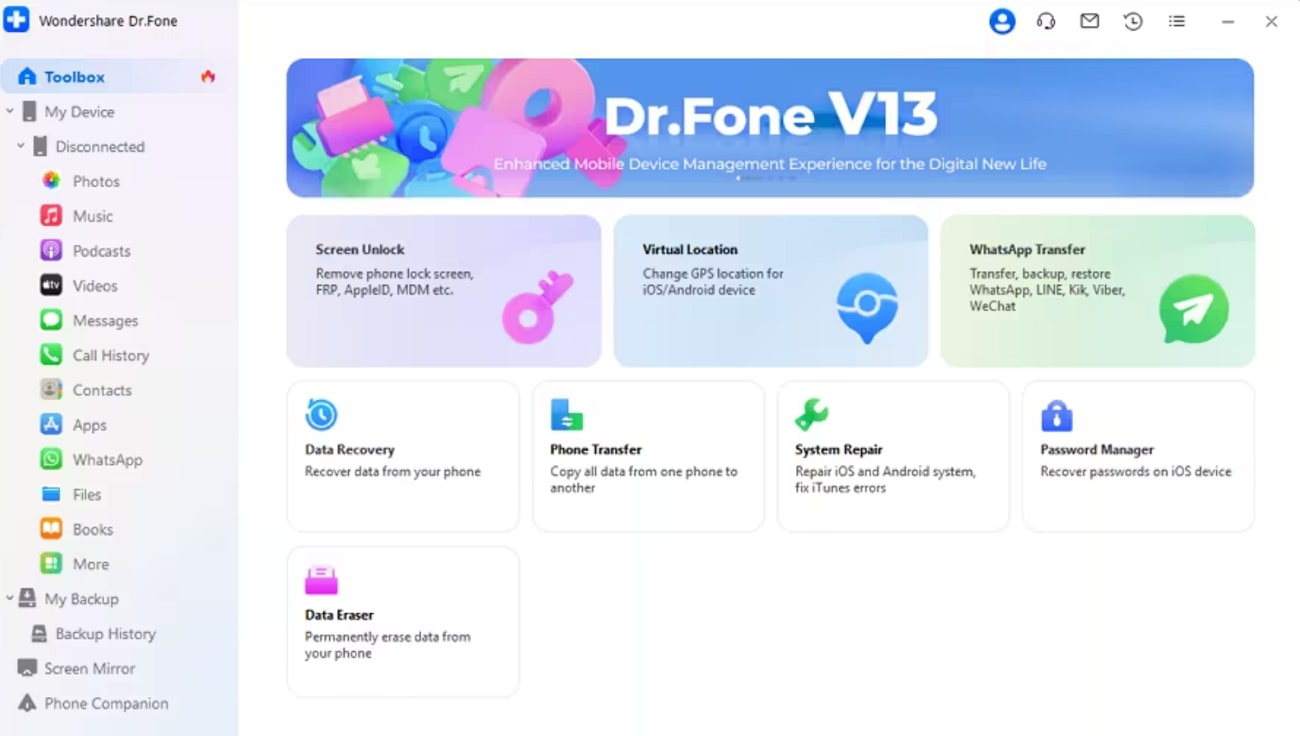
Step 2. Enter the iOS Repair Feature
Upon entering this tool, you will have to choose the “iPhone” option to reveal various features related to the iOS system. Now, you have to enter the “iOS Repair” feature to fix any bugs and glitches ruining your device’s performance.
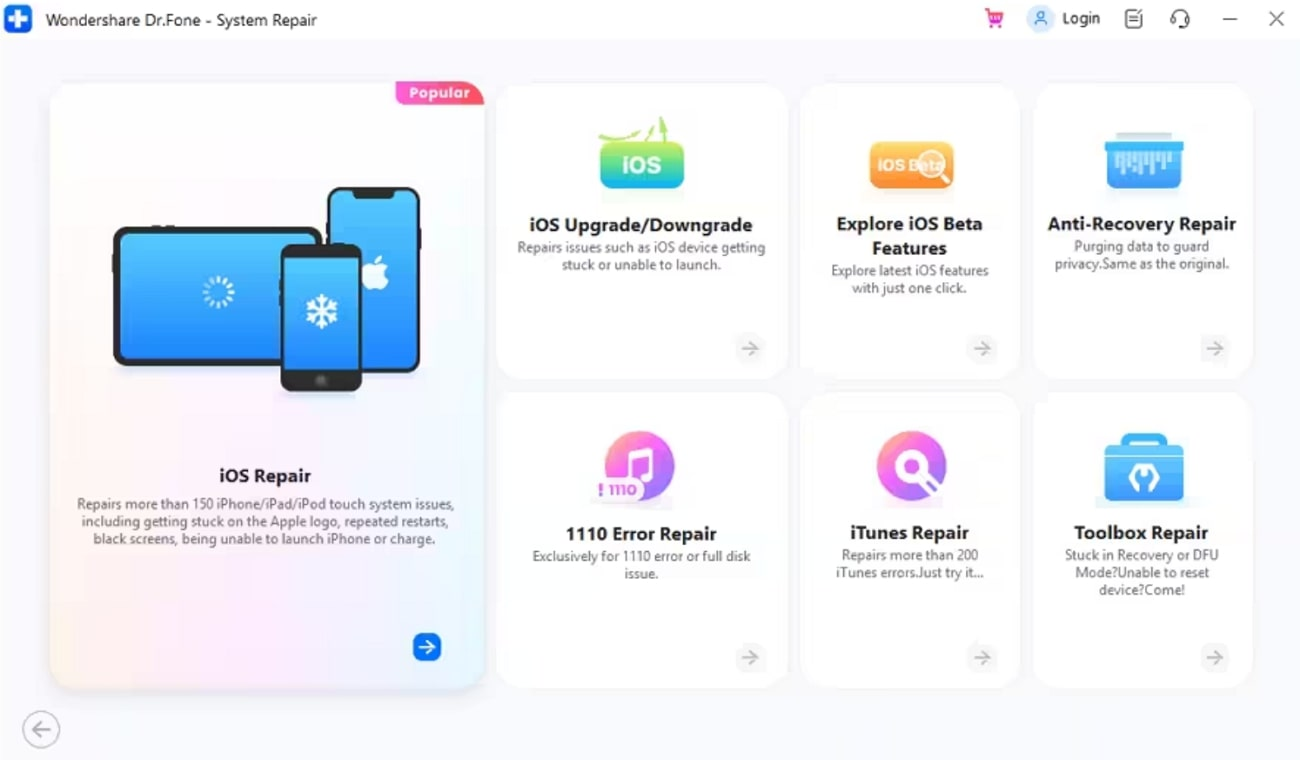
Step 3. Select the Standard Repair Option and Enter Recovery Mode
Moving forward, access the “Standard Repair” feature to resolve any issue without losing your data. Now, connect your iOS device and trust the computer to establish a connection before pressing the “Enter Recovery Mode” button on this software.
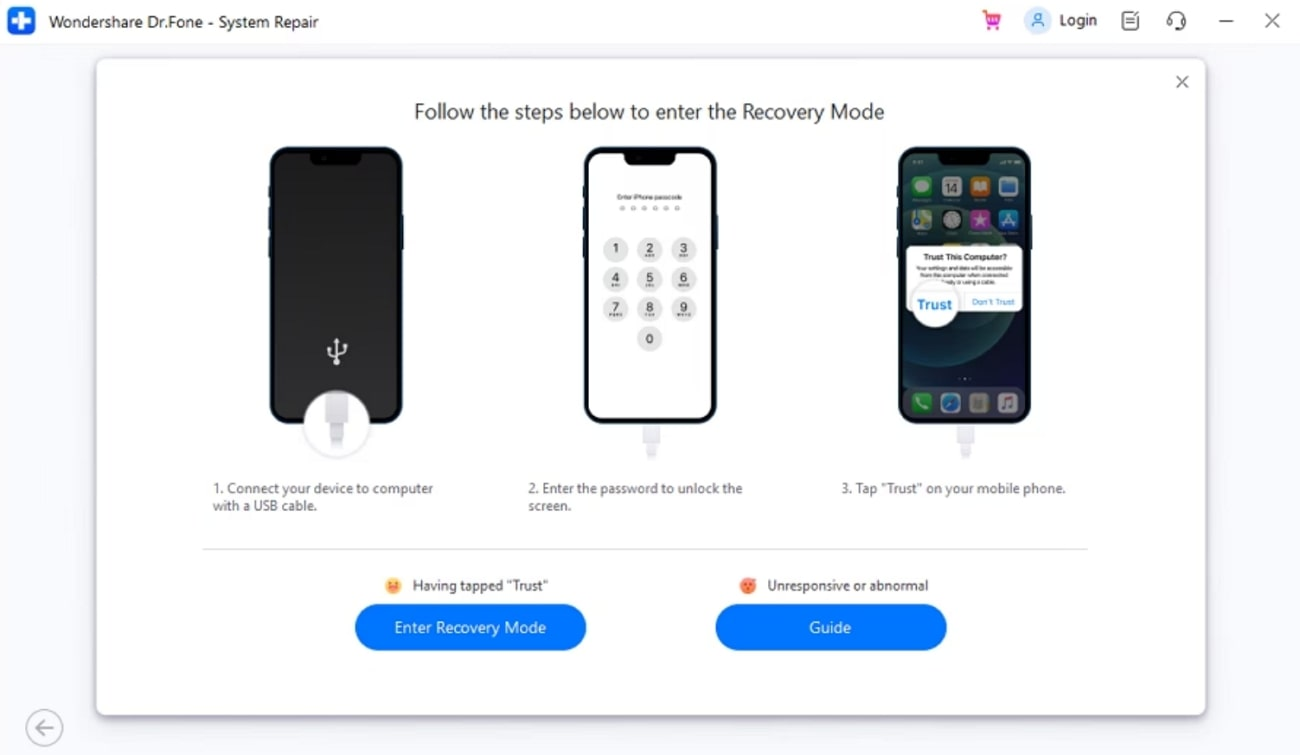
Step 4. Download iOS Firmware for System Repair
Once you enter the recovery mode, this tool will find the relevant firmware you can install to repair the system. From the available options, identify the best one and hit the “Download” button to let the tool install this firmware.
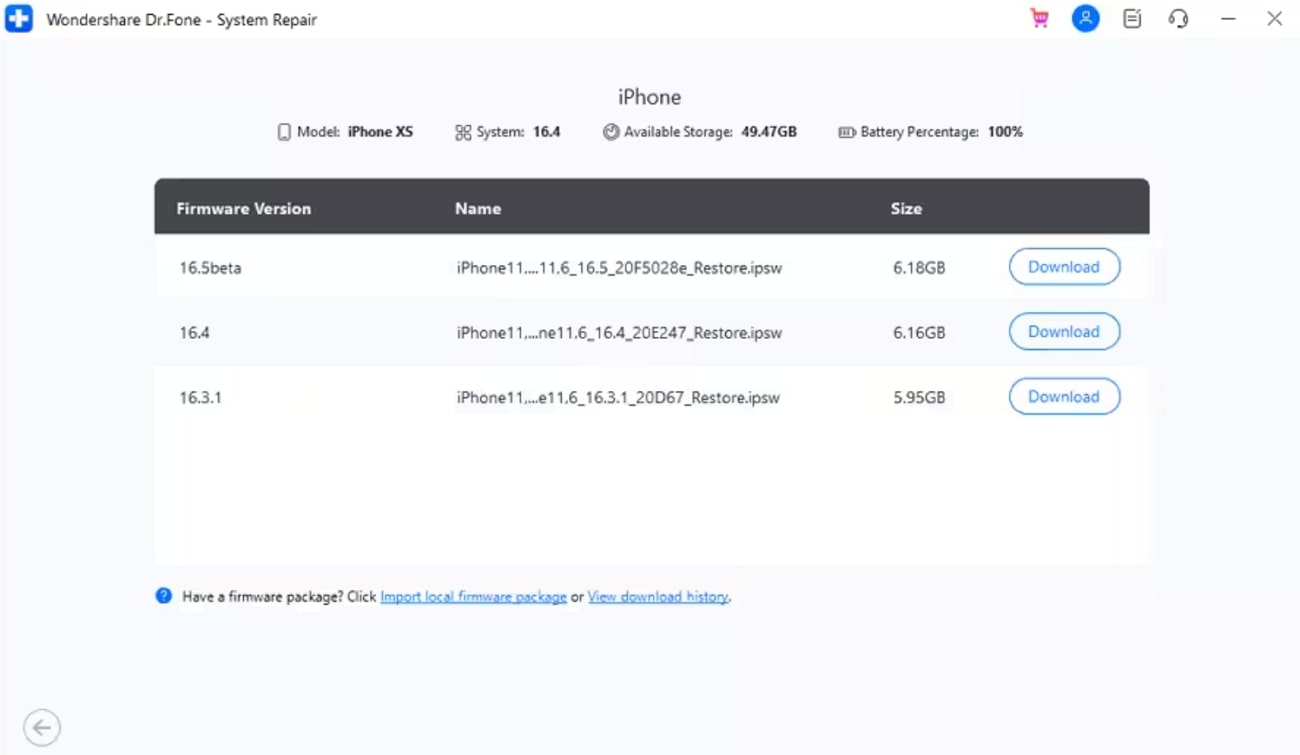
Step 5. Repair Your iOS 18 Device
After the firmware is installed, a new screen will appear on which you need to press the “Repair Now” button. Finally, this tool will start to repair your device and put forward the “Repair Complete” screen when the process is completed.
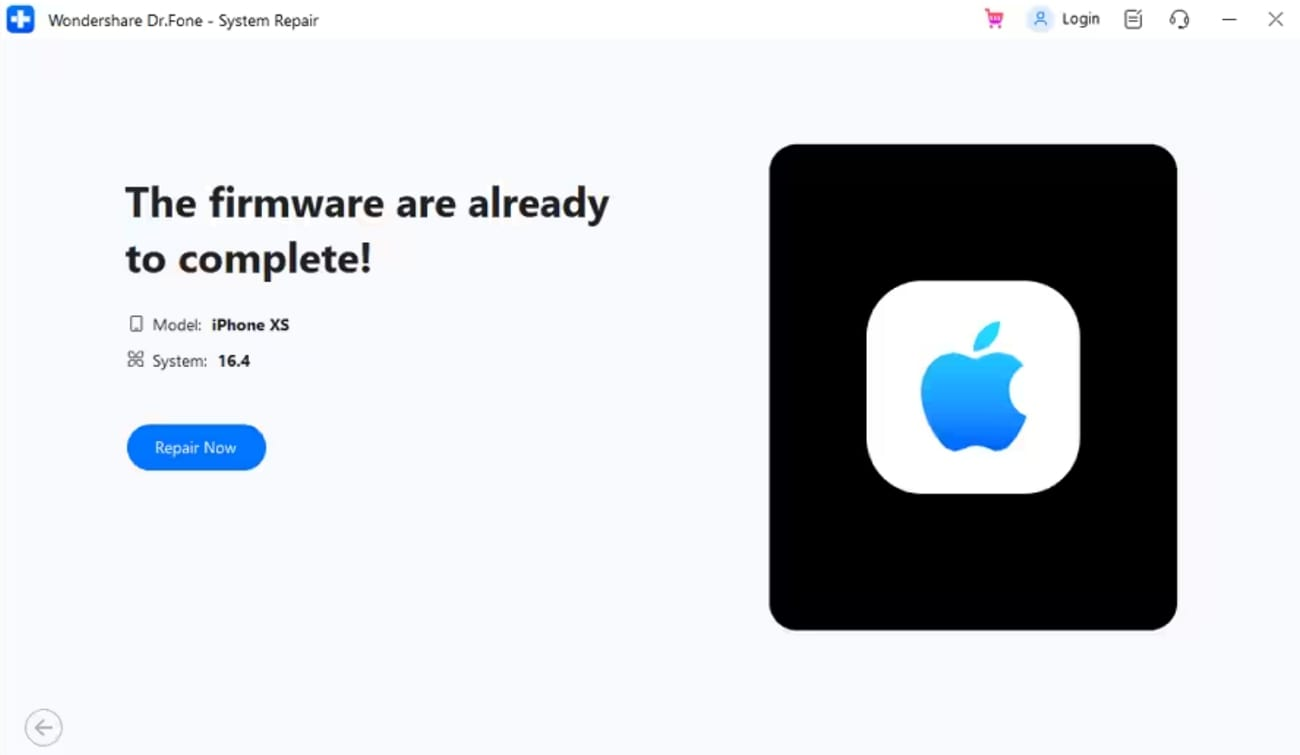
Conclusion
Throughout this article, we have discussed multiple issues you can face after upgrading to the latest iOS 18 Beta version. So, you have to be pretty careful before updating the operating system to avoid any glitches. Users who have already upgraded their OS can make use of Wondershare Dr.Fone – System Recovery tool to get rid of bugs and glitches.










