Why do I need to copy music from the iPhone to the computer?
For music lovers, having a large collection of your favorite music and audio files on your iPhone is essential for comfort, education, video editing, and more.
Over time, the device collects many important music files. You may need to transfer these files from the iPhone to the computer for various reasons. There are some situations where this may be necessary.
Back up your music on iPhone: To avoid data loss, it is important to back up your data on your phone. By transferring your music from your iPhone to your computer, you can quickly back up your important files.
Edit Music on iPhone: If you want to edit audio files or add music to your videos using specific software on your computer, transferring music from your iPhone to your computer is an essential step.
Sharing music on your iPhone: If you want to share a large number of audio files with your friends, colleagues or co-workers, you can first transfer your music to your computer, and then share it via email or in other ways.
In such a situation, you will have to transfer the music from iPhone to PC. Due to the system differences between the iPhone and Windows PC, this process may not be straightforward, but you can effectively complete the transfer using third-party software.
Handy iPhone to PC transfer software – FoneTool
When you need to finish iPhone transfer task, FoneTool is an excellent software choice. Its powerful features can help you efficiently complete transfers between iPhone to PC, PC to iPhone, or even iPhone to iPhone.
Ultra-fast Transfer Speed: FoneTool boasts incredibly fast transfer speeds, far surpassing other similar software in the industry. You can transfer a large number of files in a very short time; for instance, one thousand songs can be transferred from your iPhone to your computer in just ten minutes.
Supports Various Audio File Formats: FoneTool can easily recognize a wide range of commonly used audio files in daily life and learning, including mp3, m4a, aif, aiff, flac, wav, aac, m4b, m4p, m4r, etc. helping you locate them efficiently.
Multiple File Transfer Types: Besides transferring music, you can use FoneTool to transfer photos, videos, and contacts to your computer.
Preview and Select Needed Files: You can easily preview the files on your iPhone from your PC and choose the data you need to transfer according to your requirements.
Secure and Stable USB Transfer: FoneTool relies solely on a USB connection for data transfer, ensuring none of your data is leaked and providing full security for your data.
Wide Compatibility: FoneTool is compatible with various iPhone devices and iOS systems, including the latest versions. It also runs well on Windows 11/10/8/7 computers.
How to copy music from iPhone to PC
After learning about the powerful features of FoneTool, you can now understand why it is considered the best iPhone data transfer software. And you can follow the guidance below to get how to easily copy music from iPhone to computer.
Step 1. Download FoneTool on your Windows computer > Connect your iPhone to the PC via a USB cable.
Step 2. Launch FoneTool > Go to Phone Transfer > Choose iPhone to PC and click Get Started to continue.
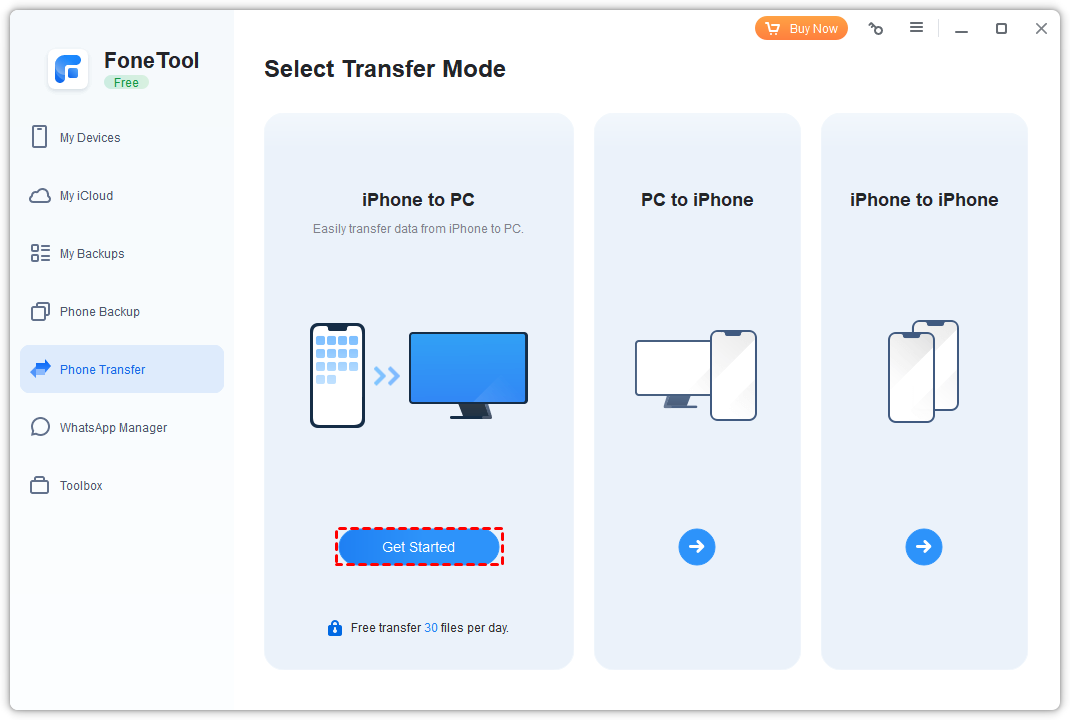
Step 3. Click the + icon to choose the data you need.
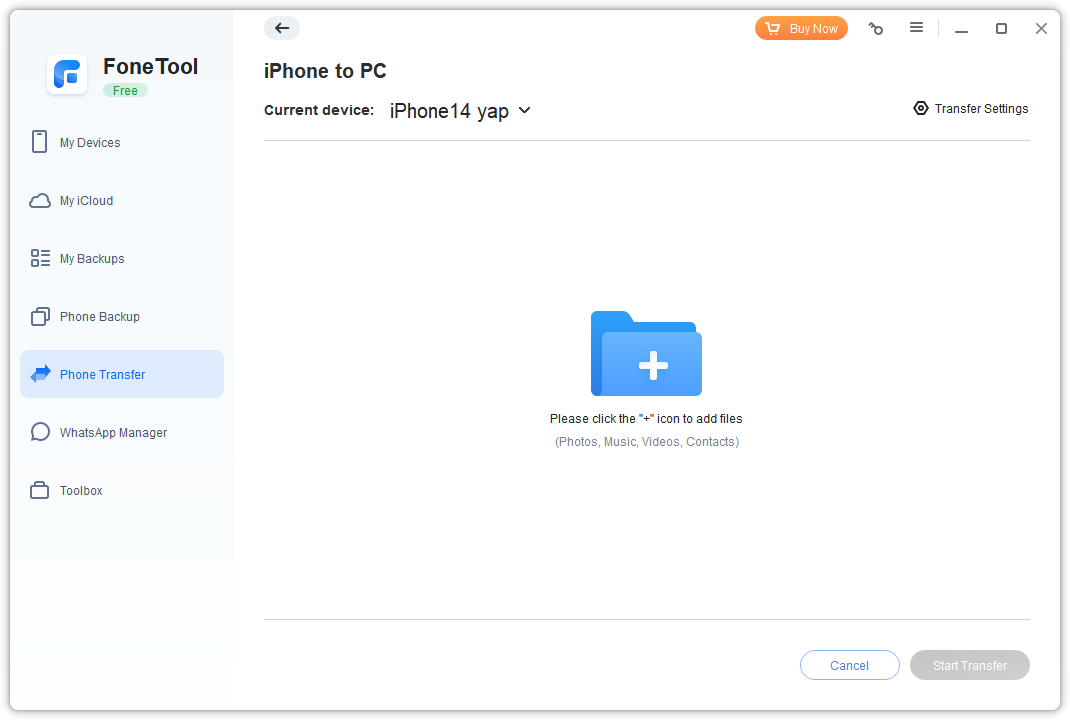
Step 4. Click the Music icon and choose the audio you need > Tap on the OK button.
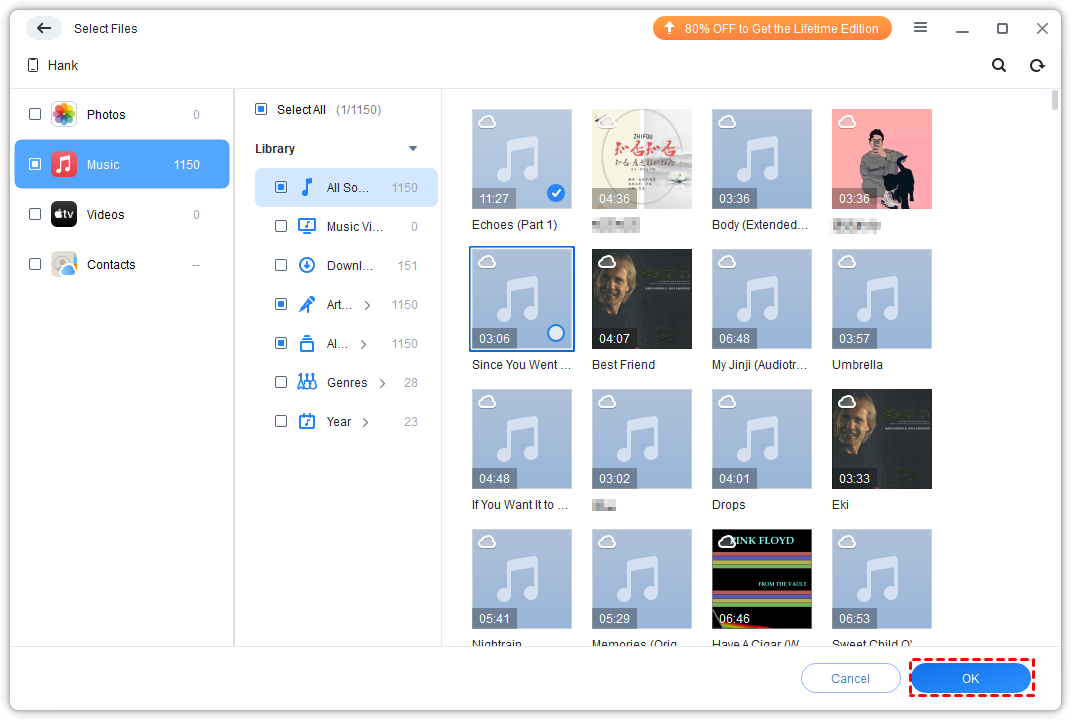
Step 5. Confirm the music you choose > Change the storage location from the Transfer Settings option > Click Start Transfer to begin the task.
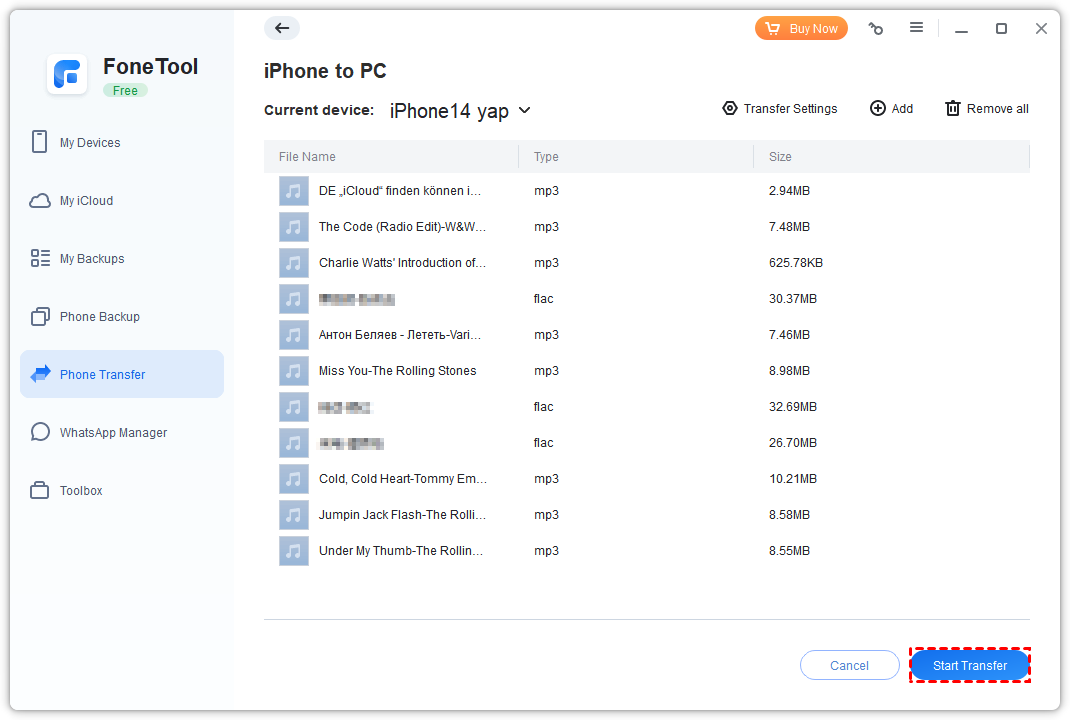
Once the transfer is finished, you can easily view, edit or play your music from the computer.
Except for the iPhone to PC transfer, you can also choose the PC to iPhone function to move data from PC to iPhone or choose iPhone to iPhone to efficiently transfer all old iPhone data to your new iPhone.
Conclusion
Now you can know how to copy music from iPhone to computer via FoneTool, you can finish the process in a few clicks. And its easy-to-use interface will save you a lot of time even if you are using it first time.









