With the popularity of smart phones, almost everyone of us can not live without this small palm treasure. But have you found that the new mobile phone bought home, after using it for a period of time, it began to become congested, and even serious fever? Don’t worry, today the tech bear will give you some tips to let your Huawei mobile phone return to the peak state of smooth power saving!
Step 1: Optimize the animation scaling to make the phone smooth as flying
Open the “Settings” option on your phone and tap “About your Phone.” Here, there is a hidden “developer option” that can be easily unlocked by clicking “Hongmeng OS Version number” 6 times in a row. Next, go to “System and Updates” and open “Developer Options.”
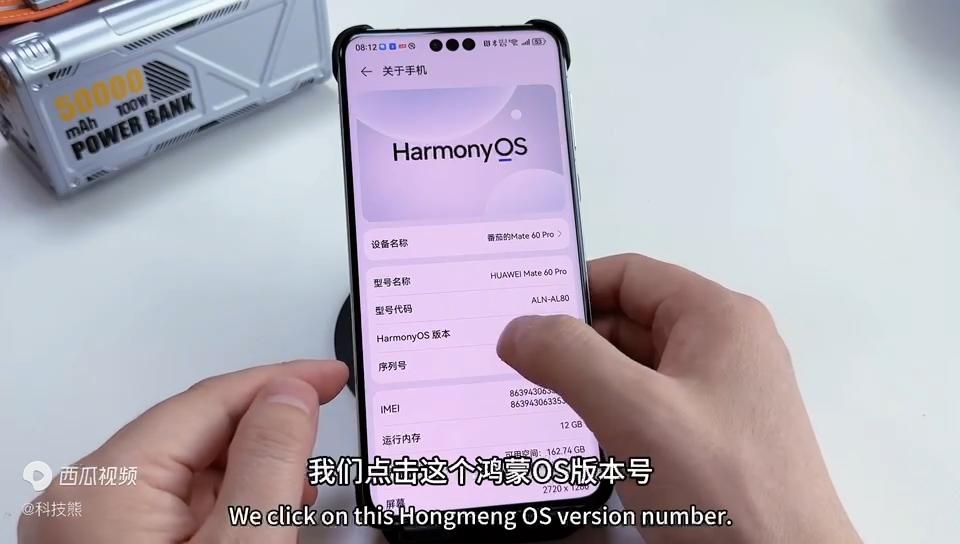
Here, we focus on the “animation zoom” setting. The default “Window animation scaling” is 1X, we changed it to 0.5X, and the other two animation scaling options are also adjusted to 0.5X. After setting this up, you will find that the interface of the phone becomes faster and smoother.
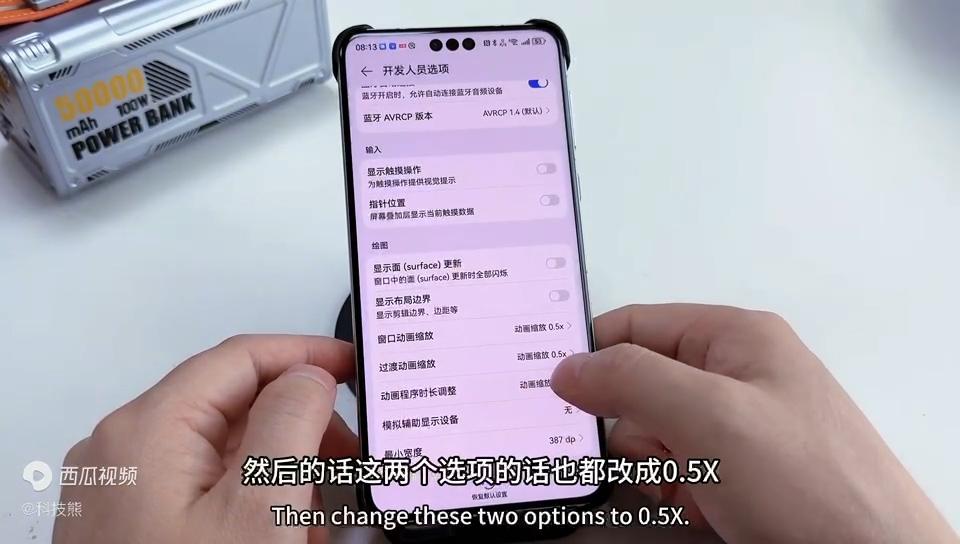
Also, don’t forget to turn on the “Force GPU rendering” option. This setting allows the GPU to render the phone interface, reducing the burden on the CPU and further improving the smoothness of the phone.

Step 2: Turn off the advertising push and say goodbye to annoying interruptions
AD feeds are not only annoying, they also eat up your phone’s memory and traffic. Search for “Ads” in “Settings” to find the options for “Huawei Ads” and “Personalized Ads.” First, turn off “Intelligent Recommendation Service” in “Huawei Ads”, then go back to the previous level, click on “Personalized ads” to turn off all advertising options.
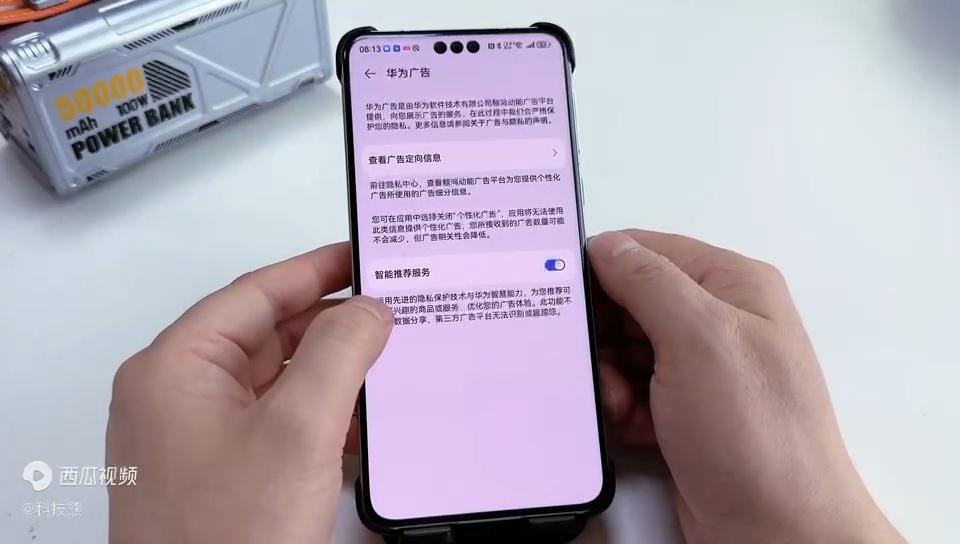
In this way, your phone says goodbye to the annoying advertising push and is more refreshing to use.
Step 3: Manage application startup to save memory resources
Open the “mobile Butler” app on your phone and click “App Startup Management”. Here, you’ll find that many apps are turned on automatically by default. These apps start automatically when the phone is turned on or unlocked, taking up memory and CPU resources.
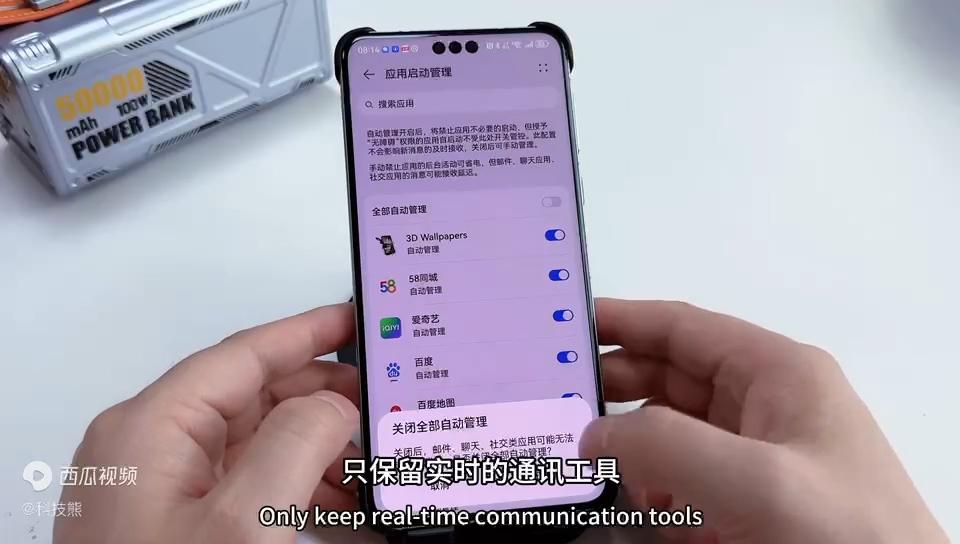
In order to save resources, we can selectively turn off automatic startup for some applications. Keep only those applications that require real-time notification, such as messaging tools, social software, etc. Other applications can be set to start manually or disable.
Bonus tip: Turn on smart charging mode to protect battery health
Find the “Battery” option in “Settings” and click on “Battery Health.” Here, turn on “Smart Charging Mode”. This mode can intelligently adjust the charging strategy of the mobile phone to reduce battery loss and aging. At the same time, it can also reduce the heat of the phone while charging, extending the battery life.
Conclusion
After the above three steps, your Huawei mobile phone will be able to take on a new look and return to the peak state of smooth power saving. Whether it is a new phone or an old phone, as long as you follow these steps to set up and optimize, you can make your phone better. Come and try it!










