What Does Cloud Backup Do?
Cloud backup, also called online backup or remote backup, is the process of transferring and storing data on a secondary offsite location, which is owned and managed by a third-party cloud service provider. You can store a copy of your data on one or more remote servers. This backup strategy can help you efficiently avoid risks from cyberattacks, as it could help you quickly restore your data if it’s compromised, lost, or corrupted.
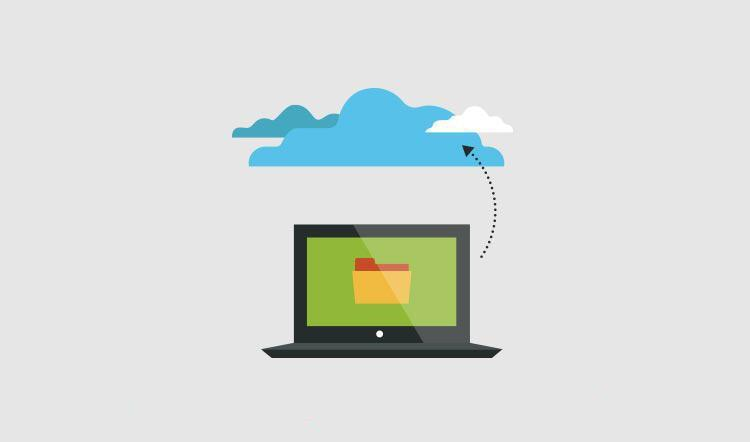
Best Free Cloud Backup Software for Personal Use – CBackup
CBackup is an easy-to-use free cloud backup software that can meet all your cloud backup needs. It is compatible with Windows operating systems, including Windows 11, 10, 8.1, 8, 7, and XP. And it allows you to backup data to Google Drive, OneDrive, Dropbox, and multiple cloud storage services on a single interface.
Let’s take a look at the useful backup features of CBackup:
- Scheduled backup: It offers flexible automaticbackup modes, such as daily backup, weekly backup, monthly backup, and specific time backup.
- Incremental backup: This backup method enables you to back up only changed or newly added files instead of creating full backups every time, so to save backup space and time.
- CBackup Cloud backup: It gives 10GB of free backup space for CBackup Cloudafter registration, and provides you with cost-effective 1TB and 5TB storage plans if you need more backup space.
- Support multiple backup devices: This software can not only help you back up computer local disks, but also supports you to back up external hard drives, SD cards, and so on.
- Other powerful functions: This tool also offers cloud to cloud backup, cloud to cloud transfer, PC to cloud sync and more features.
How to Perform Cloud Backups for Your Computer Files
If you are interested in how to use the CBackup backup software to create online backups for your important data, please proceed with the following guide.
Preparations for creating data backup to cloud using CBackup:
- Download and install this free cloud backup software on your computer.
- Apply for a free account for CBackup through its website.
#1. Backup Data to CBackup Cloud
Step 1. Run the CBackup desktop app and log in.
Step 2. Click the Backup button, then choose Backup PC to CBackup Cloud.
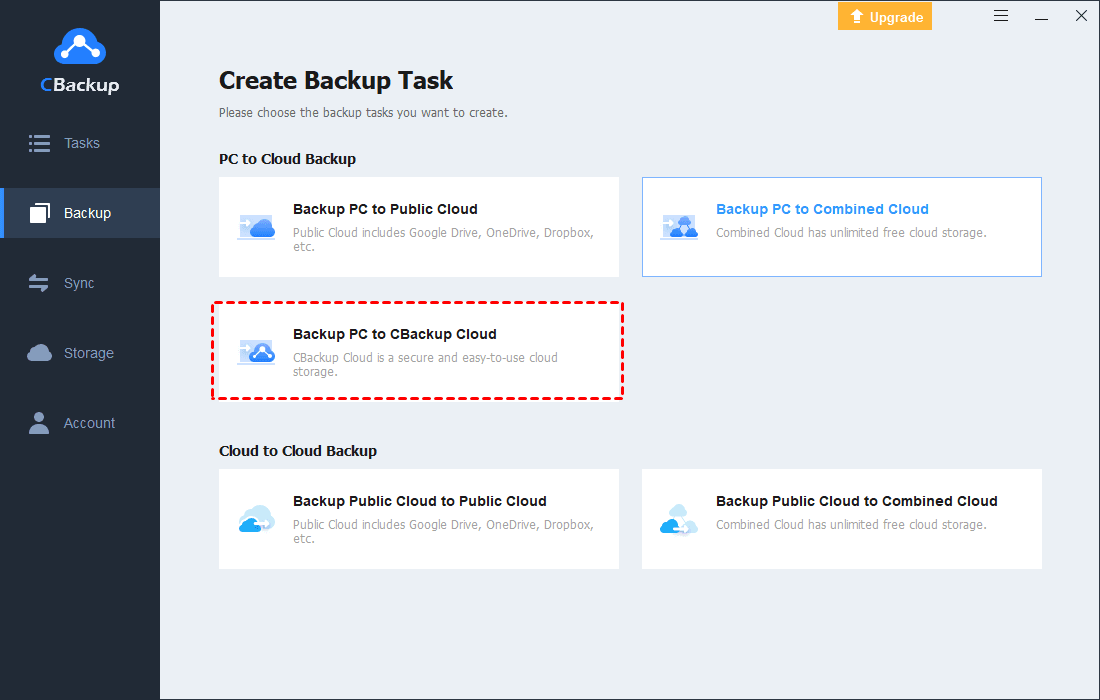
Step 3. Select files and folders to backup and it will determine the CBackup Cloud as the backup destination automatically. Then, click Start Backup to create backup to cloud.
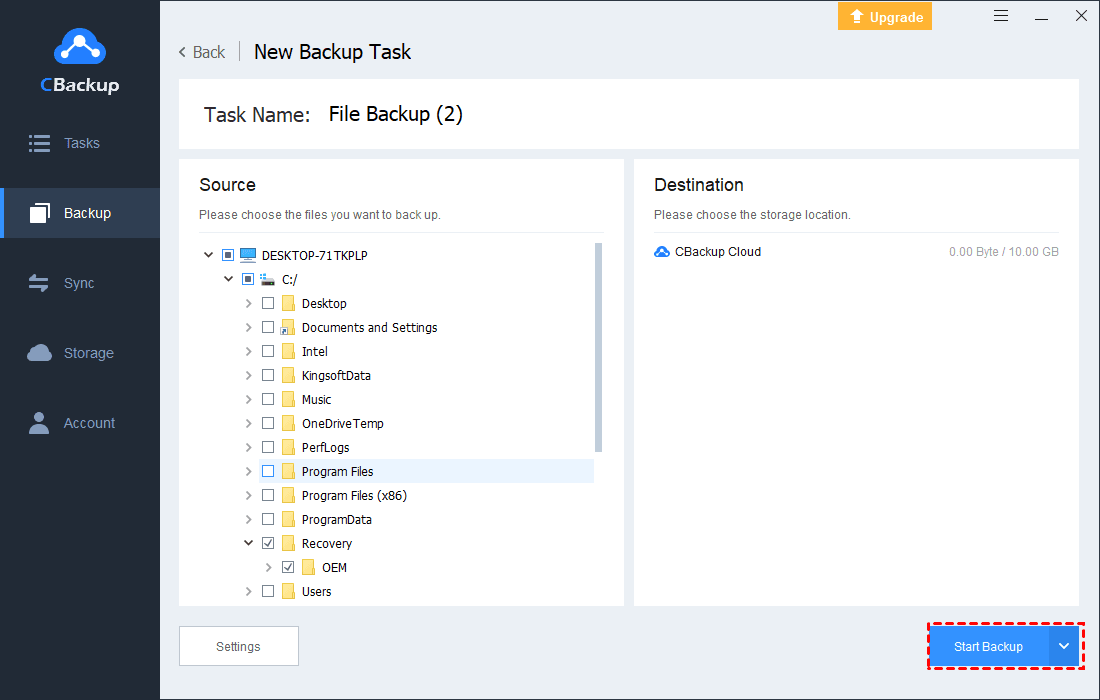
Useful Tip: You can click Settings in the lower left corner, and set up auto backup or enable file filter to exclude files types from backup according to your needs.
#2. Backup Files to Google Drive/OneDrive/Dropbox
Step 1. On the Storage page, choose the public cloud drive in which you want to save your backups, then click on Authorize Now to grant CBackup to access your cloud storage space.
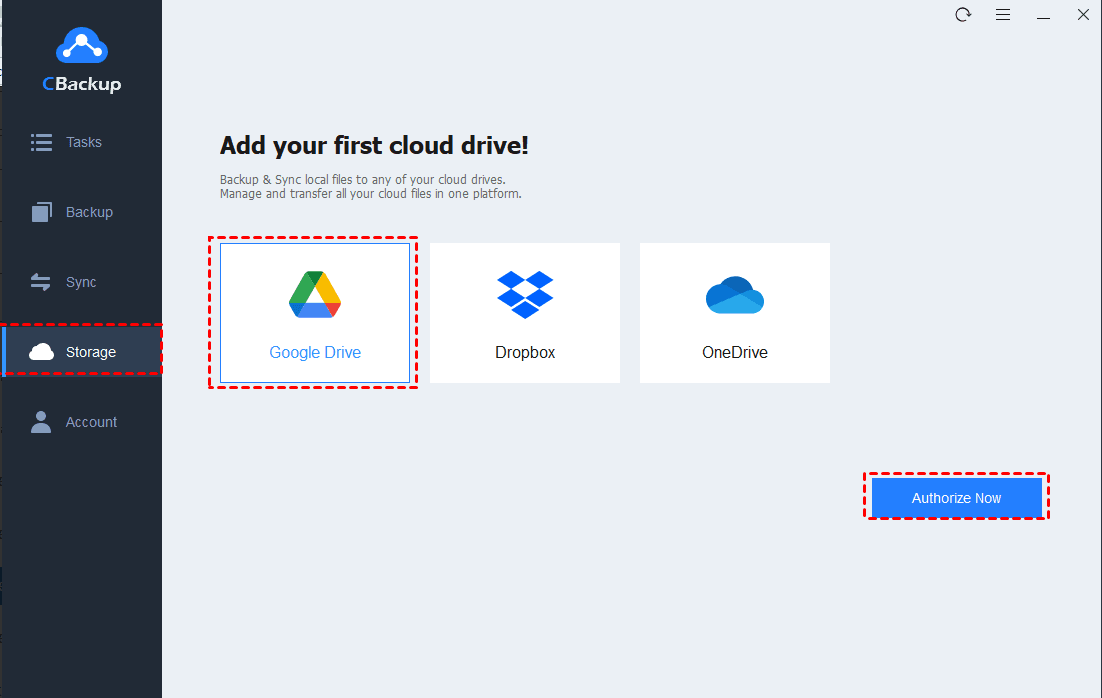
Useful Tip: If you have multiple cloud accounts, you can add them all to CBackup. In this way, you can easily manage them and backup data to the target cloud without switching accounts or using different cloud software. What’s more, CBackup offers you to combine multiple cloud storage into one to increasing cloud storage for free.
Step 2. Go to the Backup tab and opt for the Backup PC to Public Cloud option.
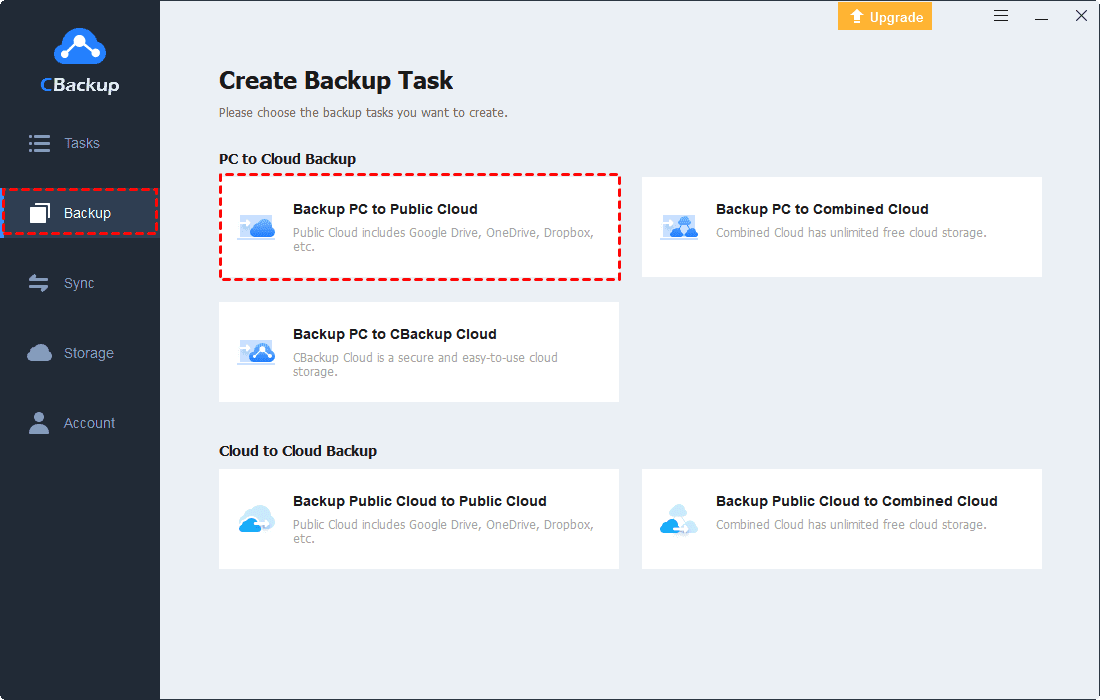
Step 3. Choose files, folders, or hard drives you plan to store online, and select the added cloud as your backup destination.
Step 4. Finally, click the Start Backup button to initiate the cloud backup process.
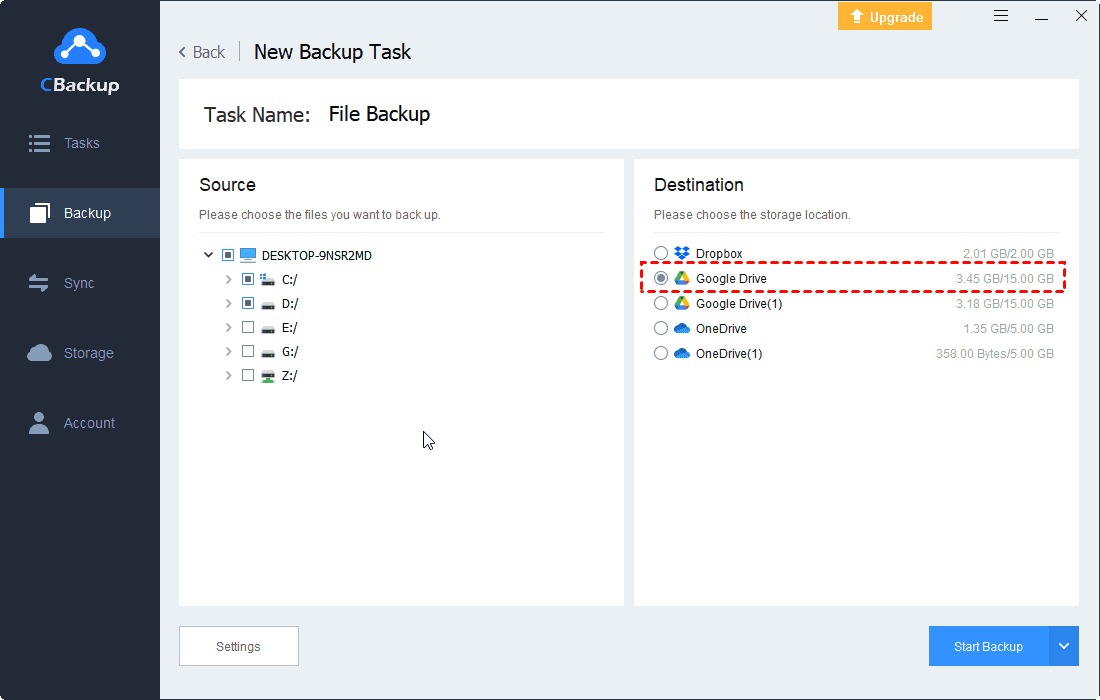
Frequently Asked Questions about Cloud Backup
#1. What are the advantages and disadvantages of cloud backups?
There are many benefits of cloud backup, like cost-efficient, scalable storage space, easy access with internet-connected, enhanced security.
While it also has some drawbacks, such as the necessity for internet connectivity, the more data you store, the higher the cost, low control on data, etc.
#2. Is Google Drive a cloud backup?
Essentially, Google Drive is not a cloud backup solution, but a cloud synchronization tool. But with the backup function of CBackup, you can use it as a backup tool and restore your backup data when needed.
#3. Does cloud backup space cost much money?
Most cloud backup providers come with free storage space, like 5GB or 10GB, and you don’t need to pay for it. However, if you want to store more data than the free limit, you need to pay for it. Usually, the more data you save to the cloud, the cost may rise.
Conclusion
If you are seeking the best cloud backup software, CBackup is an excellent choice. It allows you to back up all kinds of files, including documents, videos, photos, and music, and enables you to perform hard drive and PC backup to CBackup Cloud, Google Drive, and more clouds with ease.
After backup, its restore feature lets you retrieve the backup data free whenever you want. You also have the option to restore backups onto a new computer.










