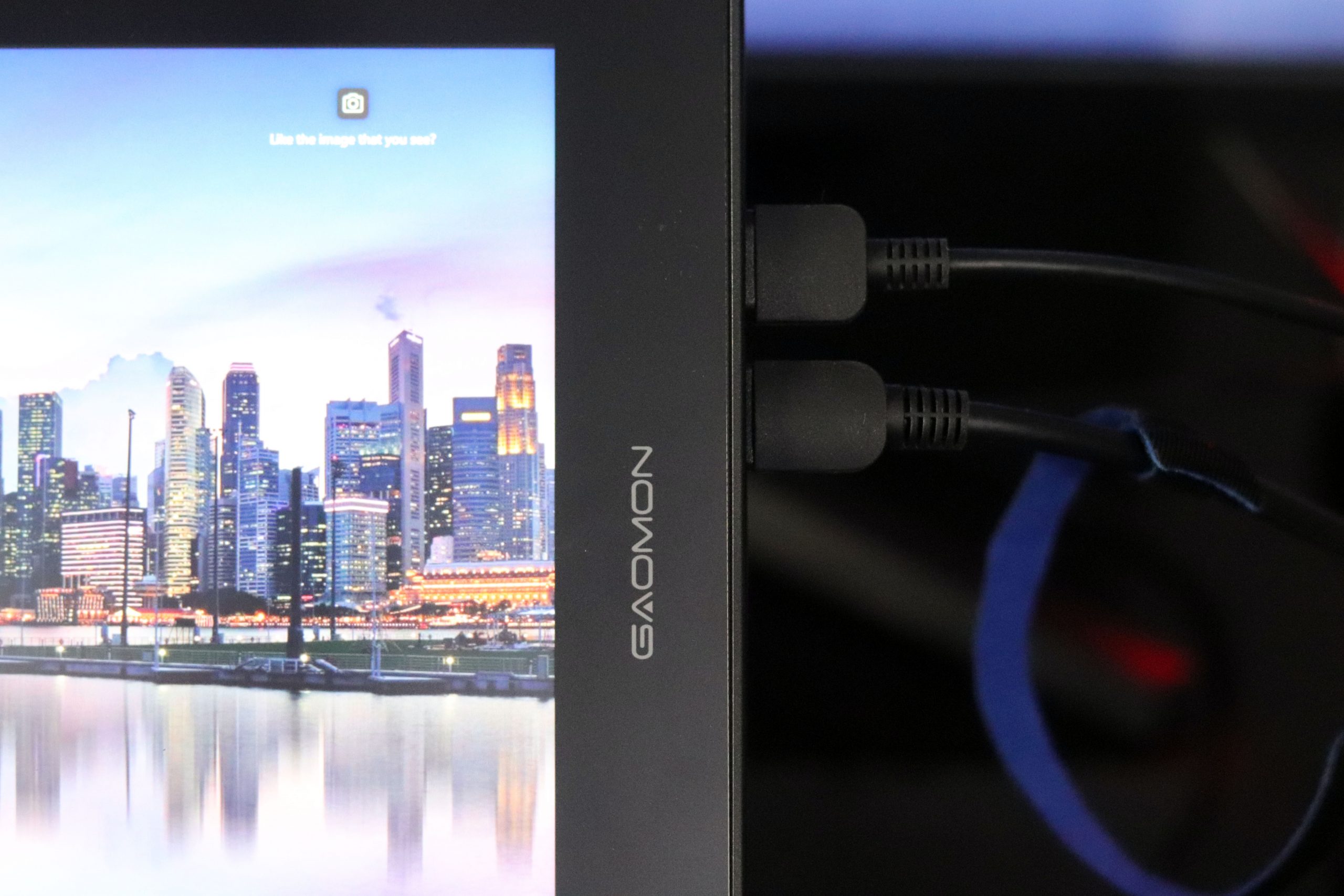If you’re on the lookout for budget-friendly drawing tablets that come with a screen, the GAOMON PD1161 emerges as a viable option. It serves as a more economical alternative to both the GAOMON PD1561 and 1560, while still featuring a built-in screen.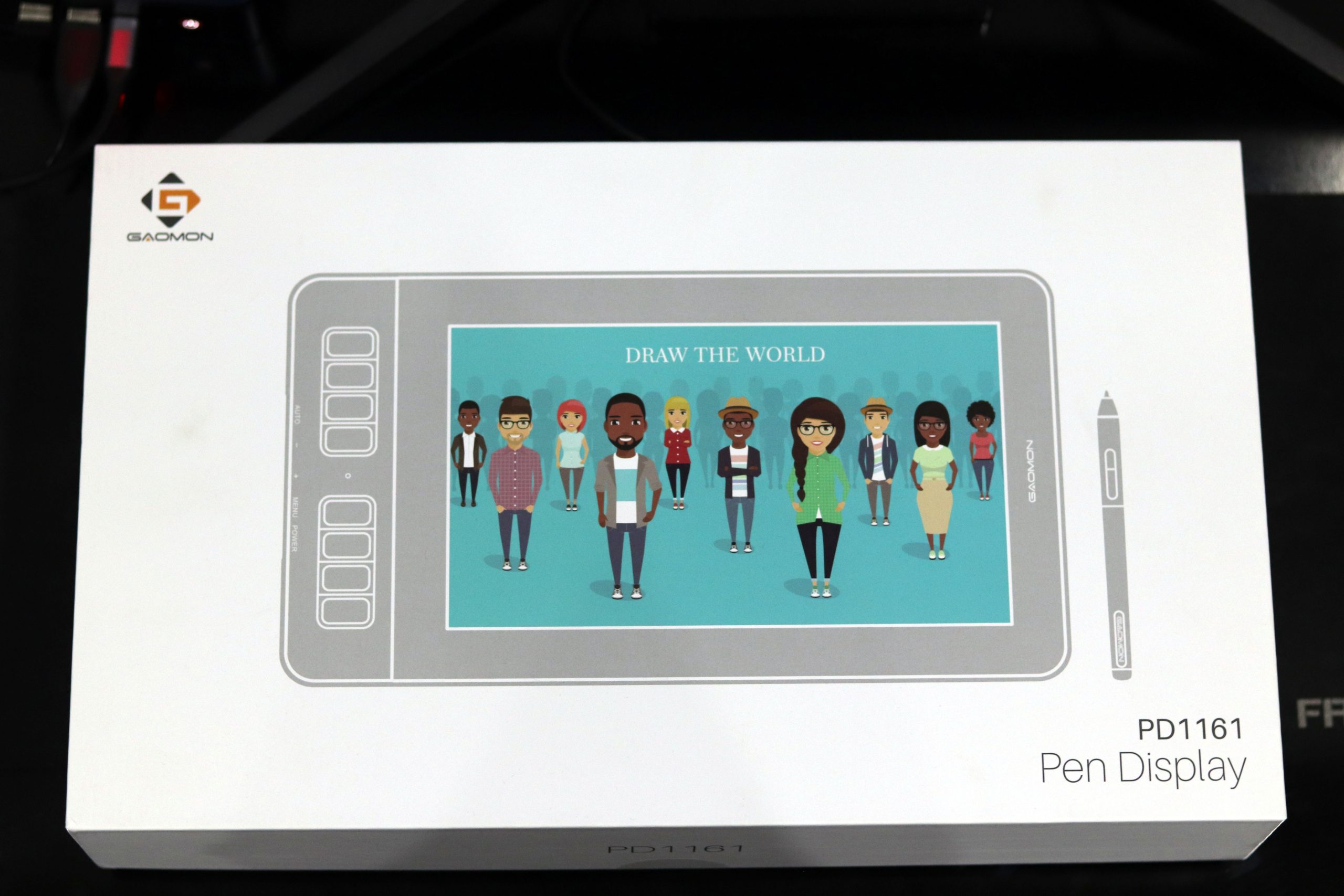
Now, what distinguishes drawing tablets with screens from their regular, budget-friendly counterparts is the inclusion of an integrated screen. Having a screen on your drawing tablet eliminates the necessity for a computer solely for software installation. Moreover, it allows you to visualize the image directly on your tablet, mirroring what’s displayed on your computer screen.
Design
The 11.6-inch tablets, as mentioned earlier, offer an expansive workspace, ensuring increased comfort and accessibility for drawing and note-taking.
Transitioning to screen resolution, a remarkable 1920 by 1080 pixels are at your disposal, delivering a high-definition display. This is complemented by a 16:9 aspect ratio, enhancing the visual experience. Colors pop with vibrancy, thanks to a color gamut of 72% NTSC and 100% RGB, ensuring richness and crispness.
Furthermore, a wide 178-degree viewing angle is in place, preserving the tablet’s color saturation even when observed from the side.
Various drawing tablet manufacturers have introduced innovative technologies to elevate screen quality and efficiency. The GAOMON PD1161, for instance, incorporates an anti-glare film, reducing screen glare and providing a more transparent visual experience.
While it’s important to note that the tablet isn’t standalone for outdoor use, the anti-glare film proves valuable in bright room conditions, enhancing overall visibility.
Stylus Pen
The comfortable AP50 stylus ensures quality and effective work, allowing for long, fatigue-free working hours. Its ergonomic build creates a comfortable feel, akin to using an office pen.
With an impressive 8192 levels of pen pressure sensitivity, the stylus provides control over designs with accuracy and precision, enhancing your overall drawing experience.
Offering a market maximum pen resolution level of 5080 LPI and a 266 PPI response rate, the stylus ensures quick detection on the tablet, eliminating line jitters for a high-quality, pen-to-paper-like experience.
Additionally, the 60-degree tilt function expands your brush options, promoting a more effective workflow. While this feature may not be present in all drawing tablets, it can make a significant difference in saving time and achieving a beautiful shading effect.
Eliminating the need to plug in or use the pen while charging, GAOMON employs electromagnetic resonance technology to auto-charge the AP50 stylus, providing a stress-free drawing experience.
The inclusion of two programmable buttons on the stylus offers convenient shortcut options at your fingertips. This not only eases navigation but also helps maintain your designing shortcut habits, enhancing overall effectiveness.
Shortcut Keys
Explore the convenience of shortcut keys on the GAOMON PD1161, enhancing your workflow with efficiency. Besides the two buttons on the AP50 stylus, discover the versatility of 8 customizable express keys on the tablet’s right side. This feature preserves your unique shortcut preferences, ensuring a seamless and productive working experience.
Notably, these express keys are strategically placed for easy access, promoting faster and more straightforward navigation. Transitioning between tasks becomes a breeze, thanks to the thoughtfully designed layout.
For left-handed users, the tablet offers flexibility with the option to customize and reposition the 8 express keys on the left side. Unlike many drawing tablets that predominantly cater to right-handed users, GAOMON PD1161 prioritizes inclusivity.
Opting for left-hand support empowers users with a tailored experience, eliminating the need for compromise. Left-handed individuals can now fully utilize the tablet’s features without adapting to the default right-hand configuration.
Left-Hand Mode
Switch to extended mode on your computer. Within the GAOMON drivers, navigate to the 180-degree settings, and then specifically choose the 180-degree screen setting. Once done, rotate the tablet, and voila! The 8 express keys seamlessly shift to your right hand.