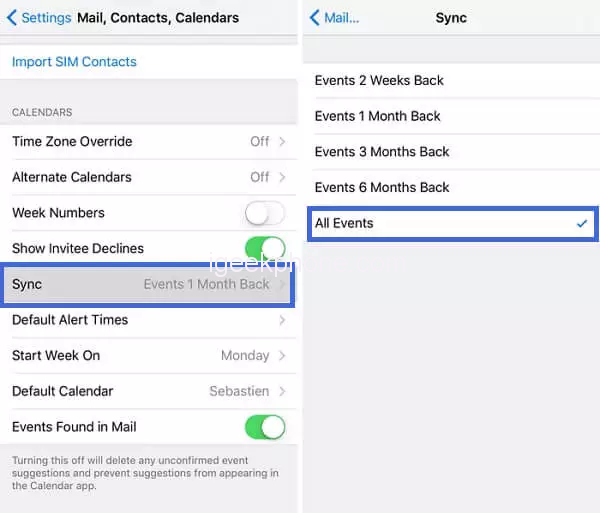It is very easy to use the iPhone calendar (iCal) app to make notes or mark your important events. You can easily use the Calendar app to create reminders for your important meetings and plan your day accordingly. However, sometimes instances may occur when you lose these Calendar data, either by mistake or intentionally. There are several reasons, like software-related errors, viruses or malware attacks, why such accidental deletion of your calendar data occurs.
Here, in this article, we will discuss all the possible reasons for such missing calendar issues and possible solutions to get calendars back on your iPhone. Continue to read and follow the workarounds mentioned in this article to know how to recover lost Calendar data from iPhone.
Why did Calendar Data Disappear from iPhone?
Many of you must be wondering “Why do my calendar events disappear on iPhone?” Before you learn methods to recover lost iPhone calendars, it is important to find the exact cause of the issue. Here are some main reasons for missing calendar events on your iPhone:
- Improper use of the iPhone may lead to the deletion of all your Calendar events or individual entries.
- There may be some software glitch which can crash your iPhone or might cause bugs, leaving you unable to access your Calendar events.
- Out-dated iOS system or installed Calendar apps.
- Inadequate Wi-Fi or cellular network services.
How do I Retrieve Deleted Calendar on iPhone?
Whatever is the reason for your lost calendar on iPhone, it is very easy to restore deleted or lost events with the appropriate recovery methods. You can go through any of the following methods to recover the disappeared calendar events on your iPhone. Let’s discuss each of them in detail.
Method 01: Sync “All Events” Option In Settings
If you’re unable to add new events or access the existing events in your Calendar, then it might be possible that your calendar events are not synced properly. Usually, such problems arise due to incorrect synchronization settings, bad internet connection, software or iOS-related issues, etc. In such cases, you need to check your device settings and ensure that everything is OK.
However, if you found that the Calendar app is not syncing correctly with your iPhone, go through the following steps to reset the synchronization and connect it to the server:
- First, go to Settings > Apple ID > iCloud, and check if the calendar synchronization option is enabled.
- Now, Open the Settings app, and then navigate to Calendar. Select the “All Events” option to confirm is all the events are properly synced to your calendar.
Method 02: Restore iPhone Calendar Data From iCloud
If you have created an iCloud backup of your iPhone calendar data, you can use it to recover lost iPhone calendar events. Apple iCloud backup allows you to create backups and store your important data such as music, videos, documents, photos, contacts, etc. You can easily use this backup to restore files if any data loss occurs.
So, if you have enabled the calendar in iCloud, you can go through the following steps to restore the lost calendar on your iPhone from iCloud.com:
- First, open any browser on your device and visit “iCloud.com” and sign in with your Apple ID and password.
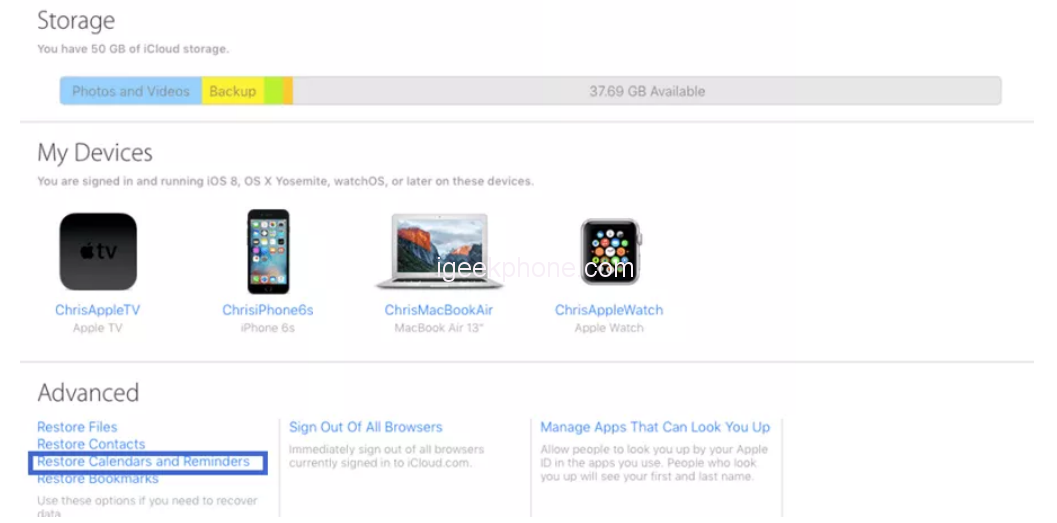
- Now, open the “Settings” app and click the “Restore Calendars and Reminders” link located under the “Advanced”
- This will display a list of calendar backup files on your screen. Click the “Restore” button next to the calendar events and reminders that you need to restore.
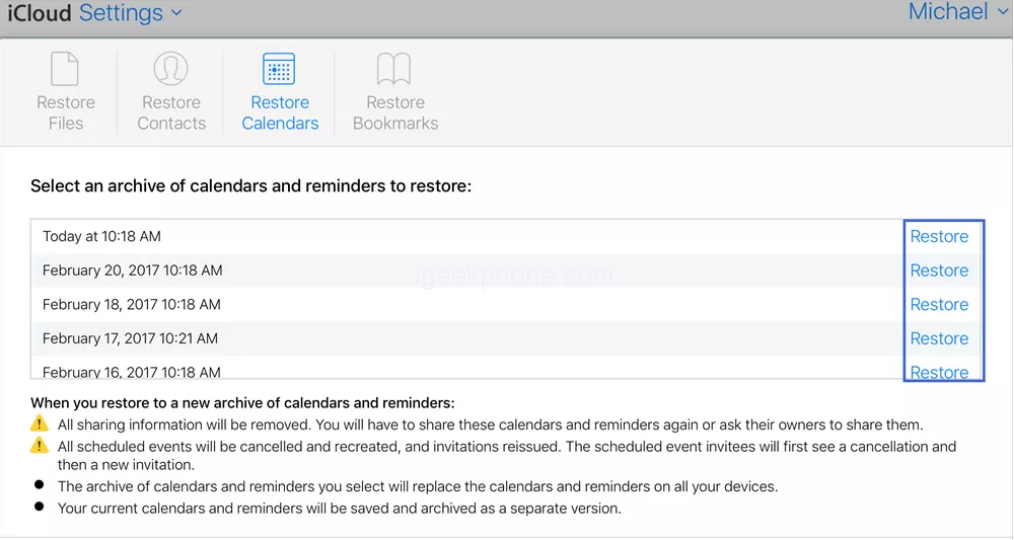
Method 03: Retrieve Deleted Calendar on iPhone from iCloud Backup
Now, if you have enabled the iCloud backup earlier, you can use it to recover lost iPhone calendar events. If you’ve backed up your iPhone to iCloud, select the backup files to restore the events that you want back. Before you proceed with this method, it is important to note that the iCloud backup will erase your device and overwrite the present data with the recovered one.
Here is how to recover lost calendar data from iPhone using iCloud backup:
- To begin with this recovery method, you need to remove all your data and then launch the Settings app on your iPhone. Click General, then Reset and then select “Erase All Content and Settings”.
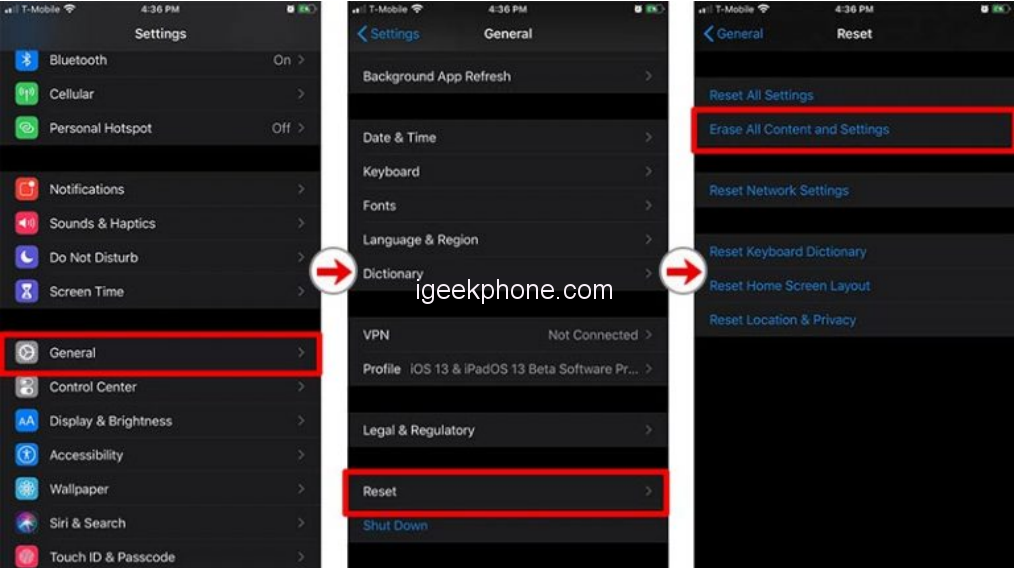
- After that, your device will restart and go through on-screen instructions to set up your device. From the “Apps & Data” screen, choose the “Restore from iCloud Backup” option.
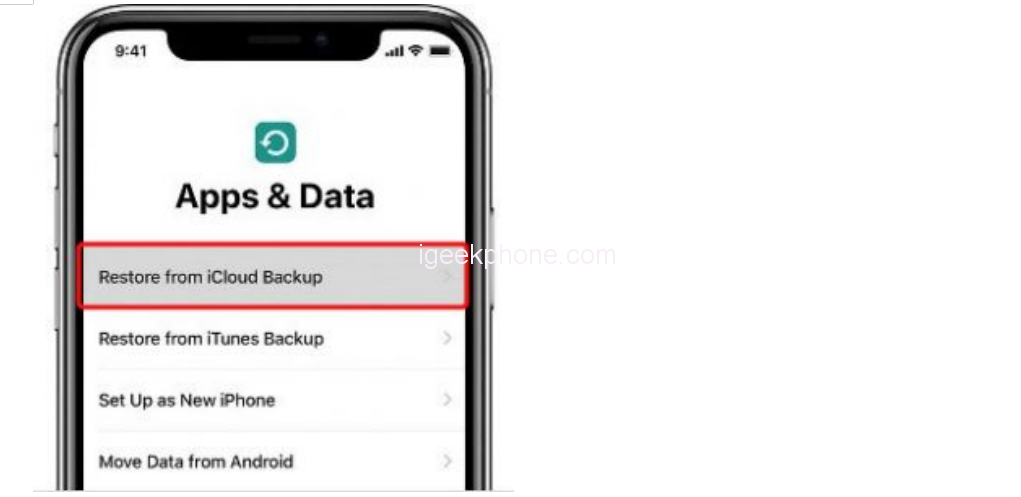
- Enter your Apple ID to sign in and select the backup date from which you need to recover Calendar events, click Restore.
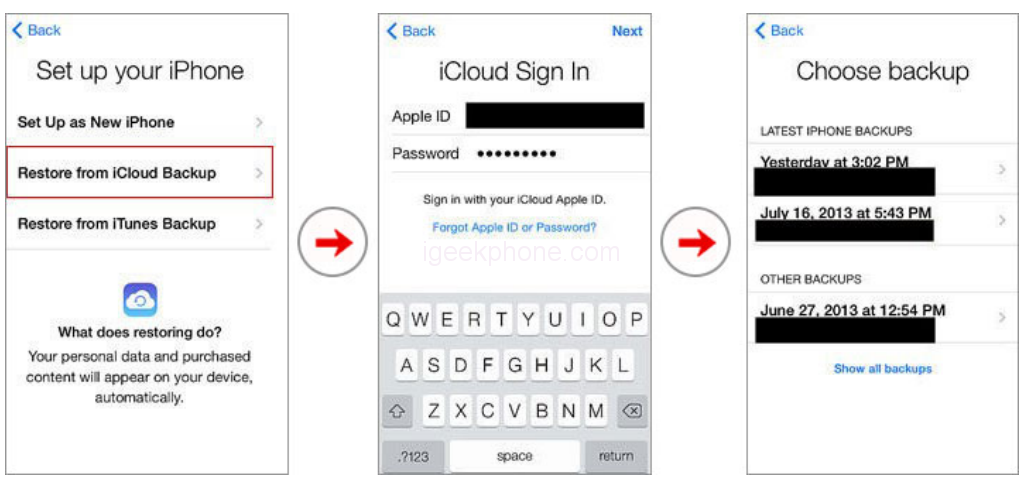
Method 04: Use Data Recovery Tool to Restore Calendar on iPhone
If you haven’t created any backup earlier, you can use a professional iPhone data recovery software, such as Stellar Data Recovery for iPhone to get your lost calendar events back. This tool allows you to directly access your deleted Calendar events, irrespective of the cause of deletion. Whether your calendar data is deleted due to accidental deletion, factory reset, Jailbreaking, or any reason, the software can help you to restore the app data on your device.
Here are some key features of this professional iPhone data recovery tool that makes it the best tool to retrieve deleted calendar on iPhone:
- The software not only supports recovery of calendar events and remainders, but it also recovers your lost iPhone photos, videos, contacts, messages, etc.
- It allows you to easily recover your lost or deleted data without any backup.
- It previews the recoverable files before saving them on your device.
- This data recovery tool is compatible with all the latest versions of iOS, including iOS 16, 15, 14, 13, 12, and below.
- The easy-to-use interface of the software allows you to recover deleted or lost files in a few simple clicks.
Now, check the detailed steps to recover lost iPhone calendar using Stellar Data Recovery for iPhone tool:
- First, download and install the Stellar Data Recovery for iPhone tool on your computer. Launch the software and from the homepage, select the files you need to restore. Here, choose Calendar and click the Next button to continue.
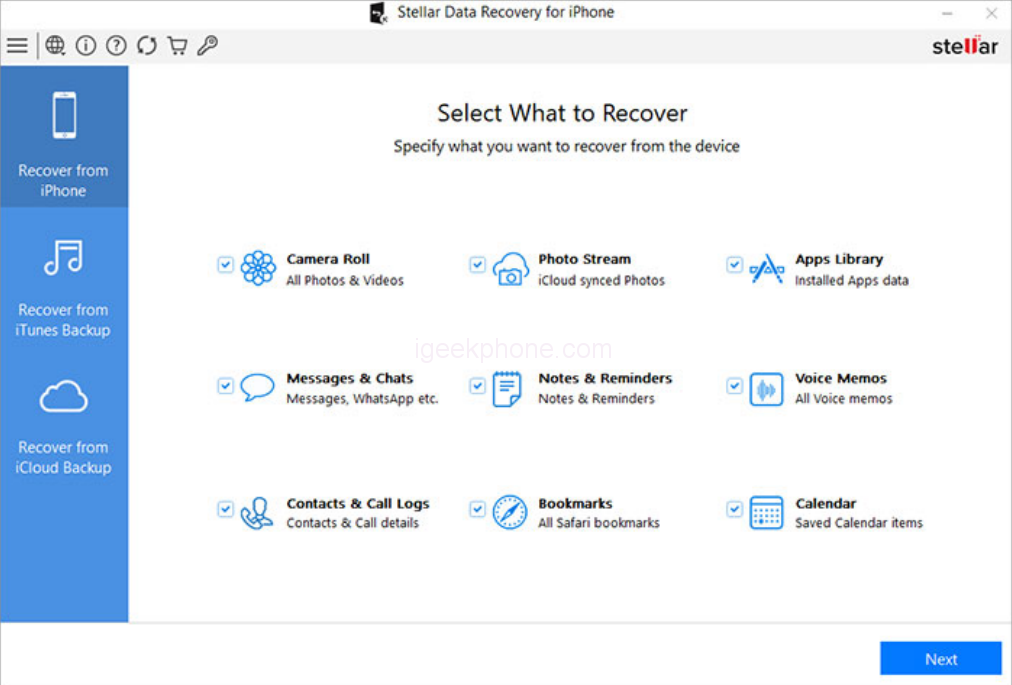
- Now, connect your iPhone to that computer and select the device to start the scanning process.
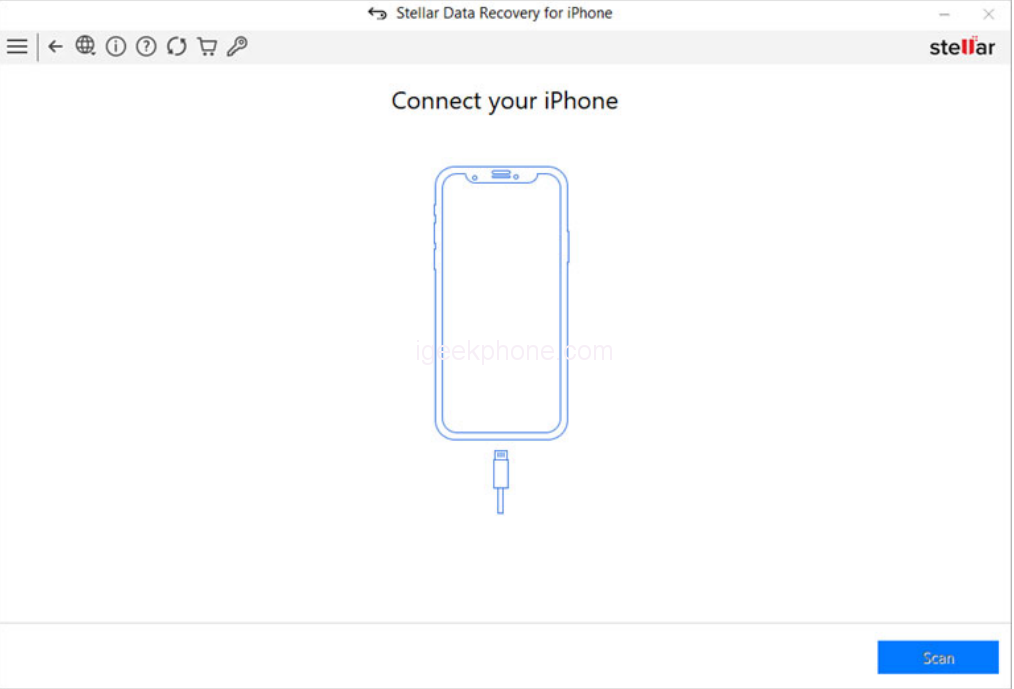
- Click on the Trust button from the dialogue box that appears, and click the Ok
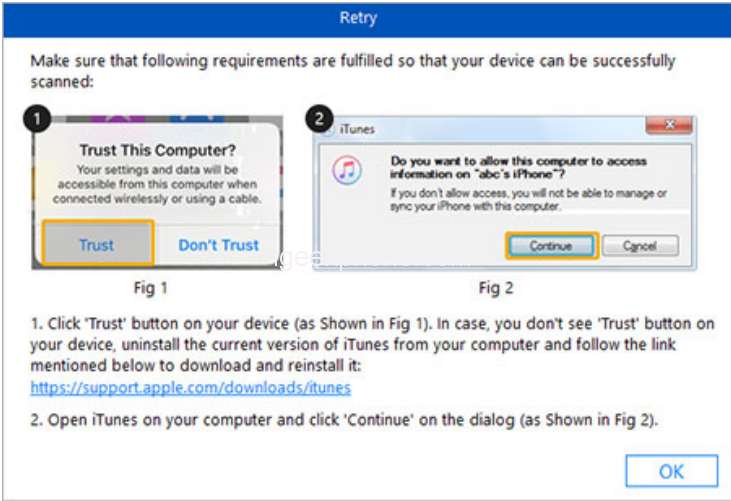
- Once scanning gets completed, preview the recoverable data and select all the files you need to recover. Click the Save button to save the selected data at your desired location.
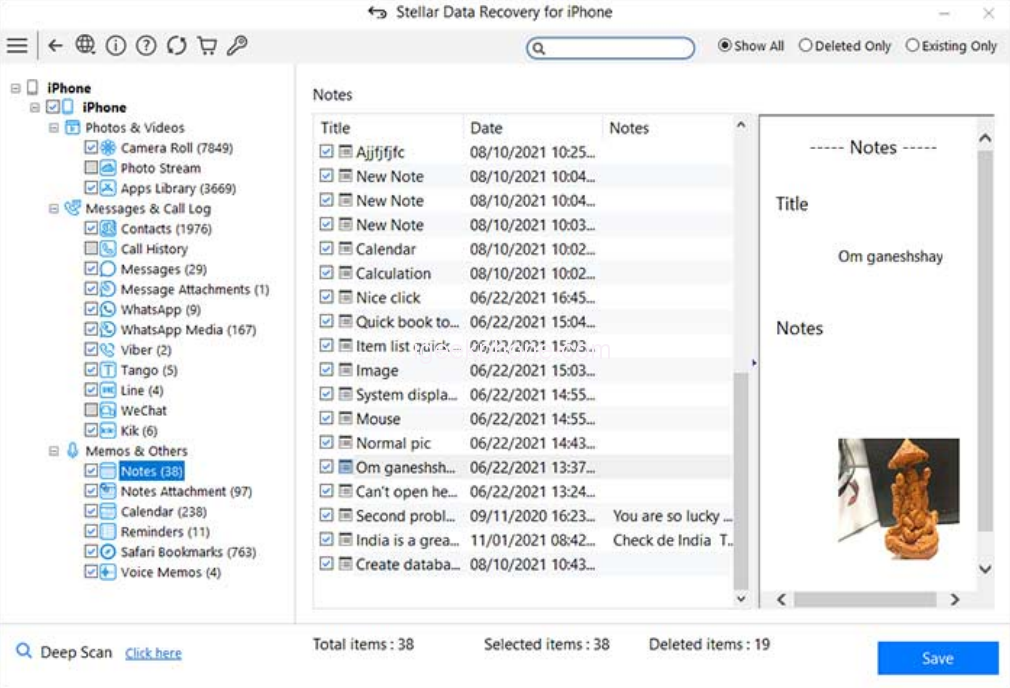
Wrapping Up
If you have lost calendar events on iPhone and don’t know what to do, apply the aforementioned methods to get your deleted calendar data back. This guide will definitely help you to restore your lost calendar data, just go with the above step-by-step instructions as mentioned. However, if you don’t have created any backup earlier, you can use tools like the Stellar data recovery for iPhone to get your lost calendar data back in a few simple steps. So, install this amazing iPhone recovery tool and get your important calendar data back.