The iPhone has a distinctive feature known as Face ID, a feature that numerous users activate to streamline the process of unlocking their phones. However, encountering a situation where something affects your iPhone can be rather vexing. It can indeed be a frustrating experience when your iPhone continually demands your passcode to activate Face ID each time you attempt to unlock it.
Let’s delve into two main sections to address this issue and provide effective solutions:
Part 1: Reasons for Requiring a Passcode to Activate Face ID
There exist several reasons why your iPhone might necessitate a passcode to activate Face ID:
Upon powering on your iPhone after a span of 48 hours.
When you initiate a restart on your new iPhone for the first time.
During the activation of the SOS emergency feature.
In instances where your iPhone fails to recognize your face.
After a period of 6.5 days of not using your passcode.
Following five unsuccessful attempts to unlock your iPhone with Face ID.
When utilizing the Find My iPhone feature on an alternate device to unlock your iPhone.
Part 2: Four Effective Methods to Resolve the Passcode Requirement for Activating Face ID
Within the subsequent paragraphs, we will present four validated approaches to rectify the issue of requiring a passcode to enable Face ID:
Tip 1: Check for iOS Updates
Begin by checking if there are any available iOS updates, as Apple frequently releases updates to address minor bugs present in prior versions. Failing to keep your iPhone updated can lead to various errors. To perform this check:
- Navigate to Settings > General > Software Update.
- Allow the system to search for any pending iOS updates.
If updates are found, download and install them, then observe whether the problem persists.
Tip 2: Reset and Reconfigure Face ID Settings
If your iPhone continues to prompt you for a passcode despite updating it, consider resetting Face ID settings and setting it up anew:
- Go to Settings > Face ID & Passcode and select the Reset Face ID option.
- Proceed to tap “Set Up Face ID” to reconfigure it.
Tip 3: Configure an Alternate Appearance
As people’s faces can change over time, it might be necessary to establish an alternative appearance if significant changes, such as growing a beard, have occurred. Follow these steps:
Access Settings > Face ID & Passcode and enter your passcode if prompted.
Click on “Set Alternate Appearance.”
Align your face within the iPhone frame and move gradually to complete the circle.
Once the scan is complete, tap Continue and confirm by completing the circle once again.
Conclude the process by tapping “Done.”
Tip 4: Clean the True Depth Camera
Ensure the TrueDepth camera on the front of your iPhone is devoid of dust or grime, which can hinder accurate facial recognition and prompt the passcode requirement error. Also, verify that neither the camera nor the camera’s focus is obstructed by a screen protector or your hand.
Bonus Tip: How to Bypass Face ID Passcode Requirement If Forgotten
If your iPhone demands a passcode to enable Face ID and you’ve forgotten it, you can resolve this situation using the Niu Xuechang Apple Screen Unlock tool: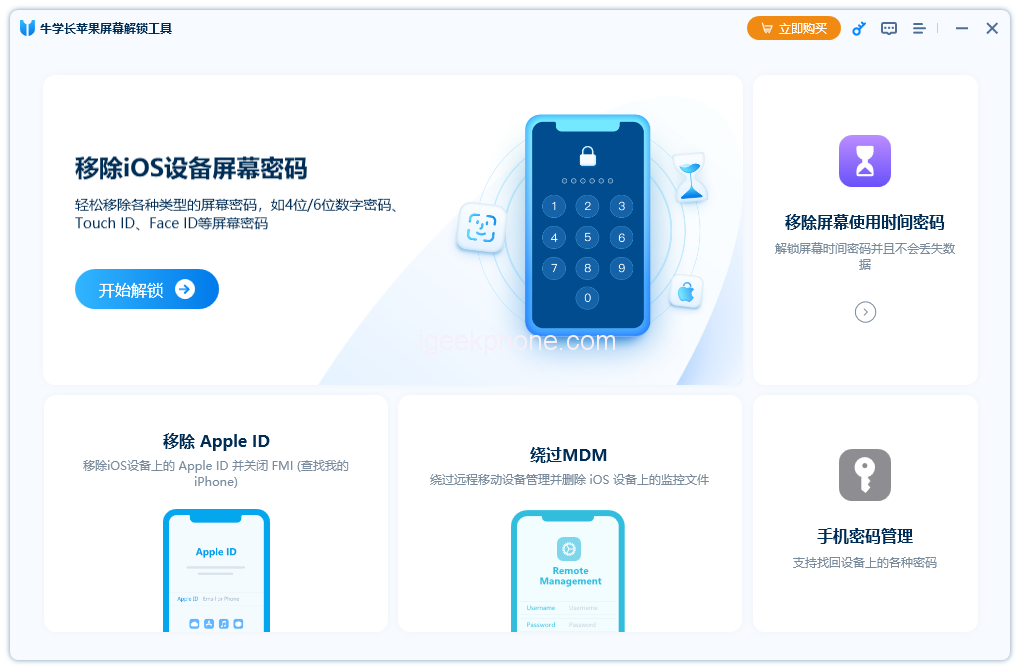
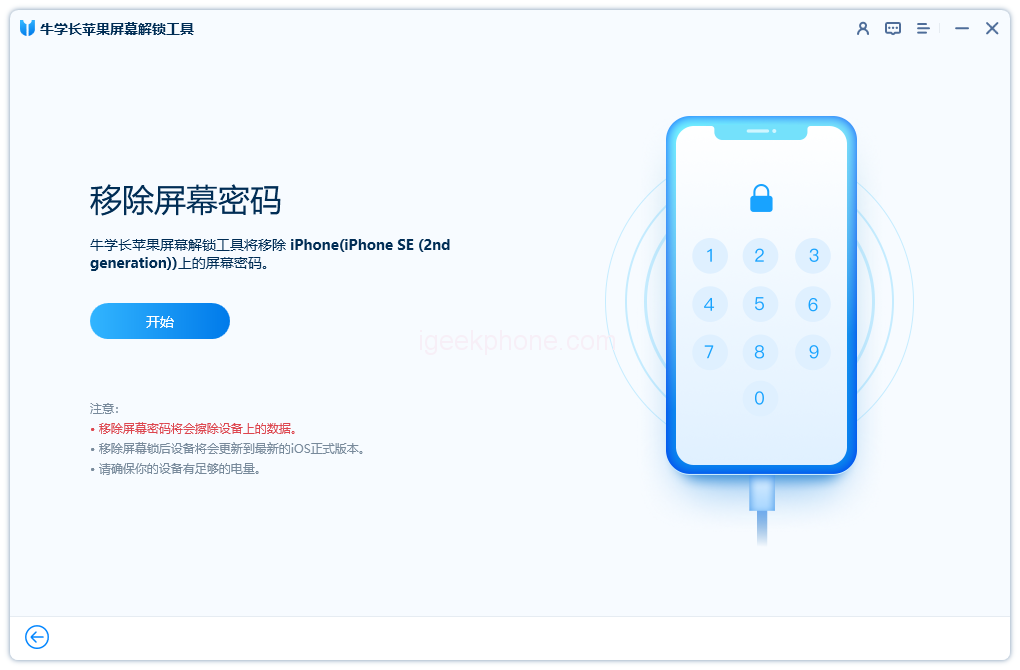
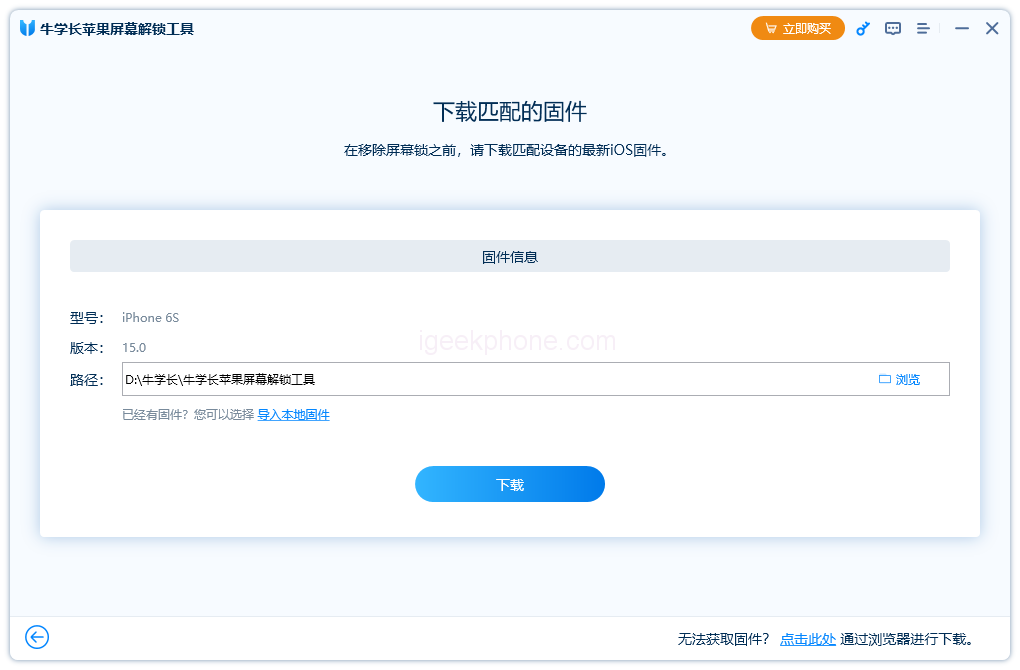
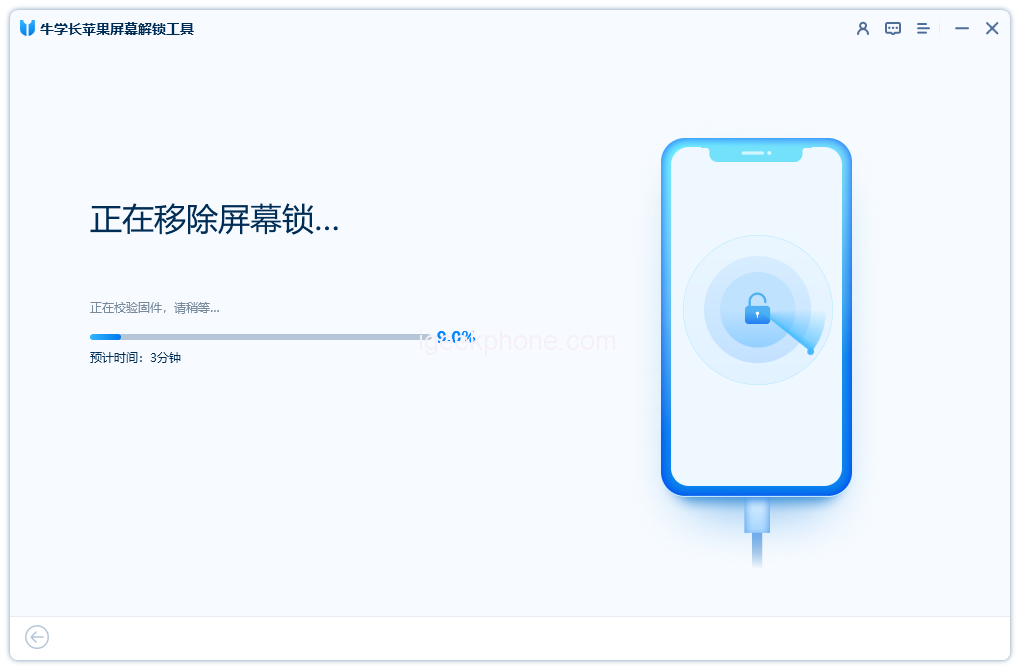
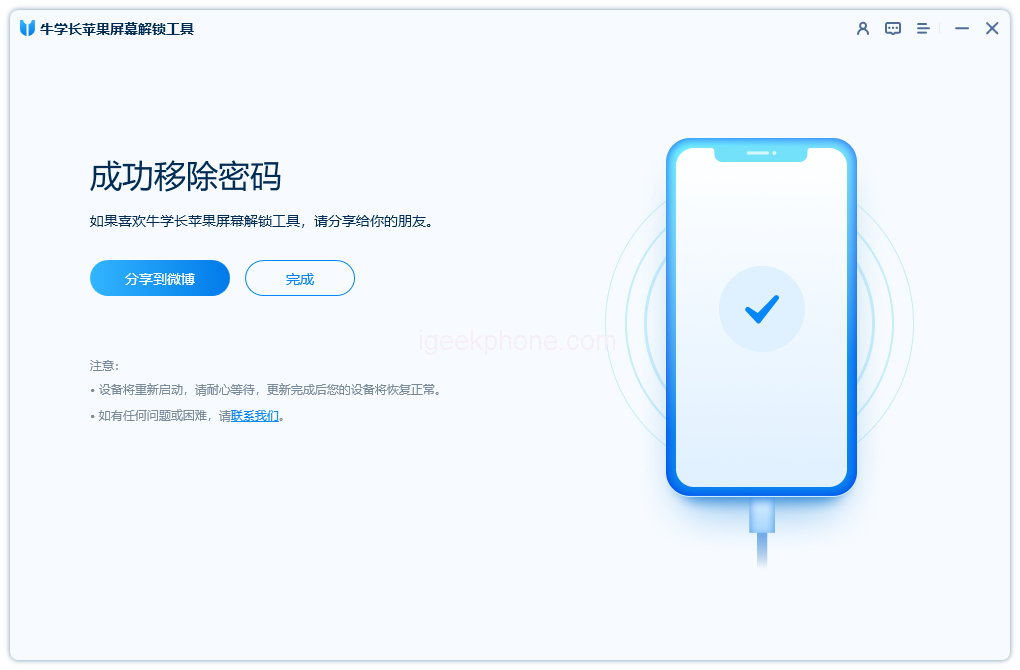
- Download and launch the 4uKey software on your computer.
- Connect your iPhone via a cable, and click “Start” on the home screen.
- Install the Apple Screen Unlock Tool and select “Start” after the software detects your iPhone.
- Choose the firmware package that matches your iPhone model, download it, and commence the screen unlock process.
- Wait for the process to finish; don’t disconnect your iPhone during repair.
- Upon completion, click Finish to regain access to your iPhone.
In conclusion, this article has addressed the common issue of needing a passcode to enable Face ID. With the methods outlined above, you can effectively resolve this problem within minutes. Additionally, if you’ve forgotten your passcode and need to bypass it, the Niu Xuechang Apple Screen Unlock Tool provides a quick solution with just a few clicks.
Read Also: Unlock a Disabled iPhone X/iPhone 13 with a Third-Party Tool
Do not forget to follow us on our Facebook group and page to keep you always aware of the latest advances, News, Updates, reviews, and giveaways on smartphones, tablets, gadgets, and more from the technology world of the future.









