The iPhone is currently unable to establish connections with any Bluetooth devices. Before proceeding, kindly consider the following troubleshooting steps for your Bluetooth devices: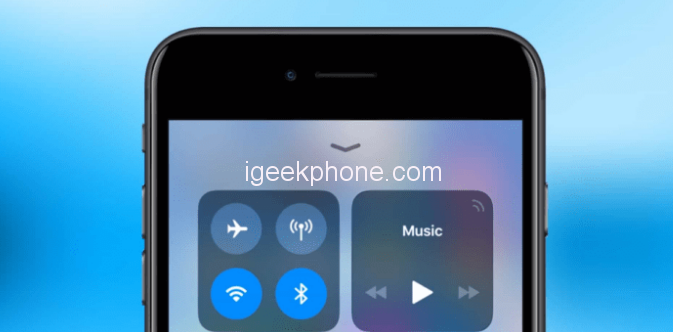
- Confirm whether the Bluetooth device has sufficient power.
- Evaluate whether the Bluetooth device is experiencing any malfunctions.
- Check whether the Bluetooth device is currently paired with another device.
- Ensure that both the Bluetooth devices and the iPhone14 are within proximity.
In addition to addressing potential Bluetooth device issues, let’s explore possible solutions for the iPhone:
- Initiate a restart on the iPhone.
- Verify that the iPhone’s airplane mode is disabled.
- Re-establish the pairing between the Bluetooth device and the iPhone.
If the iPhone and Bluetooth devices are without issues and connectivity problems persist, an iOS-related error may be causing the pain. Consider performing system repairs to resolve this matter. You might explore utilizing the Niu Xuechang iPhone repair tool, a versatile instrument capable of addressing many iOS system problems.
Niu Xuechang’s tool offers comprehensive support, including rectifying issues with black/white screens and addressing over 150 distinct iOS system problems, such as black screen occurrences, spinning black screens, recovery mode stalls, infinite restart loops, and more.
Operating Instructions:
Step 1: Initiate the Niu Xuechang Apple mobile phone repair tool, establish a connection between the device and your computer using a data cable, and directly click the “Resolve iOS System Problems” option.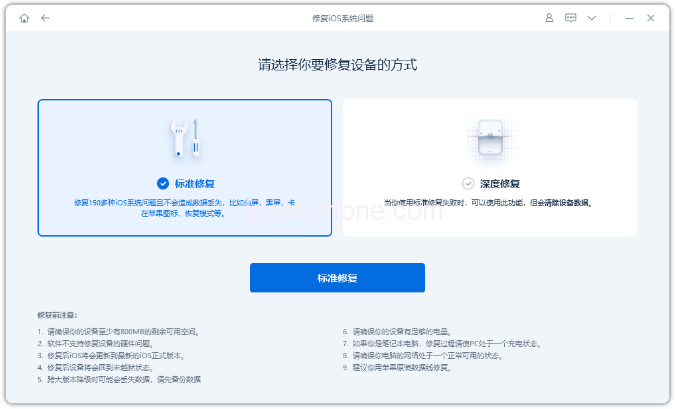
Initially, opt for the “Standard Repair” mode which ensures data retention. Alternatively, the “Deep Repair” option, while boasting a higher success rate, results in data loss.
Step 2: Following the selection of “Standard Repair,” place the iPhone into recovery mode or DFU mode based on on-screen instructions within the software interface.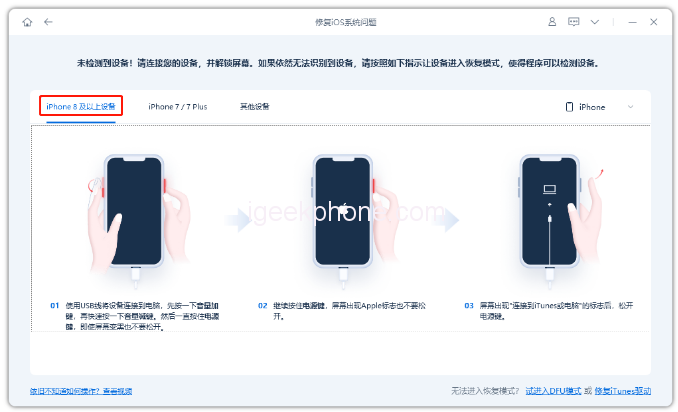
For instances of white apples on the iPhone due to insufficient memory, employing DFU mode is advisable to enhance data recovery chances.
Step 3: Once the software identifies the device, initiate the “Firmware Download” by clicking the corresponding button. Upon completion of the firmware download, the repair process commences. Anticipate a repair duration of approximately 10 minutes, ensuring the data cable remains connected throughout. Only disconnect after the “Repair Complete” status is displayed.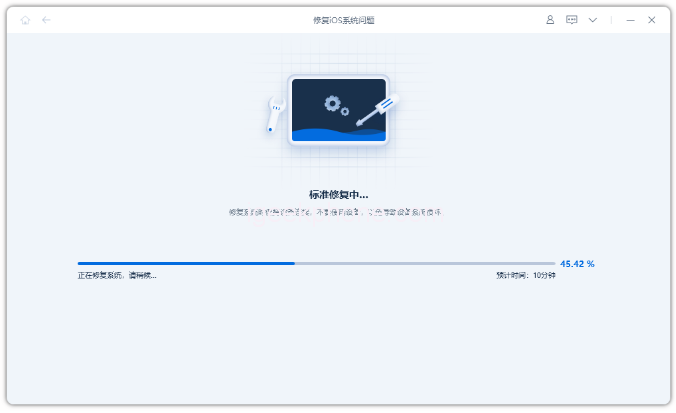
Read Also: 3 Easy Ways to Unlock Your iPhone SE 2023 Without a Passcode.
Do not forget to follow us on our Facebook group and page to keep you always aware of the latest advances, News, Updates, review, and giveaway on smartphones, tablets, gadgets, and more from the technology world of the future.









