What steps should I take if my iPhone cannot locate or establish connections with nearby Bluetooth devices?
If your iPhone is experiencing difficulties in connecting to Bluetooth devices, consider the following troubleshooting steps for both the iPhone Bluetooth Troubleshoot devices:
- Verify if the Bluetooth device is powered on.
- Check if the Bluetooth device itself is functioning correctly.
- Ensure the Bluetooth device is not already connected to another gadget.
- Confirm the distance between the Bluetooth devices and your iPhone 14 is within the allowable range.
Additionally, explore the following iPhone-related solutions:
- Attempt to restart your iPhone.
- Verify that your iPhone’s airplane mode is turned off.
- Re-establish the pairing between your iPhone and the Bluetooth device.
- Should the measures above prove ineffective in resolving the connectivity issues, the root cause might be related to an iOS-related glitch.
In such cases, you can consider the following approach:
Consider utilizing the Niu Xuechang iPhone repair tool for rectification. This tool offers comprehensive support for repairing various iOS system issues. These encompass over 150 problems, ranging from black/white screen complications to persistent reboot loops and recovery mode entrapment.
Here’s how to proceed:
Step 1: Launch the Niu Xuechang Apple mobile phone repair tool and link your device to the computer via a data cable. Then, click on the “Resolve iOS System Issues” option.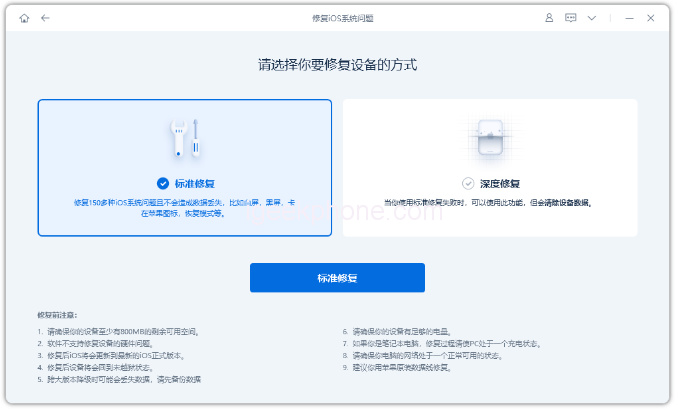
You can initiate a “Standard Repair,” which retains your device data or opt for the more intensive “Deep Repair,” offering a higher repair success rate. However, remember that “Deep Repair” necessitates data clearance.
Step 2: Following your selection of “Standard Repair,” follow the software’s guidance to place your iPhone into recovery mode or DFU mode, as instructed on the interface.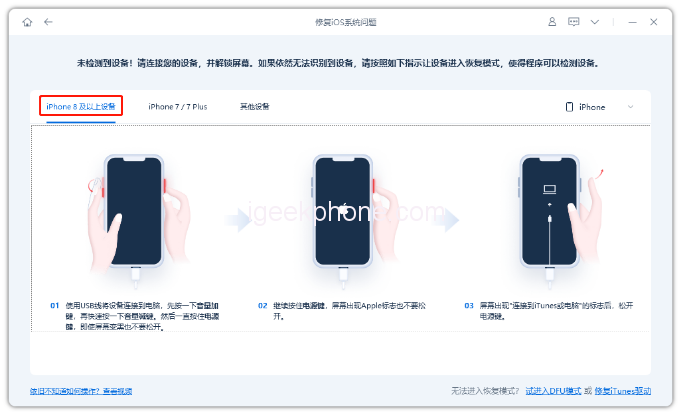
For instances of white screen occurrences attributed to memory insufficiency, selecting DFU mode is recommended to bolster data recovery success rates.
Step 3: Once the software identifies your device, click “Download Firmware.” After the firmware is downloaded, the repair process commences. The entire process typically takes around 10 minutes. It is vital to refrain from disconnecting the data cable during this phase and await the “repair complete” notification.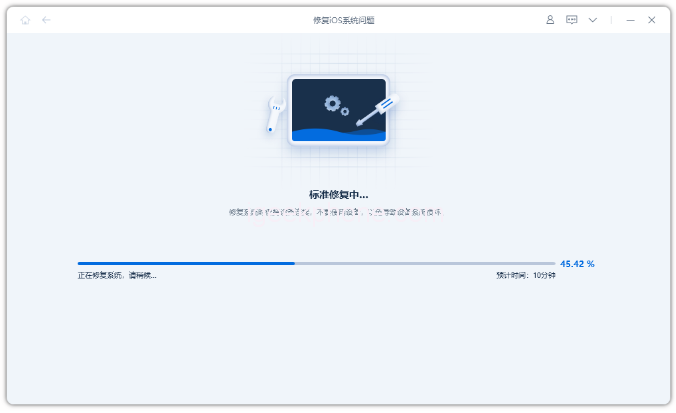
By adhering to these steps, you can systematically address connectivity hitches between your iPhone Bluetooth Troubleshoot.
Read Also: How to Fix iPhone Crashing and Won’t Turn On While Charging.
Do not forget to follow us on our Facebook group and page to keep you always aware of the latest advances, News, Updates, review, and giveaway on smartphones, tablets, gadgets, and more from the technology world of the future.









