The presence of undeletable files on a computer can pose challenges even for users with administrator privileges. Certain files, such as spyware, malware, adware, or Trojan horse files, mimic system files in use, preventing their deletion. Additionally, various reasons contribute to the system’s refusal to allow file deletion, leading to error messages such as “Access is denied” or “File in use by another program.” However, users can employ two effective methods to delete these stubborn files: using a Command Prompt window or replacing the undeletable file with a file of the same name and extension. This article will outline these methods and provide essential tips and tricks to facilitate the file deletion process.
Types of Undeletable Files and Their Inability to be Manually Deleted: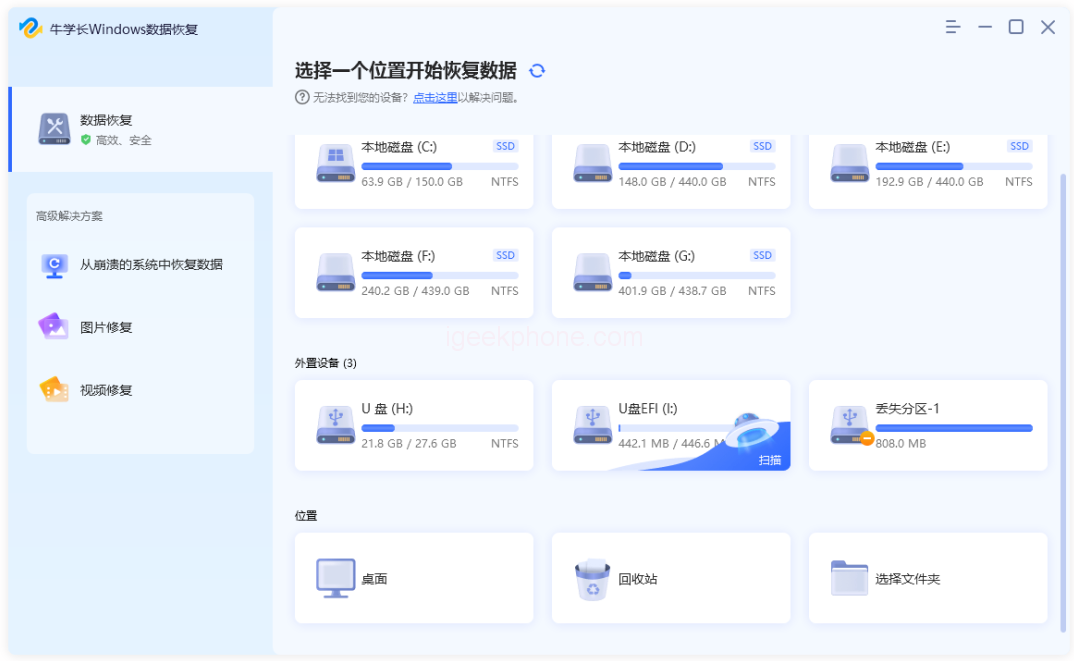
Undeletable files typically consist of spyware, malware, adware, or Trojan horse files. These files cleverly disguise themselves as actively used system files, impeding users’ ability to delete them. Furthermore, several reasons prevent the system from allowing file deletion, which manifests in various error messages, including:
“Access is denied”: This error occurs when the user lacks sufficient permissions to delete the file.
“File is in use by another program or user”: The file remains locked or actively used by another application or user, preventing deletion.
“Source or destination of the file may be in use”: The file’s source or destination is currently in use, hindering its deletion.
“Share violations”: Sharing violations occur when a file is accessed or locked by another process, preventing deletion.
“Disk is not full or protected”: When the disk is not full or protected, it can lead to an inability to delete files due to access restrictions.
In these cases, users encounter significant difficulties when attempting to delete files. Simply pressing the delete button repeatedly will not result in successful deletion. However, two methods can overcome these obstacles and allow for the deletion of such files.
First Method: Utilizing a Command Prompt Window: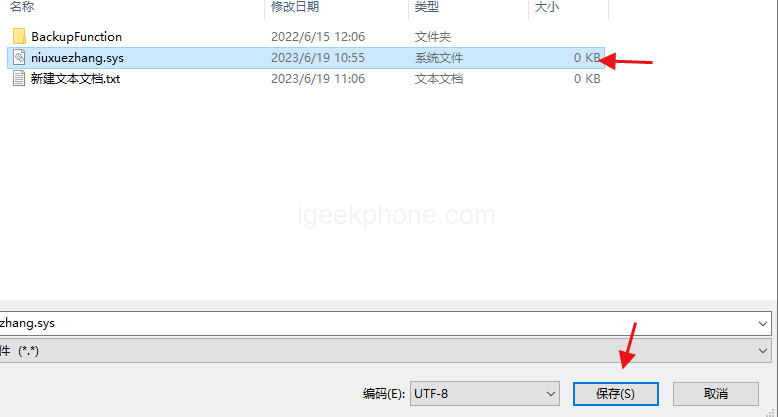
The Command Prompt, an integral part of the operating system, provides users with the ability to delete undeletable files without relying on third-party applications. However, utilizing this method requires a certain level of technical knowledge. The following steps outline the process:
Access the Command Prompt: Open the search box by clicking the “Start” menu or using the shortcut key “Win+S”. Type “command prompt” or “CMD” in the search box and press “Enter”.
Run Command Prompt as Administrator: In the search results, right-click the Command Prompt icon and select “Run as administrator”.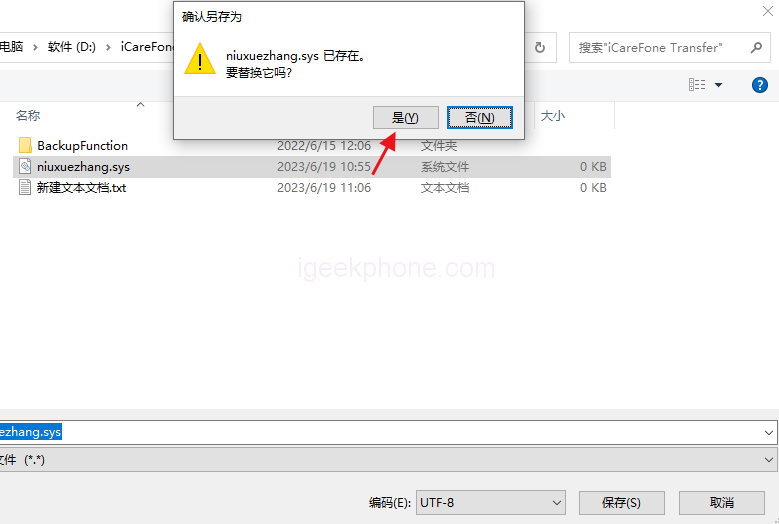
Execute the Delete Command: Once the administrator-level Command Prompt opens, users can execute commands without restrictions. Type the delete file command in the Command Prompt window.
Command syntax: DEL /F /Q /A “C:\Users\shanc.exe”
DEL: Delete option
/F: Force delete option
/Q: Full mode option
/A: File attributes (e.g., read-only, hidden, ready for archiving)
“C:\Users\shanc.exe”: File location (replace with the desired file path)
Example: To delete the file named “shanc.exe” located on the C drive, enter the command as shown above and press “Enter”.
Second Method: Manual File Replacement:
One straightforward method to delete an undeletable file involves replacing it with another file of the same name and extension. The steps to accomplish this are as follows:
Open a New Notepad File:
Launch Notepad and enter random text. Click on the “File” option and select “Save As”.
Choose Storage Location:
Select a location where file deletion is possible and save the Notepad file. Ensure to choose the file type as “All Files” under the “Save As Type” option.
Copy Undeletable File Name:
Click on the undeletable file, copy its name from the “File Name” option, and enclose it in quotation marks.
Overwrite the Undeletable File:
Save the Notepad file, and when prompted with the message “Do you want to overwrite and replace the existing file?”, select “Yes”. The Notepad file will replace the undeletable file.
Delete the Notepad File:
Select the newly created Notepad file and press the “Delete” button to remove it, thereby deleting the previously undeletable file.
Conclusion
Deleting undeletable files on a computer can be a challenging task. However, by employing the Command Prompt window or replacing the file with another file of the same name and extension, users can overcome these difficulties. It is crucial to exercise caution when performing system operations and consider consulting an expert when uncertain. Additionally, installing reliable antivirus software is recommended to prevent the occurrence of malware, spyware, and viruses, which can result in the creation of unnecessary undeletable files. In case of accidental data loss during the file deletion process, users can utilize professional data recovery software, such as the Niu Xuechang Windows Data Recovery Tool, to recover deleted data effortlessly from Windows or Mac computers with a single click.
Do not forget to follow us on our Facebook group and page to keep you always aware of the latest advances, News, Updates, review, and giveaway on smartphones, tablets, gadgets, and more from the technology world of the future.










