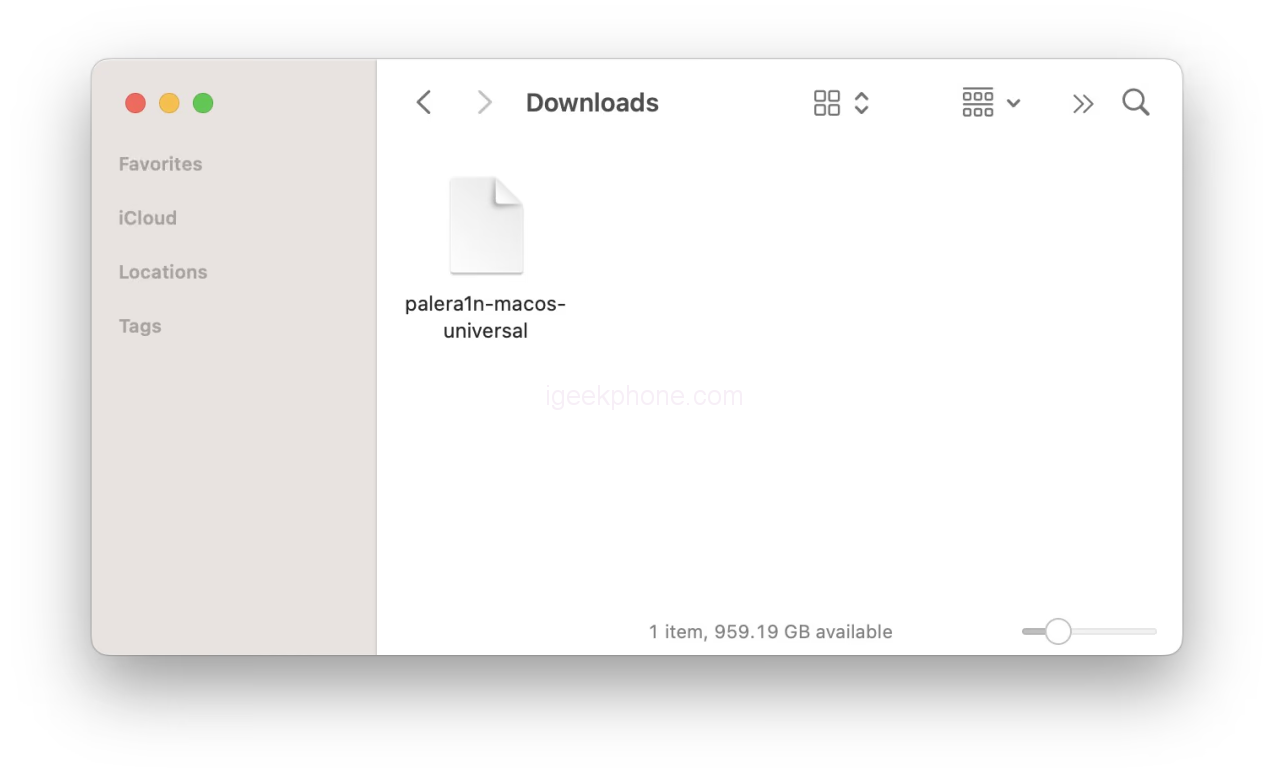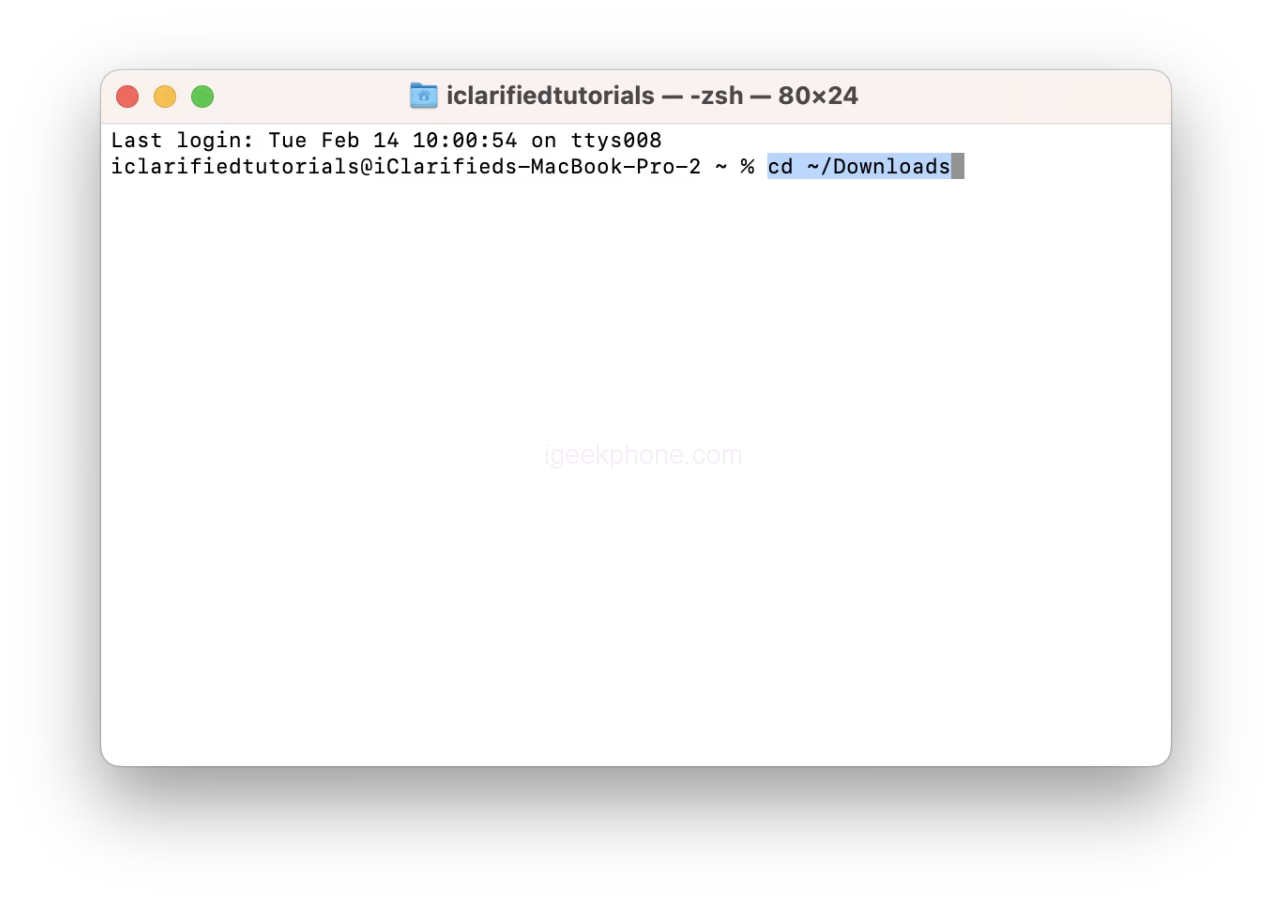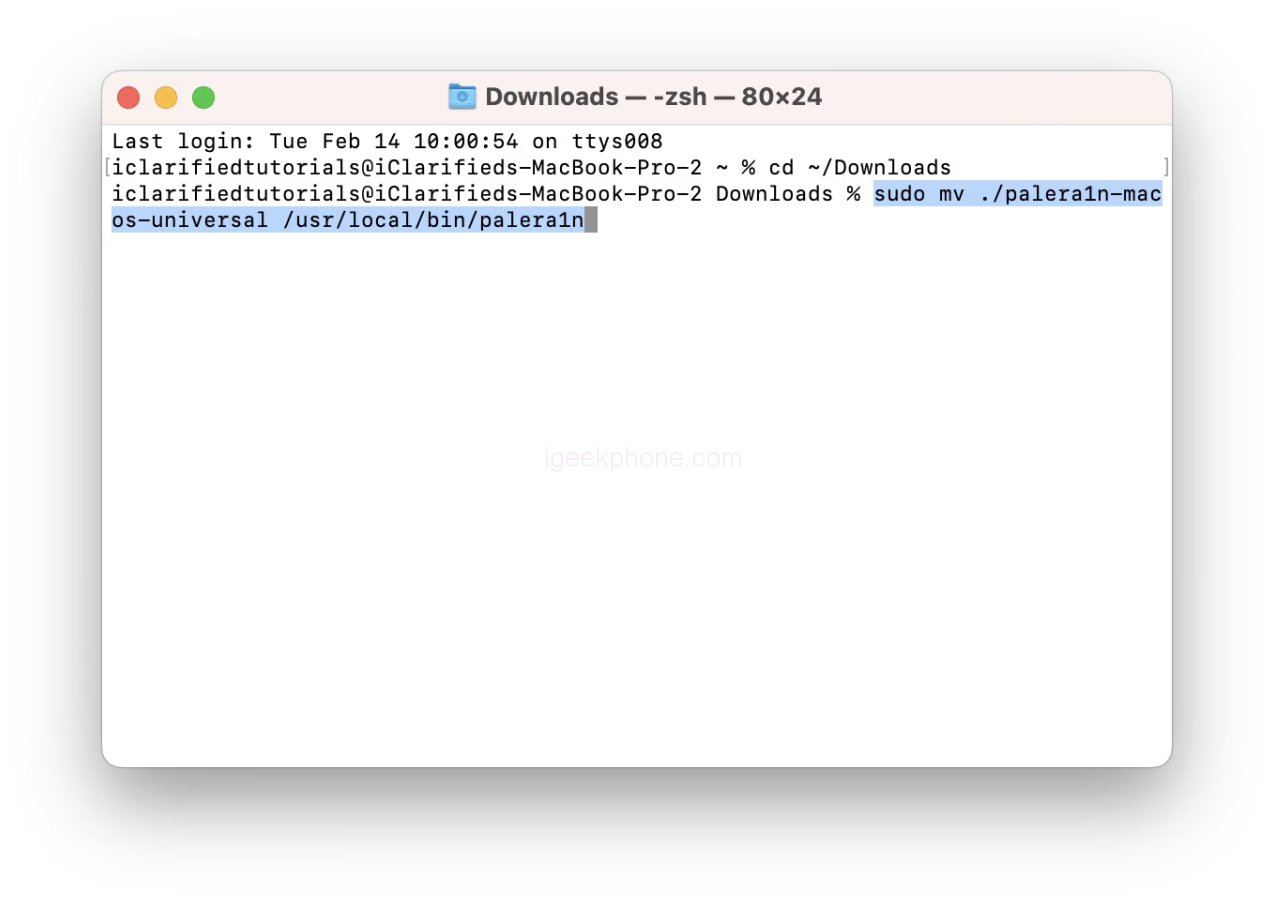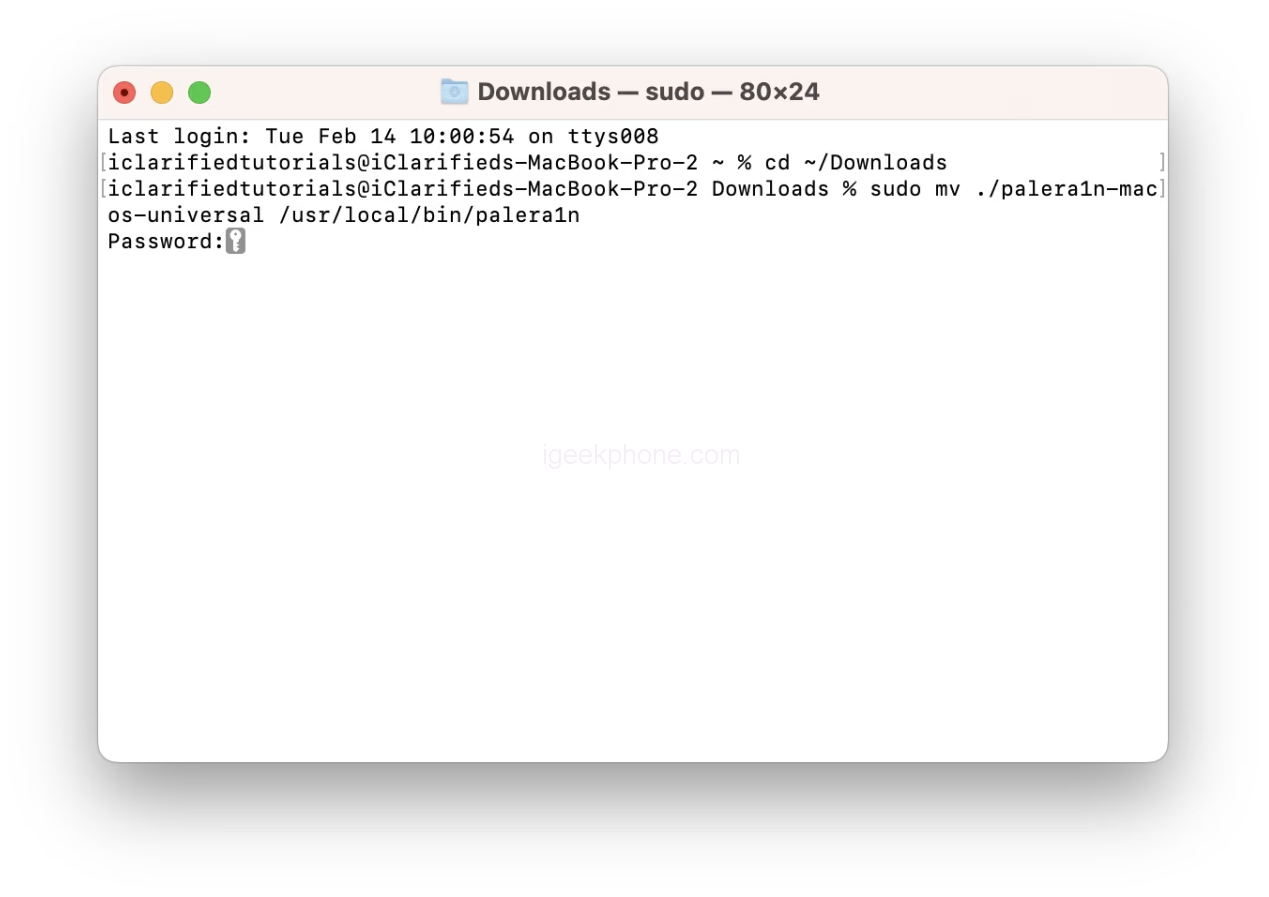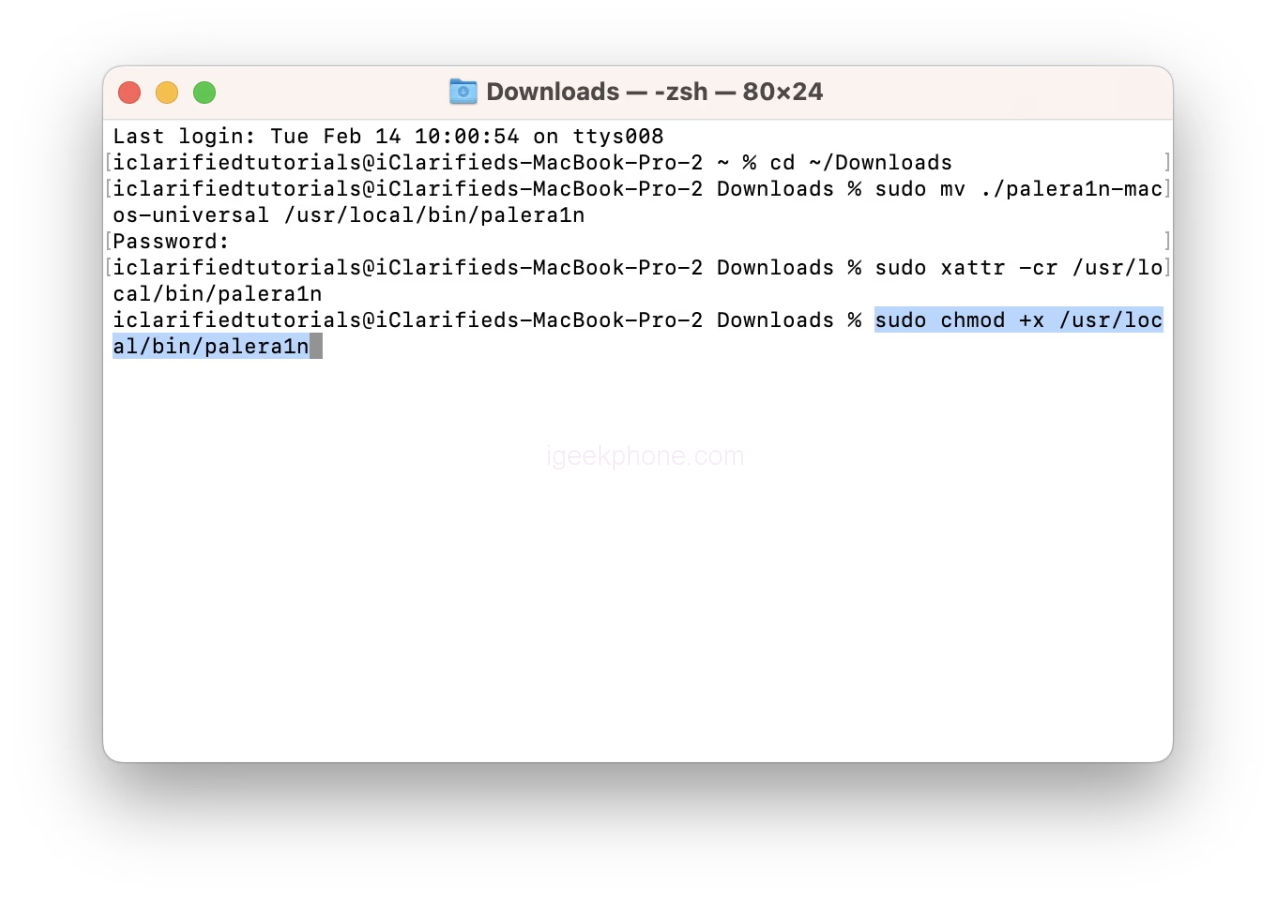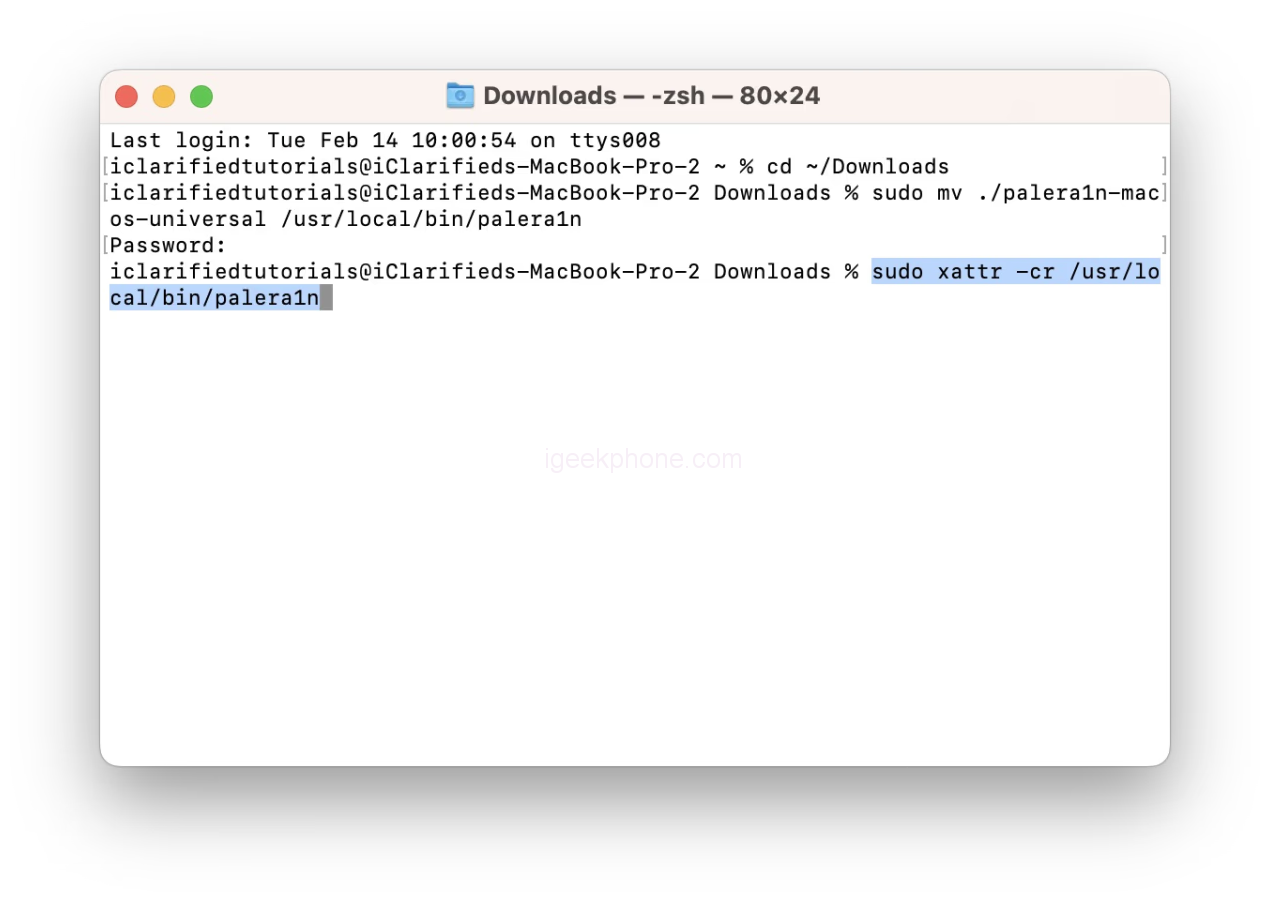These are instructions on jailbreaking your iPhone running iOS 15.0 – 16.3.1 using palera1n for Mac. The palera1n jailbreak is primarily intended for developers; however, most users can follow our steps to jailbreak with few difficulties. You can check jailbreak ios 16.3.1 here.
Palera1n is (semi-)tethered checkm8 jailbreak that supports the following A8-A11 devices:
● iPhone SE
● iPhone 6 / iPhone 6 Plus
● iPhone 6s / iPhone 6 Plus
● iPhone 7 / iPhone 7 Plus
● iPhone 8 / iPhone 8 Plus
● iPhone X
● iPod touch 6
● iPod touch 7
● iPad mini 4
● iPad Air 2
● iPad 5
● iPad Pro 12.9-inch (2015)
● iPad Pro 9.7-inch (2016)
● iPad 6
● iPad 7
● iPad Pro 12.9-inch (2nd generation, 2017)
● iPad Pro 10.5-inch (2017)
PALERA1N JAILBREAK
Step 1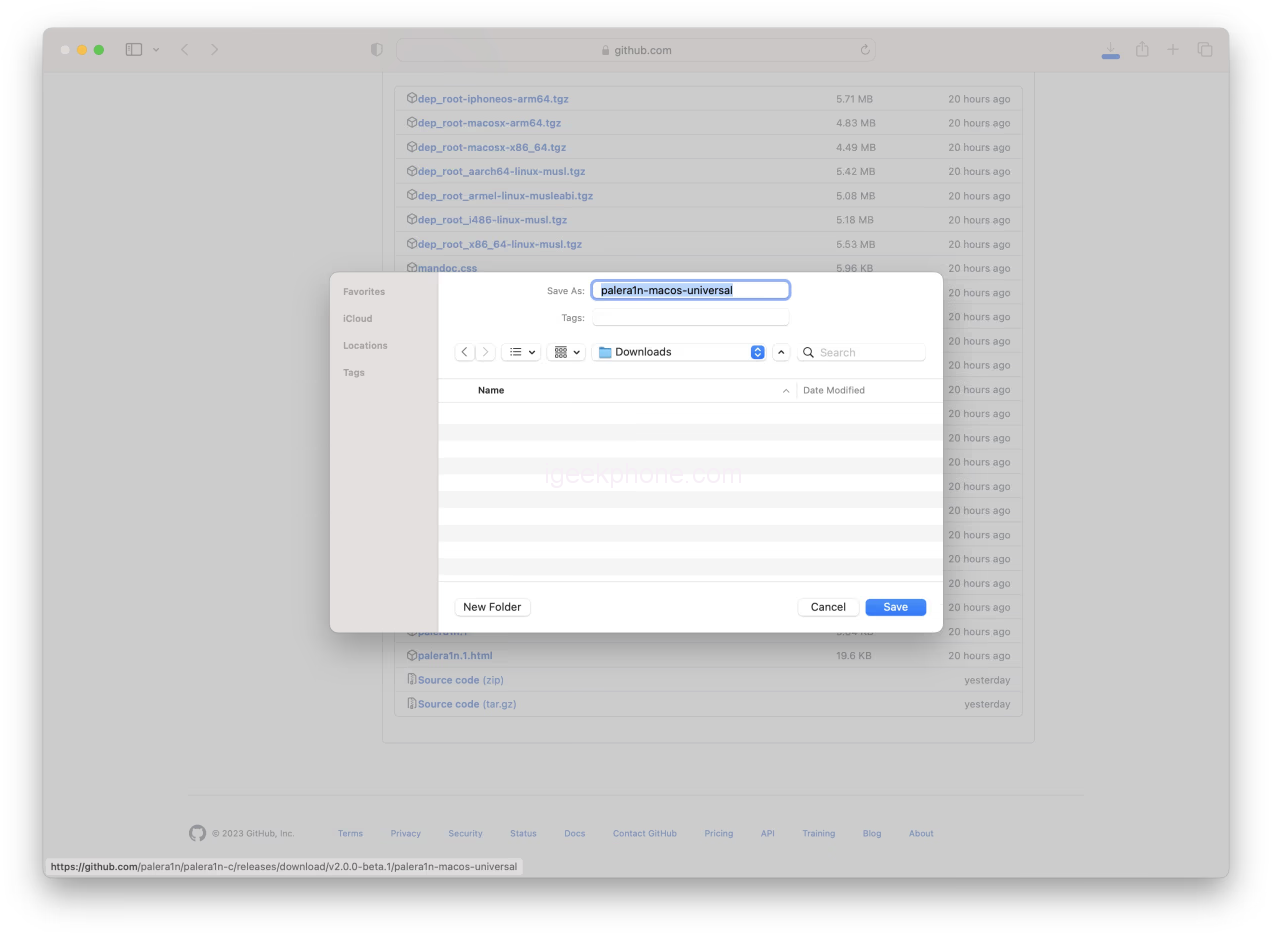
- Download the universal palera1n binary from Github and save it to your Downloads folder.
- palera1n-macos-universal
You can find additional downloads for Linux here.
Step 2
- Open Terminal from your Applications > Utility folder
Step 3
- Execute the following commands in the Terminal window:
- cd ~/Downloads
- sudo mv ./palera1n-macos-universal /usr/local/bin/palera1n
- Enter your administrator password if prompted.
- sudo xattr -cr /usr/local/bin/palera1n
- sudo chmod +x /usr/local/bin/palera1n
Step 4
- On A11 devices, you must disable your passcode and cannot use your passcode or related functionality like Face ID/Touch ID and Apple Pay until you boot into a stock state.
Additionally, if you are on iOS 16 with an A11 processor and have ever set a passcode, you must erase all content and settings before jailbreaking. You can do this from Settings > General > Transfer or Reset iPhone > Erase All Content and Settings.
MAKE SURE TO MAKE A BACKUP OF YOUR IPHONE BEFORE THESE STEPS.
Step 5
Connect your iPhone to your computer. If using a USB-C to Lightning cable, you will likely need to use a USB-C to USB-A adapter and a USB-A to Lightning cable instead. This is because some USB-C to Lightning cables do not allow you to put your iPhone into DFU mode.
● Apple USB-C to USB-C Adapter
● Apple USB-A Lightning Cable
Step 6
Execute the following command in the Terminal window to create a new APFS volume required for roomful jailbreak. Note that this will require 5GB – 10GB of space, so we don’t advise trying it on a 16GB device.
- palera1n -cf
- Your device will be placed into Recovery Mode to prepare for entering DFU mode.
- When ready to enter DFU mode, hit Return on your keyboard.
- Following the prompts, hold down the Volume Down and Side buttons for about five seconds, then release the Side button and continue holding down the Down Volume button until DFU mode is detected.
- If you have trouble timing, check out the more detailed instructions below.
- ● How to Put Your iPhone Into DFU Mode
Step 7
Palera1n will detect your device in DFU and begin performing the exploit. Your device will then be reconnected in Download mode.
You may receive the following error.
Error: Timed out waiting for download mode (error code: -status_exploit_timeout_error)
To resolve this, disconnect the cable from your iPhone and reconnect it. Palera1n will then continue. Alternatively, you could use a USB hub between your computer and iPhone to avoid the error.
Step 8
- After creating the fakes (5 minutes), your device will boot to IOS 16.
- Return to the Terminal window and execute the following command to jailbreak in roomful mode.
- palera1n -f
- Your device will again be placed into Recovery Mode to prepare for entering DFU mode.
- When ready to enter DFU mode, hit Return on your keyboard.
Following the prompts, hold down the Volume Down and Side buttons for about five seconds, then release the Side button and continue holding down the Down Volume button until DFU mode is detected.
Check out the more detailed instructions below if you still have trouble timing.
● How to Put Your iPhone Into DFU Mode
Step 9
After detecting your iPhone in DFU mode, palera1n will continue the exploit. Your device will be reconnected in Download mode once more.
You may receive the following error.
Error: Timed out waiting for download mode (error code: -status_exploit_timeout_error)
To resolve this, disconnect the cable from your iPhone and reconnect it. Palera1n will then continue. Alternatively, you could use a USB hub between your computer and iPhone to avoid the error.
Step 10
Your iPhone will reboot into IOS 16. This time, a palera1n app will be added to the Springboard. Note: This may take 10-20 seconds.
Tap to launch the palera1n app.
Step 11
Tap the Install button to jailbreak.
Step 12
Once complete, tap the Repair button to respring into a jailbroken state.
Step 13
Finally, you’ll have the Sileo package manager installed on your Springboard. Tap to launch Sileo and install tweaks on your jailbroken iPhone.
Read Also: Spy on iPhone With Just the Number No Access to Target Phone
Do not forget to follow us on our Facebook group and page to keep you always aware of the latest advances, News, Updates, review, and giveaway on smartphones, tablets, gadgets, and more from the technology world of the future.
Source: iclarified