There are some users reported that the iPhone volume keeps going down/up by itself. The automatic change of the volume of the mobile phone will cause us a lot of trouble. For example, when we look at the phone in public, the volume suddenly increases, causing you embarrassment. Or when you’re on a call, the volume suddenly turns low, causing you to miss important information. Anyway, don’t worry, after reading this article, you will not ask that why does the volume on my iPhone keep going down/up any more.
In fact, there several reasons why this this issue happened, including hardware damage, iOS glitches, iPhone case pressure, etc. However, we can fix volume keeps going down/up on iPhone by ourselves at home first. Next let’s look at 7 easy ways to solve this problem.
Fix 1: Basic Tricks
First, check if your iPhone case causes pressure on the volume buttons. If yes, remove or change iPhone case. And then turn off Bluetooth in case your iPhone is connected to the special device.
Fix 2: Turn off Change with Buttons
In order to turn off Change with Buttons, you need to go to Settings, choose the Sounds/Sounds & Haptics, and then tap the toggle button to make it grey.
Fix 3: Disable Attention Aware Features on iPhone
Open Settings, press Face ID & Passcode button. Then choose Attention Aware Features, and turn off it.
Fix 4: Restart Your iPhone
In fact, no matter our iPhone or other electronic devices, restarting is a good choice for us. And this method does solve our problem effectively most of the time without any loss.
Fix 5: Use Joyoshare UltFix iOS System Recovery tool
When the above-mentioned methods fail to fix iPhone volume keeps going down or up randomly, you can try a professional iOS system recovery tool. Here we recommend Joyoshare UltFix. After using this repair tool, you can fix iPhone volume keeps going down or up easily without data loss. You can free download it from it’s official website on Windows or Mac, it supports the latest iOS version as well.

Below are main features of Joyoshare UltFix.
- Fix more than 150 iOS issues
Joyoshare UltFix can not only fix iPhone ringer volume keeps going down/up, but other more issues like iPhone stuck in Apple logo, restore screen, frozen screen, lines on iPhone screen or more than 150 iOS issues.
- Fix iOS system issues without data loss
Although some methods can solve the problem of your phone, such as restore iPhone, reset iPhone all settings. These methods will cause your data loss. But using Joyoshare UltFix will not cause any data loss to your phone, it is 100% safe to protect your data.
- Dual mode available
Joyoshare UltFix has 2 repair modes. One is Standard Mode. Another is Advanced Mode. Normally it is enough to use Standard Mode to repair commonly iPhone issues. But if you forgot your iPhone passcode, your iPhone is locked and disabled, then you will need to use the Advanced Mode. Under Advanced Mode, it will erase your iPhone data, make your iPhone into factory settings.
Below are the steps to fix iPhone volume keeps going down/up issue by using Joyoshare UltFix.
Step 1: Run Joyoshare UltFix on computer, and connect the iPhone to the computer through a good USB cable. Click the Start button to proceed.
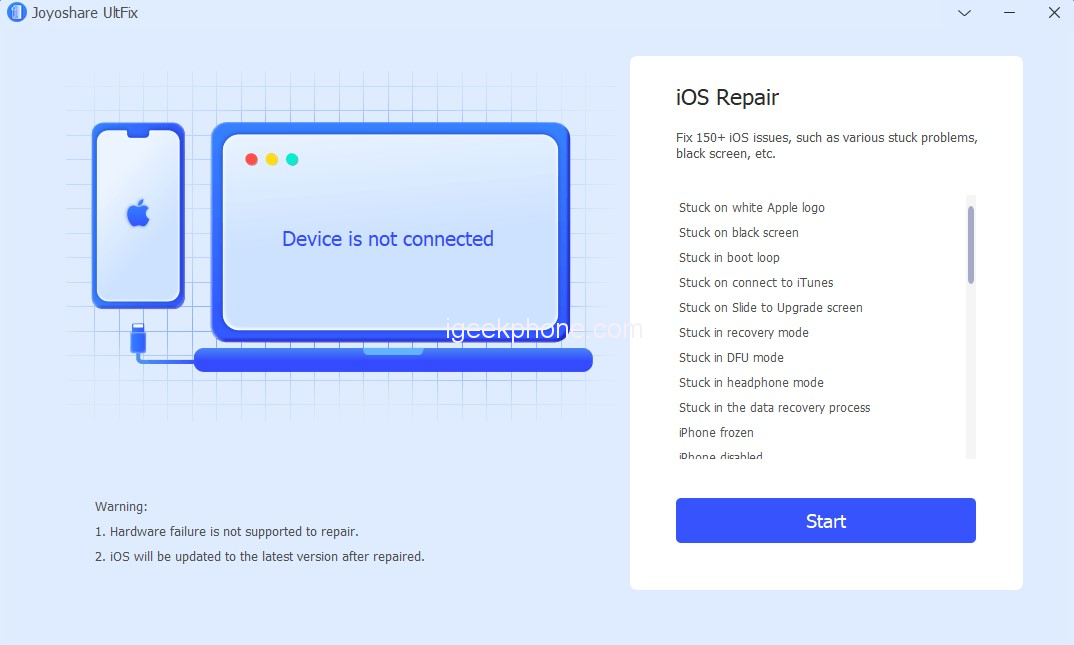
Step 2: Then there comes in a mode selection window, to fix volume keeps going down/up on iPhone, choose the Standard Mode box. Then click the Next button. Please kindly note that there is no data loss under Standard Mode.
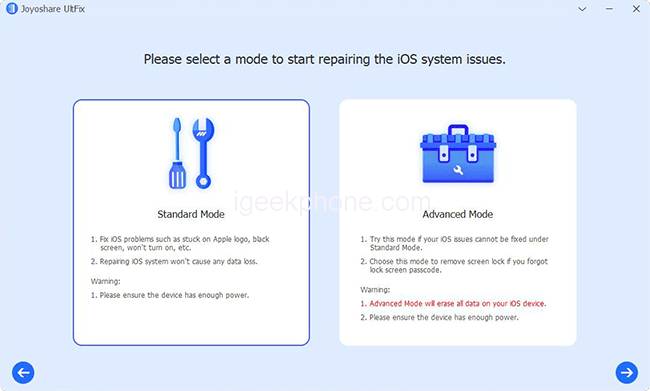
Step 3: Put your iPhone into Recovery or DFU mode. If you do not know how to do it, there is the guideline in the Joyoshare UltFix page when it requires you to do it.
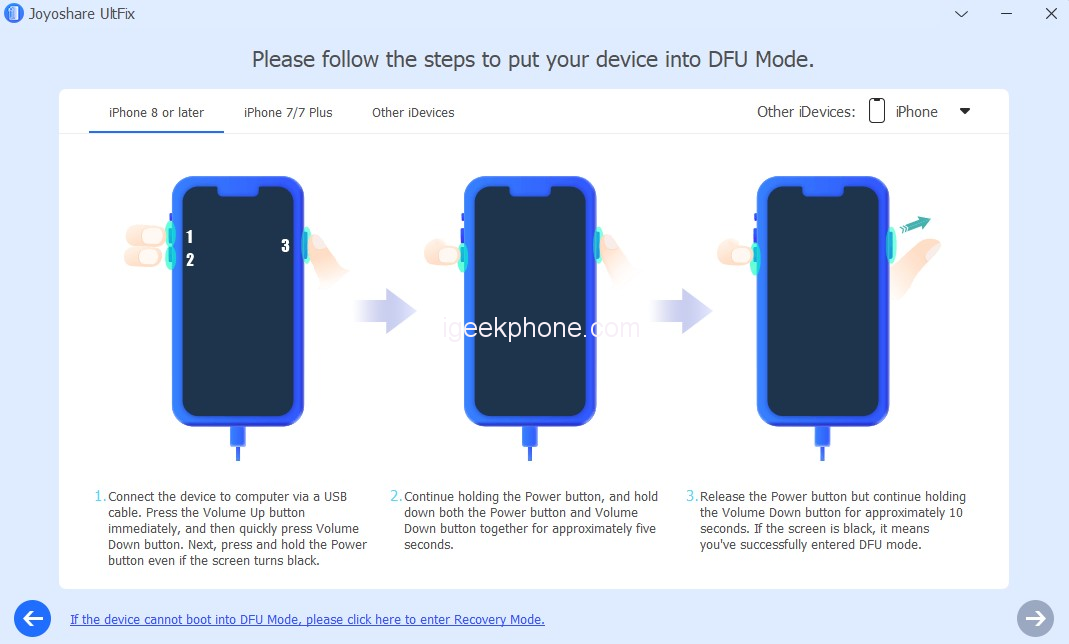
Step 4: Click the Download button to download the firmware package. Before doing that, remember to check if the automatically recognized iPhone information is correct.
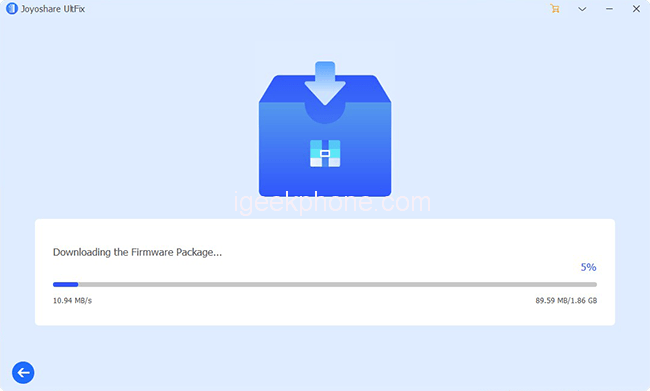
Step 5: At the last, click the Repair button to unzip the firmware package and repair your volume keeps going down/up on iPhone.
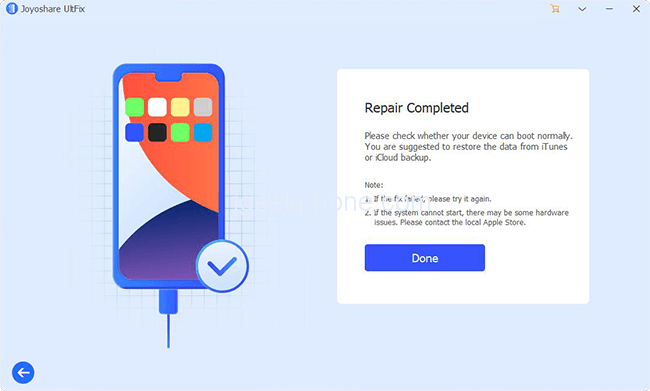
Fix 6: Update iOS
iPhone volume keeps going up/down may be caused by a bug in some outdated iOS version. In addition to updates for new features, iOS updates often include bug fixes that are important to the proper functioning of the iPhone.
To update the iOS software on your iPhone, go to Settings, then select General, select Software Update. Check if there is the latest iOS system, and if yes, press the Download and Install button.
Fix 7: Visit Apple Support
If you still are not able to fix this issue by using all the ways above, it is the hardware issue, you can reach out to the Apple support to fix it.









