Blu-ray must be a similar term to you if you enjoy high-quality videos. Blu-rays discs now boast super powerful storage space for storing images and audios of better formats, which means they can provide better image details and sound effects, offering a more extraordinary visual-auditory experience.
Sometimes preparation for playing Blu-rays is quite a task. After you have the Blu-ray disc, you will need a computer that supports it, and the Blu-ray drive and Blu-ray player software to play your Blu-rays smoothly. However, many media players that are attached to the computer normally can only play CDs or DVDs, and commercial Blu-rays with a region code cannot be played on those media players. Therefore, it is almost a must that you prepare a Blu-ray player that can perfectly help you watch Blu-rays on the computer.
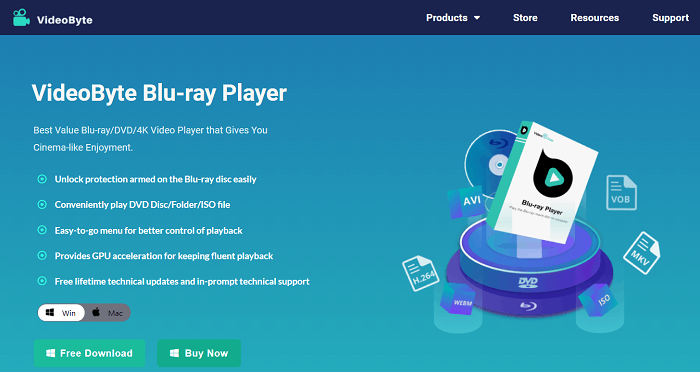
Among so many Blu-ray players online, we will provide you with the best Blu-ray player here: VideoByte Blu-ray Player to play Blu-ray on your computer.
Key Features of VideoByte Blu-ray Player
You can learn about key features of VideoByte Blu-ray Player in the following list.
- Good at Unlocking Protection
VideoByte Blu-ray Player can easily unprotect your Blu-ray discs, including region codes. Usually, region codes are embedded into commercial Blu-ray and DVD discs to act as a restriction. This region-free Blu-ray player can unlock the region code and successfully play Blu-ray of region A, B, C, and play DVD from region 1 to region 6. Therefore, you don’t need to worry about the region restriction.
- Various File Support
This wonderful player supports playing homemade or commercial Blu-ray discs, Blu-ray folders (BDMV & BDAV), Blu-ray ISO files, DVD discs, DVD folders (Video_TS & Audio_TS), and DVD ISO images. Basically, you can open almost all Blu-ray/DVD files on it.
- Easy-to-use Control
It is convenient to access the disc menu and adjust the elements with one click, and you can also control playback easily, like volume adjustment with your scroll wheel, full-screen playback, fast forward and backward, and fast jump to the previous and next chapter.

- Keep Original Quality
While enjoying Blu-ray on the computer screen, you don’t need to worry about quality loss with VideoByte Blu-ray Player, because it can keep 4K image quality with zero quality loss of Blu-ray data or frame. With the support of multiple cinematic audio decoding systems like DTS and Dolby Digital, you will also have a crystal-clear listening experience. It means you only need this program to enjoy the original Blu-ray movies.
- GPU Acceleration Available
VideoByte also provides you with unique hardware acceleration technology. This design will save 40% of the CPU resource when playing a Blu-ray disc, which can cool down the heat from a running CPU, as well as save the computer battery. And you can totally enjoy the fluent playback.
These are the main features of VideoByte Blu-ray Player, and we hope you’ve got something from them. Now let’s look through the steps to use this great Blu-ray player.
How to Play Blu-ray with VideoByte Blu-ray Player
Step 1. Install VideoByte Blu-ray Player
Download this Blu-ray Player on your Windows or Mac PC and run the application. Now you can see an intuitive interface below.
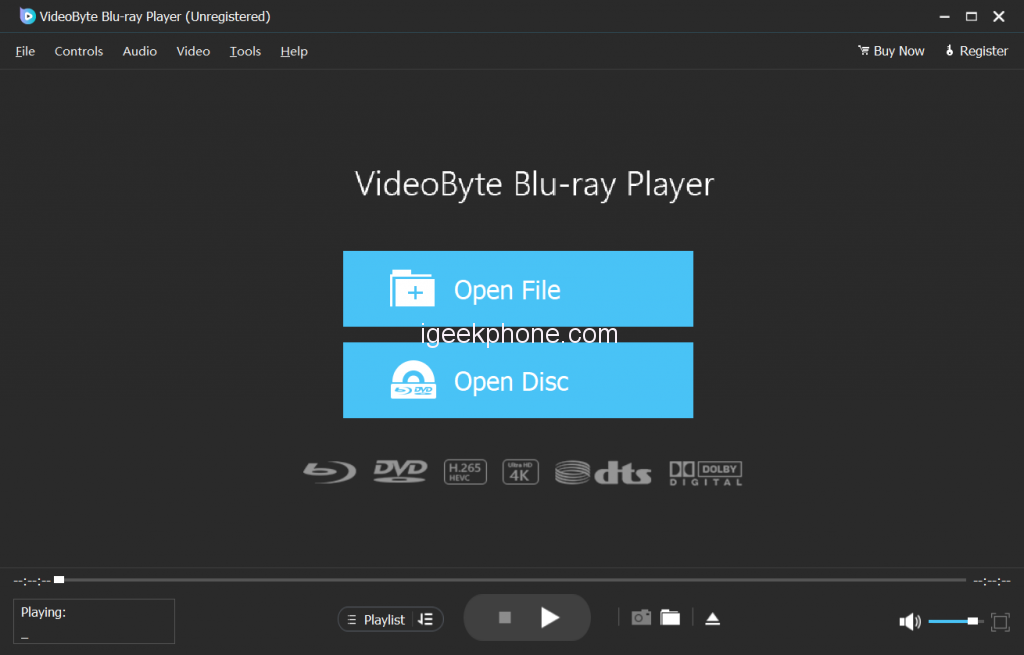
Step 2. Load the Blu-ray Movies
Connect the external Blu-ray drive with your computer and insert the Blu-ray disc into the Blu-ray drive. Now click on the “Open Disc” button to load your Blu-ray movie.
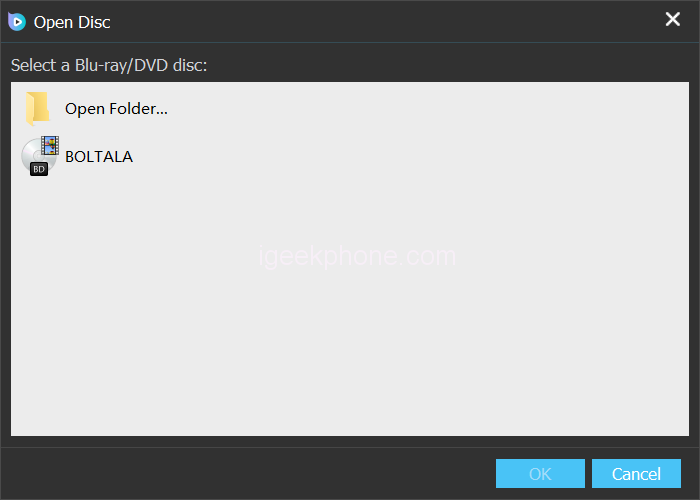
Step 3. Play the Blu-ray Movies
After you loaded the movie, you can choose the chapter, audio tracks and subtitles you need. Or just click “Play Movie” to start enjoying your Blu-ray movie.
You can have a detailed check on playing Blu-rays on the computer.
Conclusion
With VideoByte Blu-ray Player, you don’t need to worry about any restrictions. It will present the original Blu-ray movie effect on your computer screen. Don’t miss the amazing Blu-ray player! Just Download it and try it.










