What is the best remote desktop software?
In the evolving landscape of remote work and collaboration, the significance of effective remote desktop solutions is on the rise. Windows users initiate this journey by embarking on a crucial phase — acquiring dependable remote desktop software. This article navigates through the realm of Windows remote desktop download, presenting an exploration of the finest choice for users in pursuit of a smooth connection to control another computer remotely.
Best free Windows remote desktop download —AnyViewer
AnyViewer is the best, secure and fast choice in the realm of remote desktop software free download. This all-encompassing tool stands out as a prime selection for fulfilling your remote desktop requirements, thanks to an array of features it brings to the table. Security takes the spotlight, coupled with a focus on connection adaptability and an extensive set of features, rendering AnyViewer a potent and comprehensive solution for all your remote desktop demands.
Discover below the reasons why opting for AnyViewer proves both valuable and worthwhile.
Why AnyViewer stands out?
What positions AnyViewer as the go-to remote desktop download Windows 11 and 10? The answer lies in the plethora of advantages and features it brings to the table, earning widespread acclaim from users. Let’s delve into why opting for AnyViewer stands out as an intelligent decision:
- Free Version:AnyViewer presents a free version suitable for both personal and commercial utilization. Surpassing many competitors in the market, this free iteration not only meets but exceeds user expectations, providing ample features and permissions.
- Higher Compatibility:AnyViewer stands out for its exceptional versatility, extending compatibility across a wide range of device systems. Whether it’s Windows, Windows Server, iOS, or Android, AnyViewer ensures flexibility and convenience, making it a robust choice for establishing remote desktop connections.
- Simple and Intuitive Interface:Navigating AnyViewer is a breeze, thanks to its user-friendly and uncomplicated interface. The software eliminates unnecessary complexities, allowing users to effortlessly establish remote desktop connections without grappling with a steep learning curve.
- Higher Security:Putting data security at the forefront, AnyViewer employs end-to-end encryption fortified by a robust 256-bit Elliptic Curve Cryptography (ECC) algorithm. This commitment ensures the safeguarding of private information during remote desktop connections, delivering a secure and worry-free user experience.
- Stable & High-Speed Connection:AnyViewer doesn’t compromise on connection quality. Advanced connection technology is employed to automatically select optimal server connections, resulting in a faster and smoother remote desktop experience. This facilitates quick and seamless connections, regardless of the user’s environment.
- Comprehensive and Outstanding Features:Beyond its primary function of supporting remote desktop connections, AnyViewer boasts a rich set of features. Users can revel in one-click control, real-time synchronization of remote sounds, unattended file transfer, text chat, multi-monitor support, multiple sessions, and more, enhancing the overall user experience.
The virtues of AnyViewer extend beyond the mentioned highlights; there are additional commendable aspects that might pique your interest. Outclassing numerous tools in the market, AnyViewer proves itself as a superior choice. To truly grasp its excellence, simply remote desktop download Windows 10 or 11 and give it a try. Prepare for pleasant surprises that await, revealing the full extent of AnyViewer’s capabilities.
How to use AnyViewer for remote desktop
Having grasped the reasons that position AnyViewer as the premier choice, let’s guide you through the steps to commence your journey:
Step 1. Initiate the process by installing and activating AnyViewer on both of your devices. Proceed to the “Log in” option, and then select “Sign up” to establish a new AnyViewer account. On both of your devices, log into this account.

Step 2. After a successful login, your devices will seamlessly link to your account, creating an automatic association.
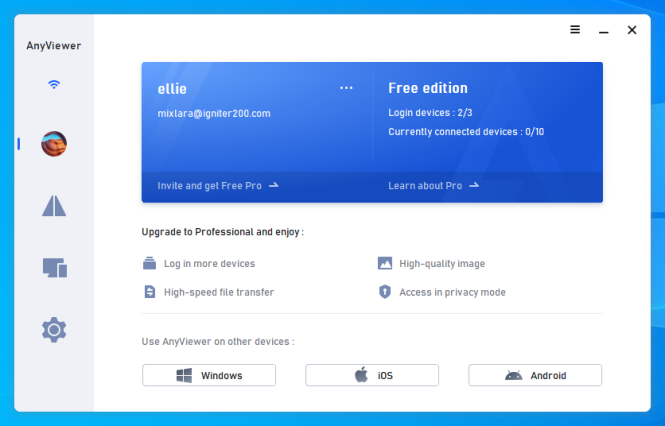
Step 3. Navigate to the “Device” section and select the target device you intend to connect with. Click on it and opt for “One-click control” to activate unattended remote access effortlessly.
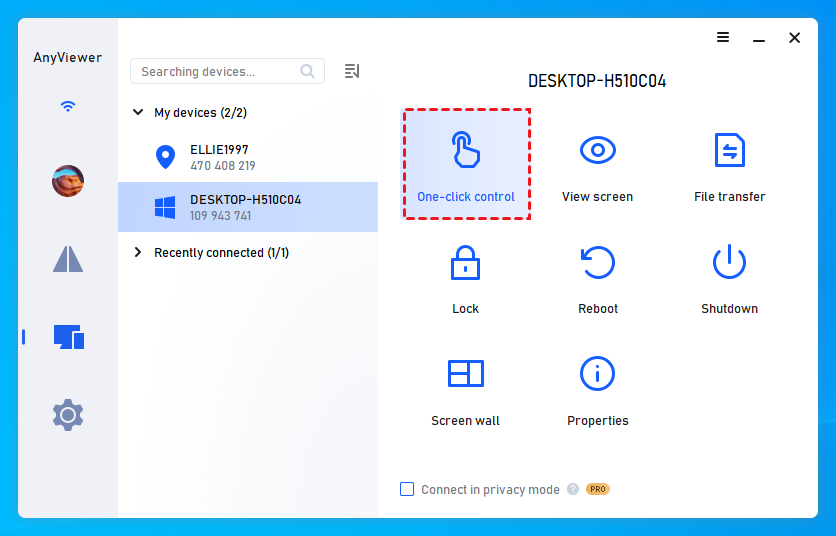
Tips: Enhance your AnyViewer experience by selecting a Professional or Enterprise plan, unlocking more benefits:
- Seamlessly connect to an expanded number of devices using the convenience of one-click control.
- Enhance security by accessing Privacy Mode, ensuring heightened confidentiality during remote desktop sessions.
- Eliminate restrictions on the simultaneous control of multiple devices by a single computer.
- Experience accelerated file transfer speeds for efficient data exchange.
- Streamline the management of extensive device portfolios by creating customized groups tailored for corporate needs.
- Revel in improved image quality.
Conclusion
In the quest for the best free Windows remote desktop download, your search ended here. Within the realm of Windows remote desktop download, AnyViewer stands out as the ultimate selection for users in search of a resilient, secure, and adaptable solution. The straightforward installation process, compatibility across various platforms, user-friendly interface, and the inclusion of advanced features position AnyViewer as the ideal companion for establishing connections and fostering collaboration across devices. Elevate your remote desktop experience with AnyViewer, where connectivity seamlessly intertwines with efficiency in a digital synergy.











